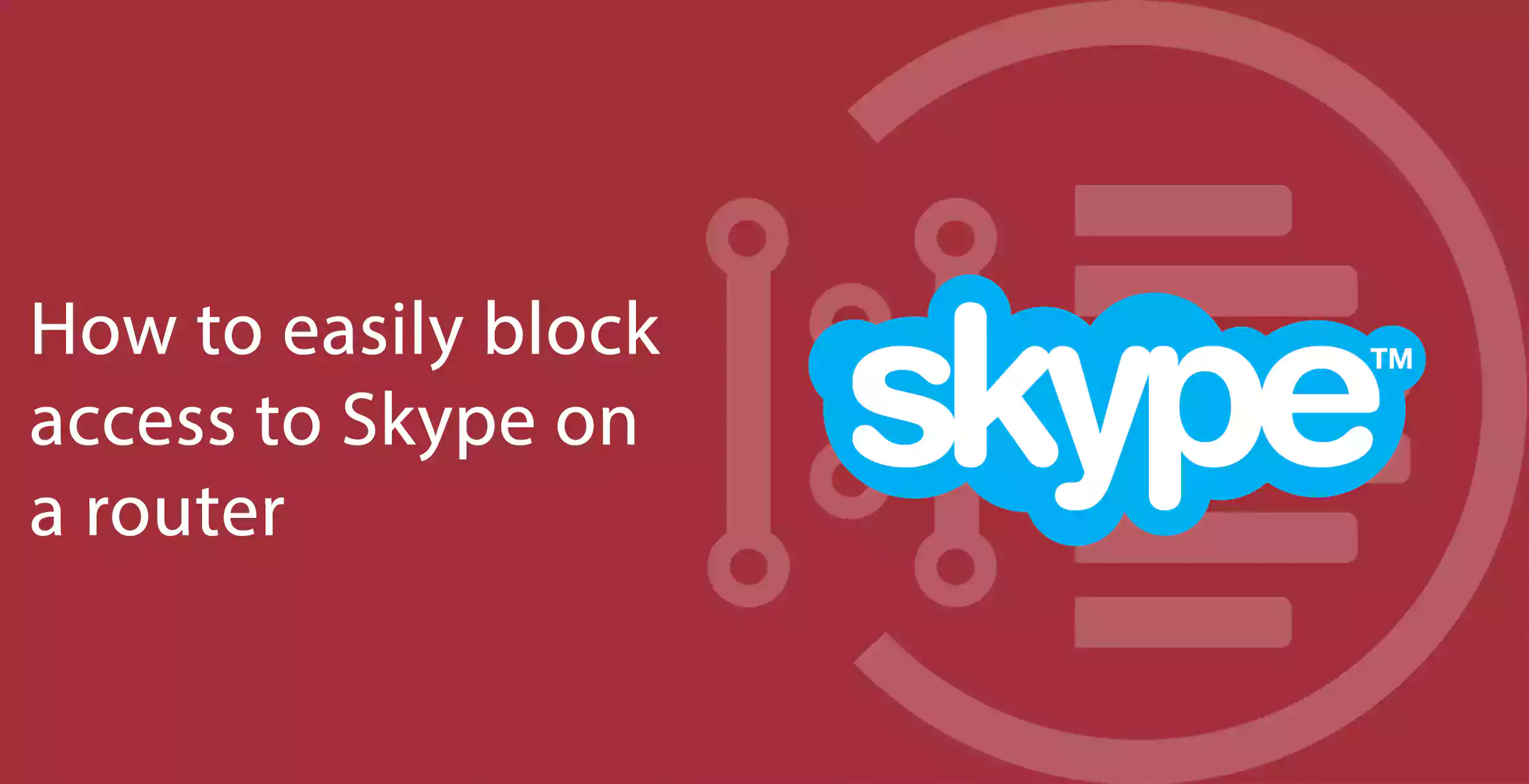To know How to easily block access to Skype on a router, we should first know what is skype and how it helps us. Skype is known to be the best and most useful social network to connect the world widely. Skype is a voice-over IP application, which allows us to make phone calls with the help of an internet connection. Being one of the best and used by more than 90 percent of the people worldwide to connect, still, some people face network issues and feel uncomfortable using this application. Those who want to block access to skype on a router need to know certain things to undo it.
Before we explain you about the procedures of how to block access to skype on a router, let’s have an overview about this best networking application.

What is Skype?
Table of Contents
Skype is use to make phone calls, chat online and do video conferences without any further charges. Anyone can use this application having an internet connection. You can even send files and document via this application to your contacts. Skype gives you an option to make normal phone call as well as landline calls.
You may also like to read about ‘How to get rid of “Restricted access changed. Emergency service is blocked” on Android smartphones‘.
Steps to Block Access to Skype on a Router
Skype carries a configuration which allows to use ports 80 and 443. These ports are used for web browsing when the port that is supposed to be assigned is unavailable.
To block access to skype on a router, both ports 80 and 443 must be disabled. The PTC port which comes by default while installing the app must be block as well.
Step 1: Open Skype application
- Open the skype and log in.
- Open “Tools” menu and click on the “Options”
- Now, click on the “Connection” category in the “Advanced” section
- Uncheck the “Use ports 80 and 443 as alternative for incoming connection”
- Click on the “Save” button.
Step 2: Open your Router
- Open router setting in the browser.
- To do that, open web browser and type the IP address of your router
- Enter the Username and the password in the given option.
Step 3: Security
- Go to “Security”
- Tap on the “Block services” or “Black ports”
- Choose for the time how long you want your skype to be blocked
- Now, click on “Add”
Step 4: Select TCP
- Select TCP and enter the port number in “Start port” and “End Port”
- Now, type a name for blocking rule in “Type of service”
- Then click on the “Add” to implement the rule
Conclusion:
hope you find the above methods easy; Thank you for reading the article on How to Block access to Skype on a router.
You may also like to read about ‘What is the RCP components App on Android devices?‘.