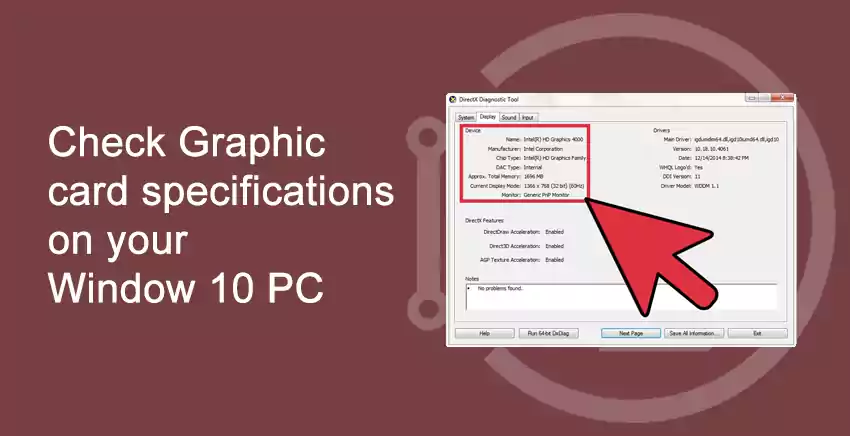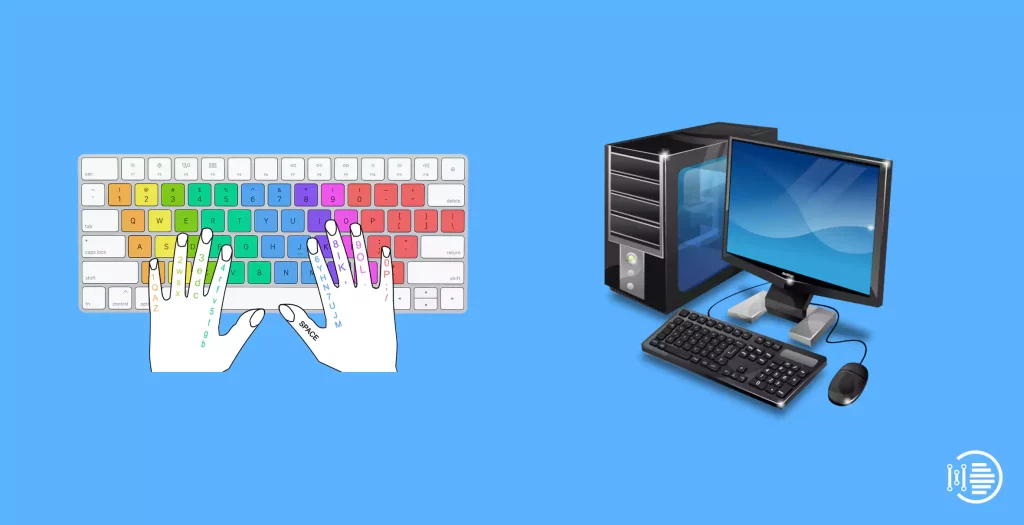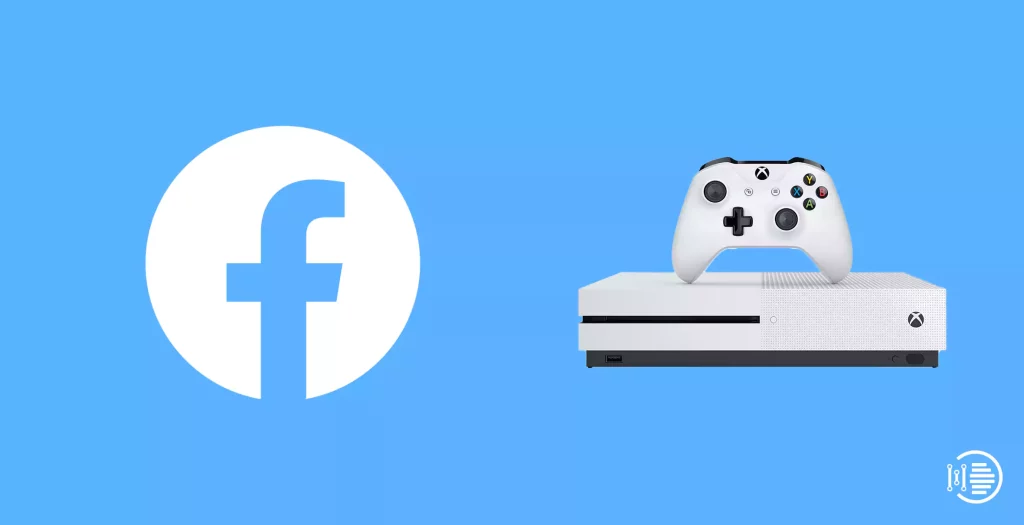A graphic card is a piece of hardware that is installed on your computer or PC. Generally, a graphic card is one of the most important components of your PC. A Graphic card is also called a graphic adapter, video card, or display card. This graphic card is the essential component because of this graphic card we can see the screen and the things that are running in your PC. Because of this, we can see the desktop, running videos, video games, and the other things which we can see on the screen.
Let us learn how to check the specifications of this card on your window 10 PC. There are multiple ways to check the specifications of the graphic card on your PC. Let, us see how to check the graphic card specifications.
1. The method by using DirectX Diagnostic Tool
Table of Contents
To find the graphics card on your PC by using Direct Diagnostic Tools. Let, us follow the steps to check the graphics card details.
Step 1: Open start
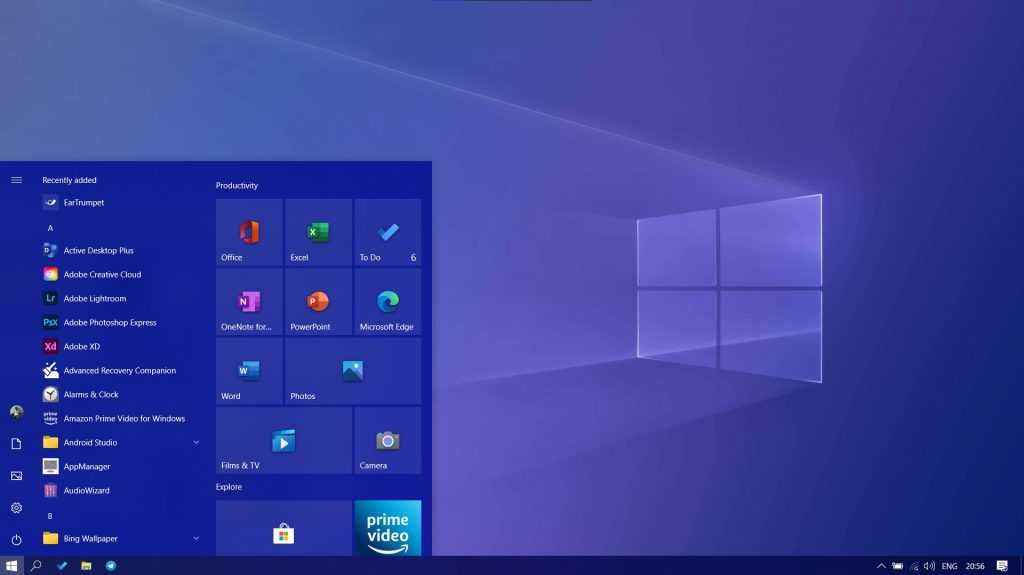
Step 2: Then search for the dxdiag and hit enter
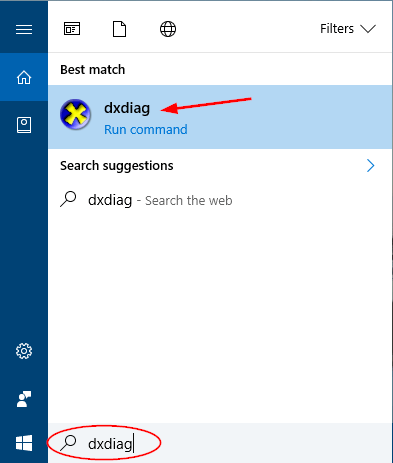
Step 3: After opening that tool click on the display.
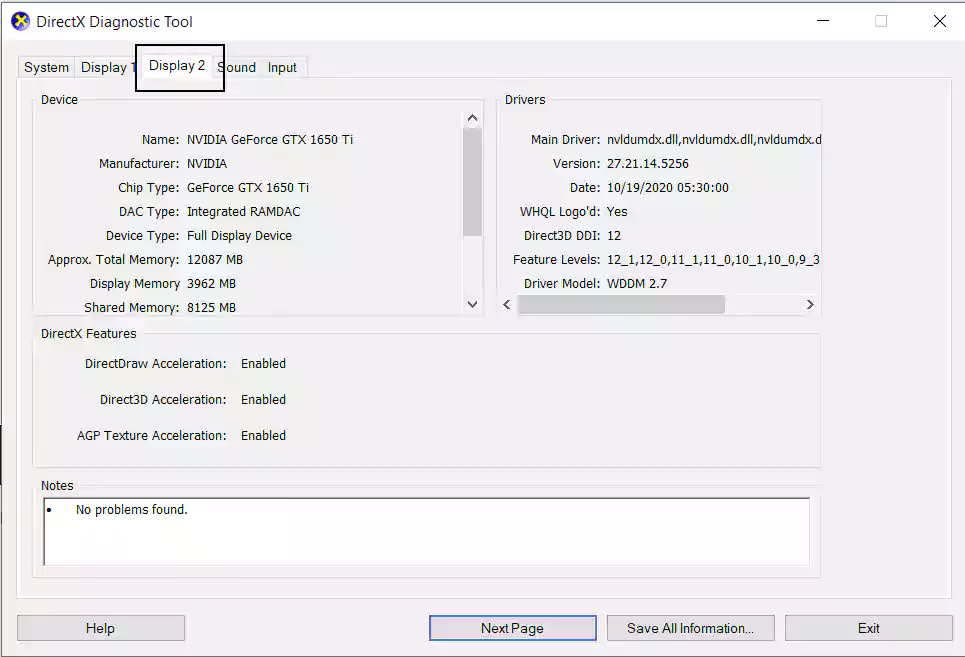
In that display, you can able to see the manufacture and processor details of the graphic card of your PC.
2. The method by using the settings app
By using the system settings app also we can check, the graphic card details. Follow the below steps to find the details of the graphic card
Step 1: Open settings.
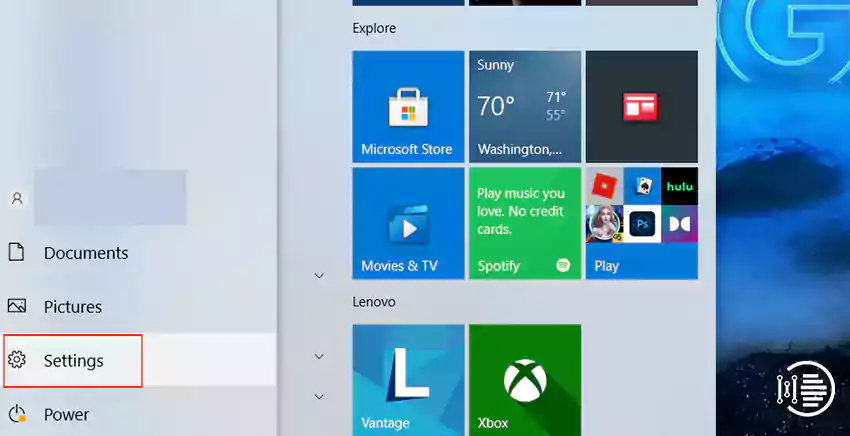
Step 2: Click on systems
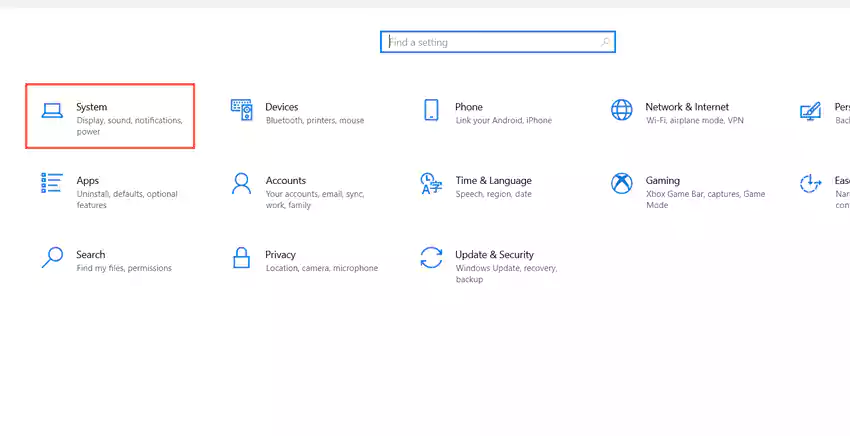
Step 3: After that click on the display.
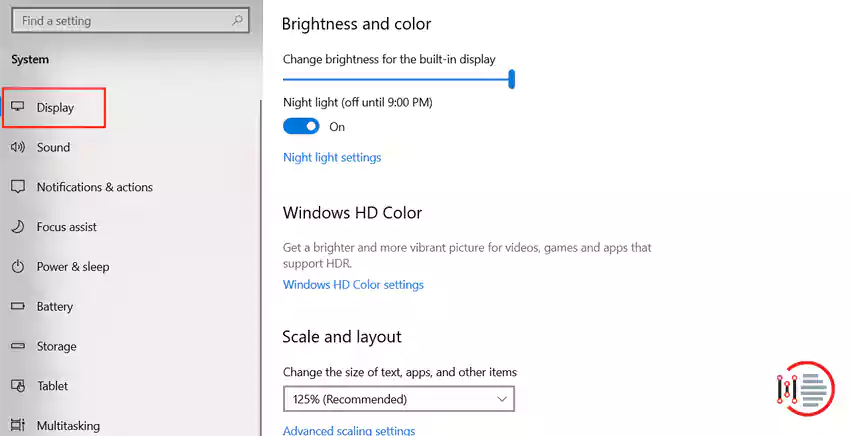
Step 4: There are multiple display options on your screen. Click on the advance display settings.
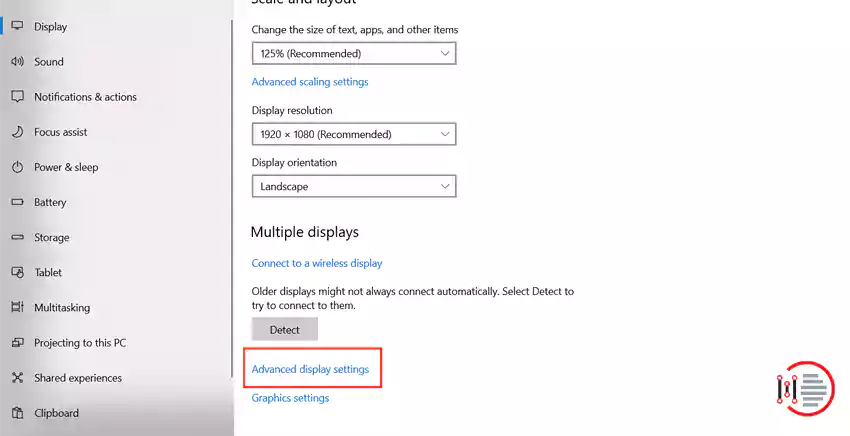
Step 5: In advance display settings you can see the graphic card information.
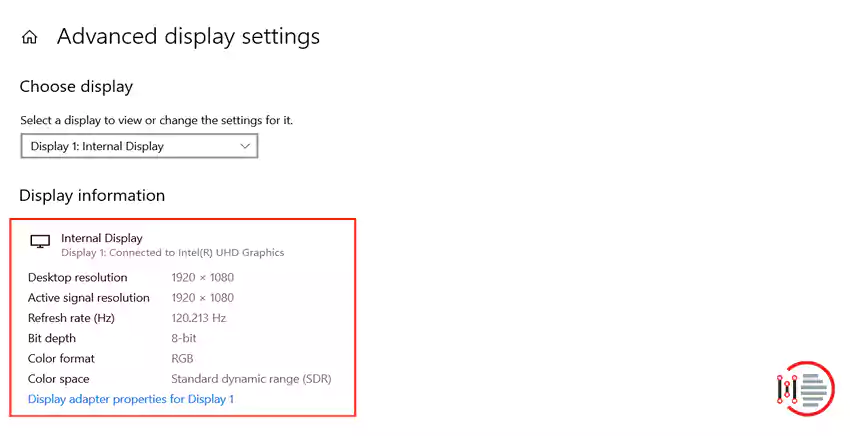
3. The method by using Device Manager
By using this device manager, we can also able to know the information of the graphic card.
Step 1: Open start and search for the device manager.
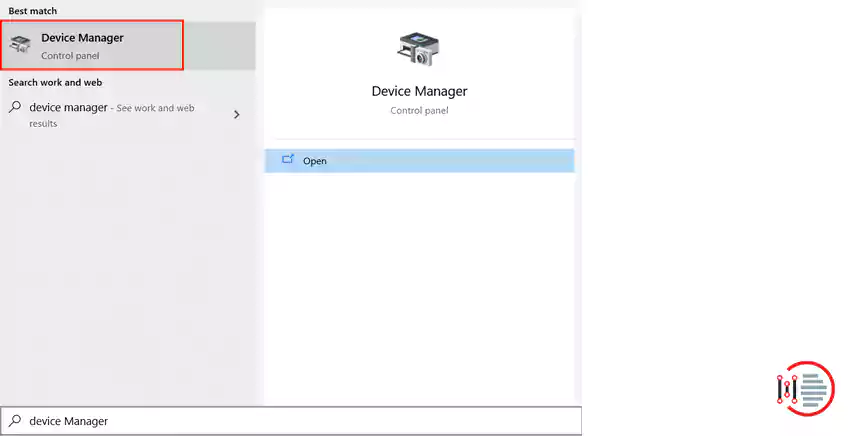
Step 2: Then you can able to see the display adapter.
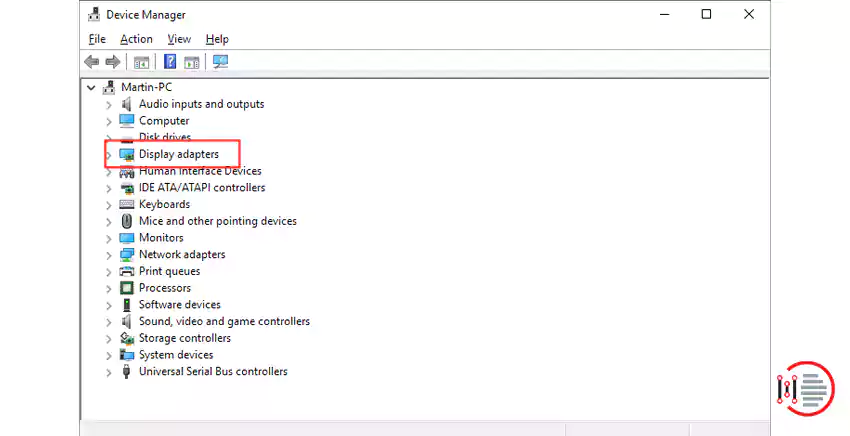
Step 3: Right-click on that display adapter. Then click on the properties.
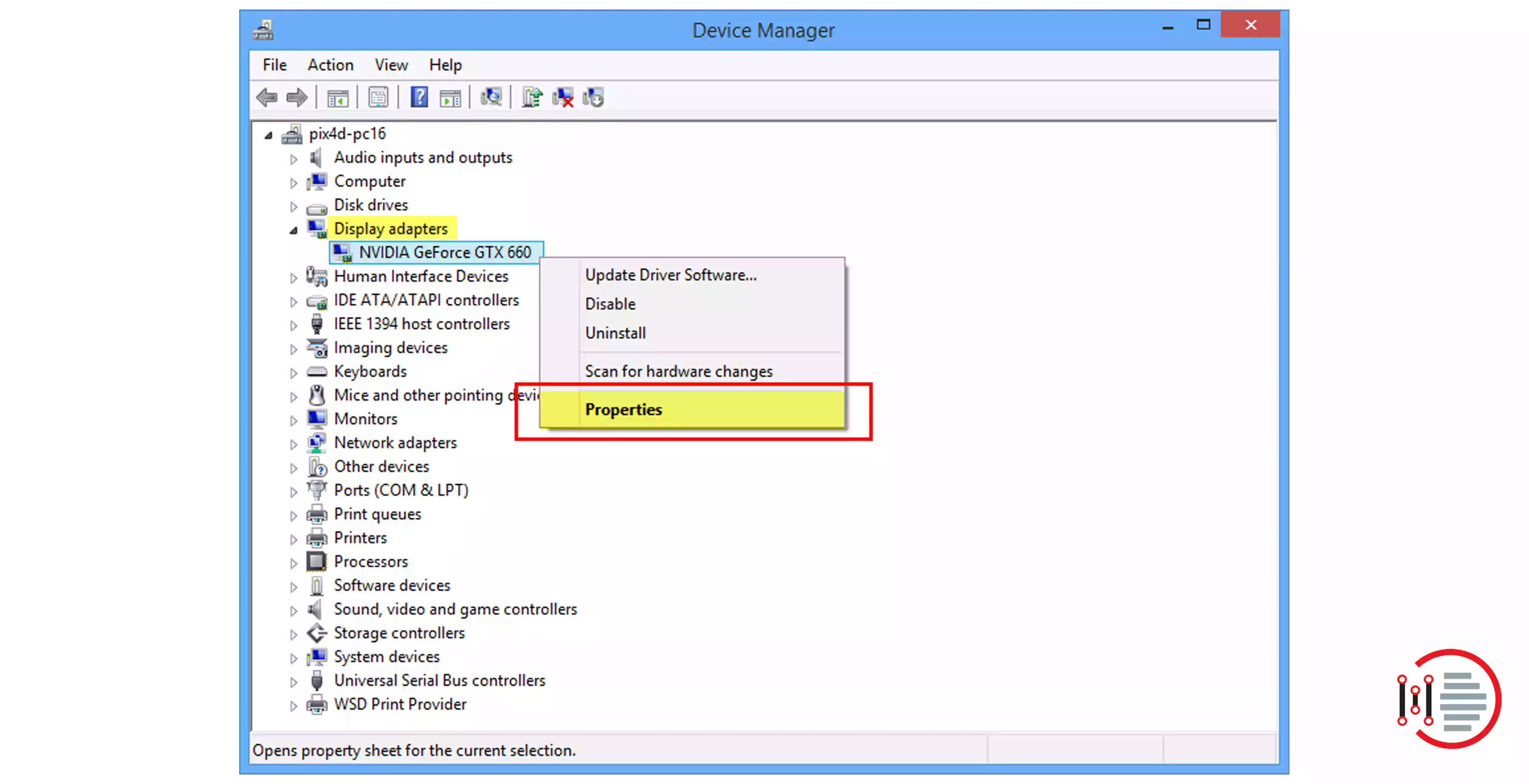
Step 4: In the properties, we can see the information about that graphic card.
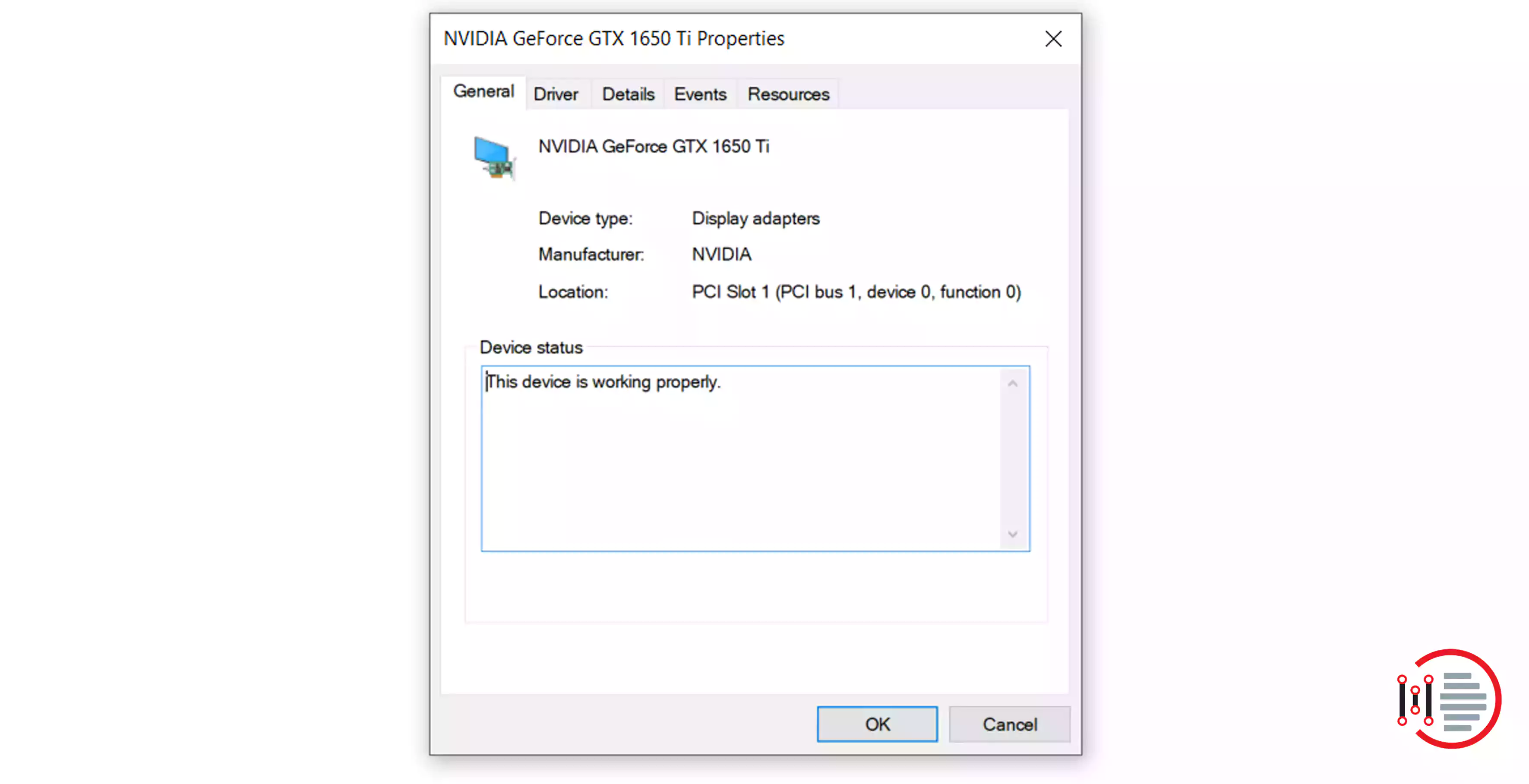
This is the method to check the information in the device manager.
4. The method by using the system information
By using this the method, we can check the information about the graphic card. For this method follow the below-given steps.
- Open start option.
- Search the system information.
- In that system information, click on the + component.
- In the component section, we can see the display.
- Click on that display option.
- Then we can see the adapter description.
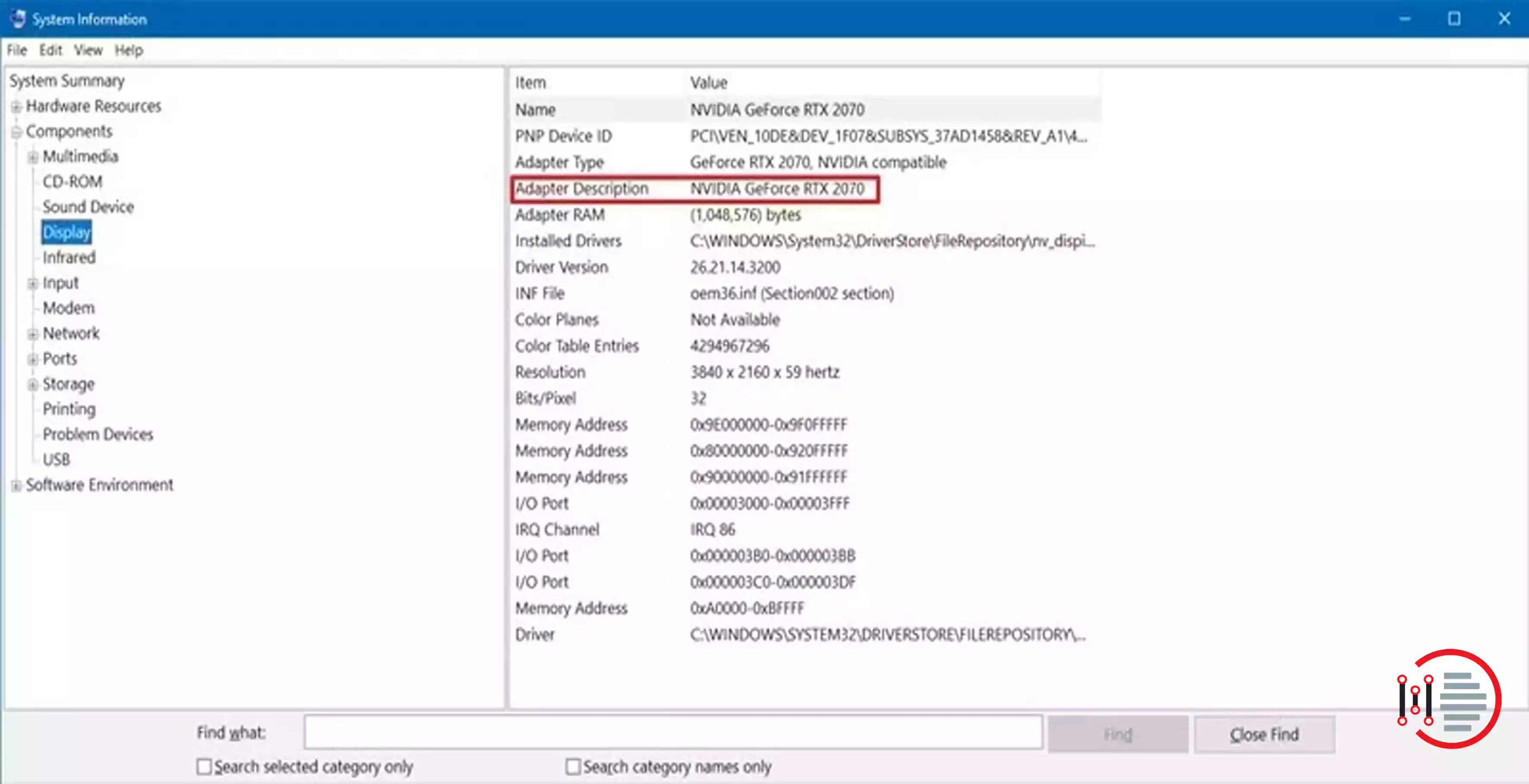
In that adapter description, we can see the whole details of the graphic card of your PC.
By using any of the above method. We can know the graphic card information of your PC of window 10. The graphic card is one of the important components because whatever we can see on the screen is all because of the graphic card. There are multiple ways to know the information about the graphic card.
I hope, the above information can be useful to show the graphic card details of your PC window 10.
More From Author: