In this article, you are going to learn on how to Chromecast Steam Games on your TV using Android, iOS and PC.
Steam
Table of Contents

Valve owns the Steam internet gaming platform. Steam is a portal for purchasing, discussing, renting, and other aspects of PC games. Steam provides web hosting, online streaming services, social networking services, and much more in addition to video games. It offers a cloud-based game library where users may enjoy playing Steam. By just installing the Steam Software and games, a user can gain access to a much larger library of games.
The Price of Steam Games
The majority of Steam games cost $60 or even less, although there are a rising number of titles that cost considerably over $100. These are the priciest options. The Steam discounts can be a terrific place to get a good deal, however at full retail price, titles seldom cost more than $60.
Steps to Chromecast Steam Games to TV via Android
Step 1 – First of all, Go to the PlayStore and download the Steam App for Android.
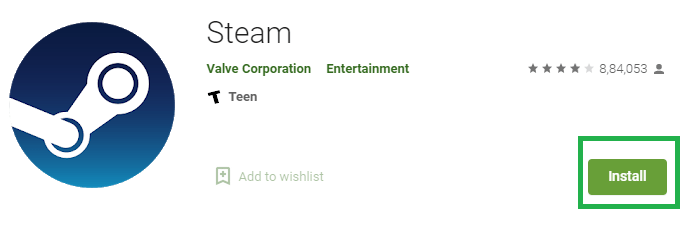
Step 2 – Now, Launch the Steam App and log in.
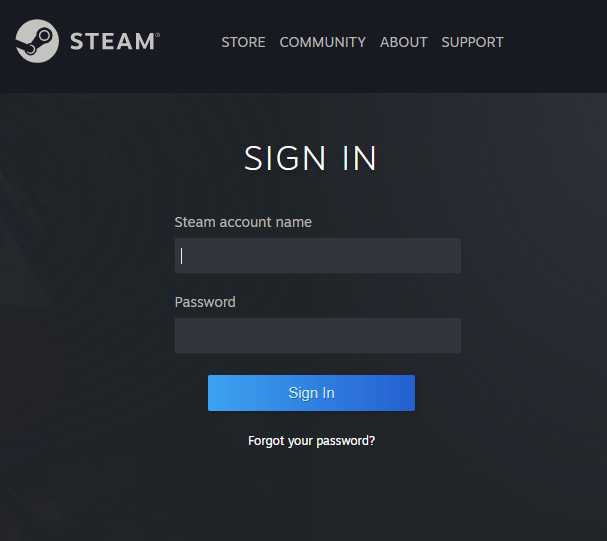
Step 3 – After that, Connect your Chromecast and your smartphone to the same WiFi network.
Step 4 – Once you have done it, Navigate to the Notifications section.
Step 5 – Now, Find the Cast option and select it.
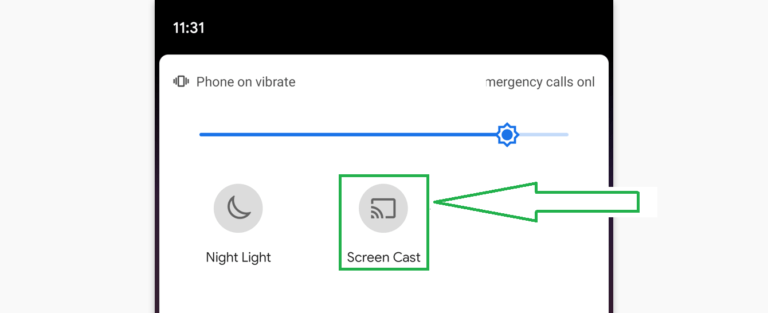
The name Cast differs depending on the device.
Step 6 – After that, Select your device from the list of casting devices.
Step 7 – Finally, You can now use your Android to Chromecast Steam.
That’s It now you can Chromecast Steam Games on your TV via android.
Steps to Chromecast Steam Games to TV via iOS
Step 1 – First of all, Go to the AppStore and download the Steam App for iOS.
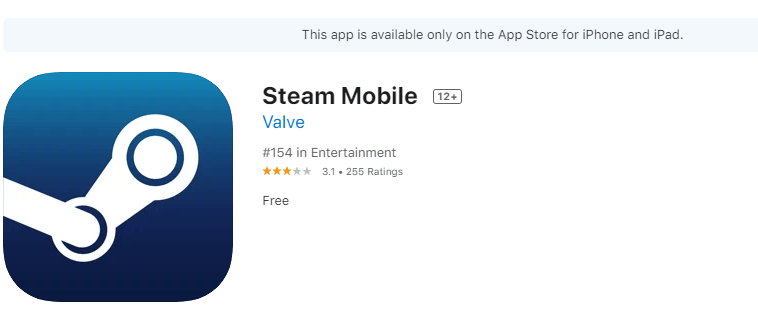
Step 2 – Secondly, Launch the Steam App and log in.
Step 3 – From the AppStore, download and install the Chromecast Streamer app.
Step 4 – Connect your Chromecast and iOS devices to the same household Wi-Fi network and Connect your Chromecast device at this point.
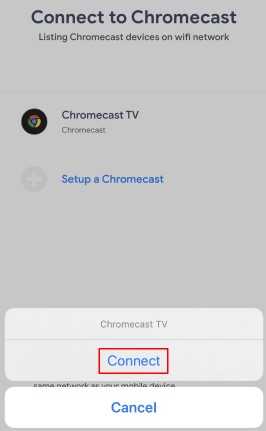
Step 6 – Once you have done it, Select Screen mirror mode from the drop-down menu.
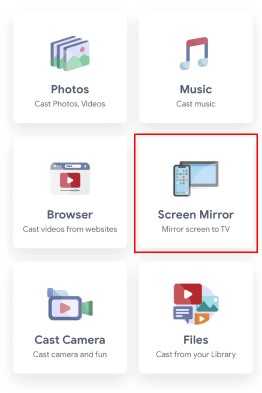
Step 7 – And then, Adjust the resolution, bitrate, and sound now.
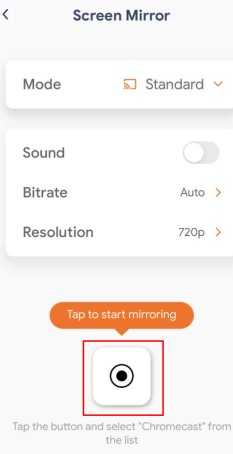
Step 8 – Now, To cast, tap Start Mirroring and then Start Broadcast.
Step 9 – Finally, Start casting Steam from your iOS device.
That’s It now you can Chromecast Steam Games to TV via iOS.
Steps to Chromecast Steam Games to TV via PC
Step 1 – Launch Chrome on your Mac or Windows PC.
Step 2 – Now Connect your Chromecast and Mac / Windows PC to the same household wifi network.
Step 3 – After that, Select the Menu icon from the toolbar.
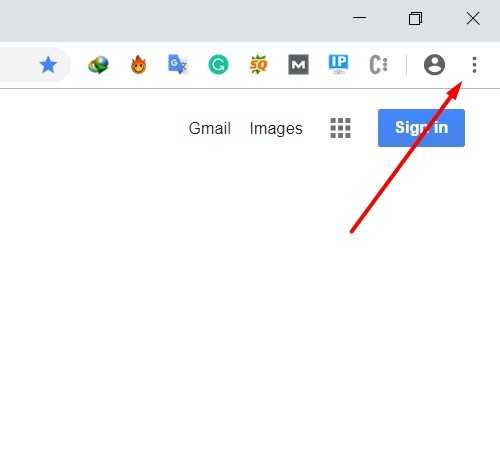
Step 4 – Just Select the Cast option from the drop-down menu.
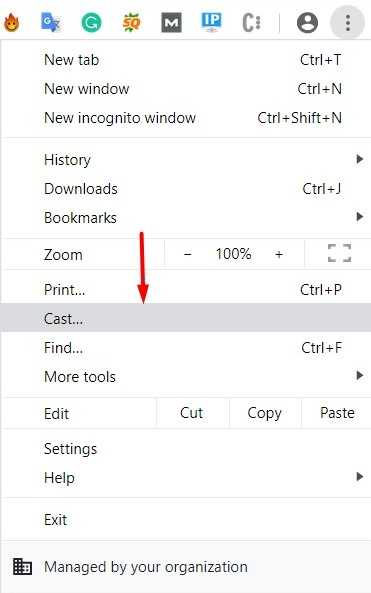
Step 5 – Now, Select Cast Desktop from the Source menu.
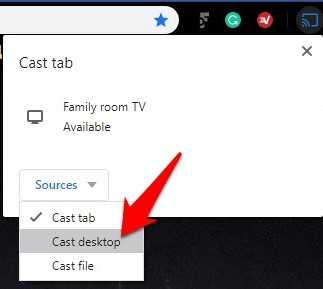
Step 6 – Once you have done it, From the drop-down menu, choose your Chromecast device.
Step7 – And then, Your computer will be streamed to your Chromecast-enabled device.
Step 8 – After that, go to the following website on your computer: https://store.steampowered.com/
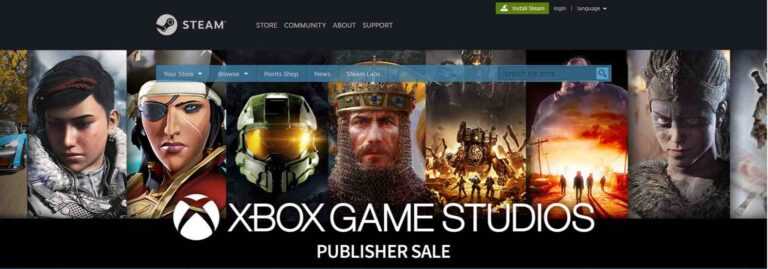
Step 9 – Now, Log in using your Steam username and password.
Step 10 – Use your PC to Chromecast and play Steam on your TV.
That’s it! now you can Chromecast Steam Games to TV via iOS.
Conclusion
I hope this article will help you on getting Chromecast Steam Games on your Devices
You can also check on Best way to Jailbreak MXQ Android TV Box for free in 2022

