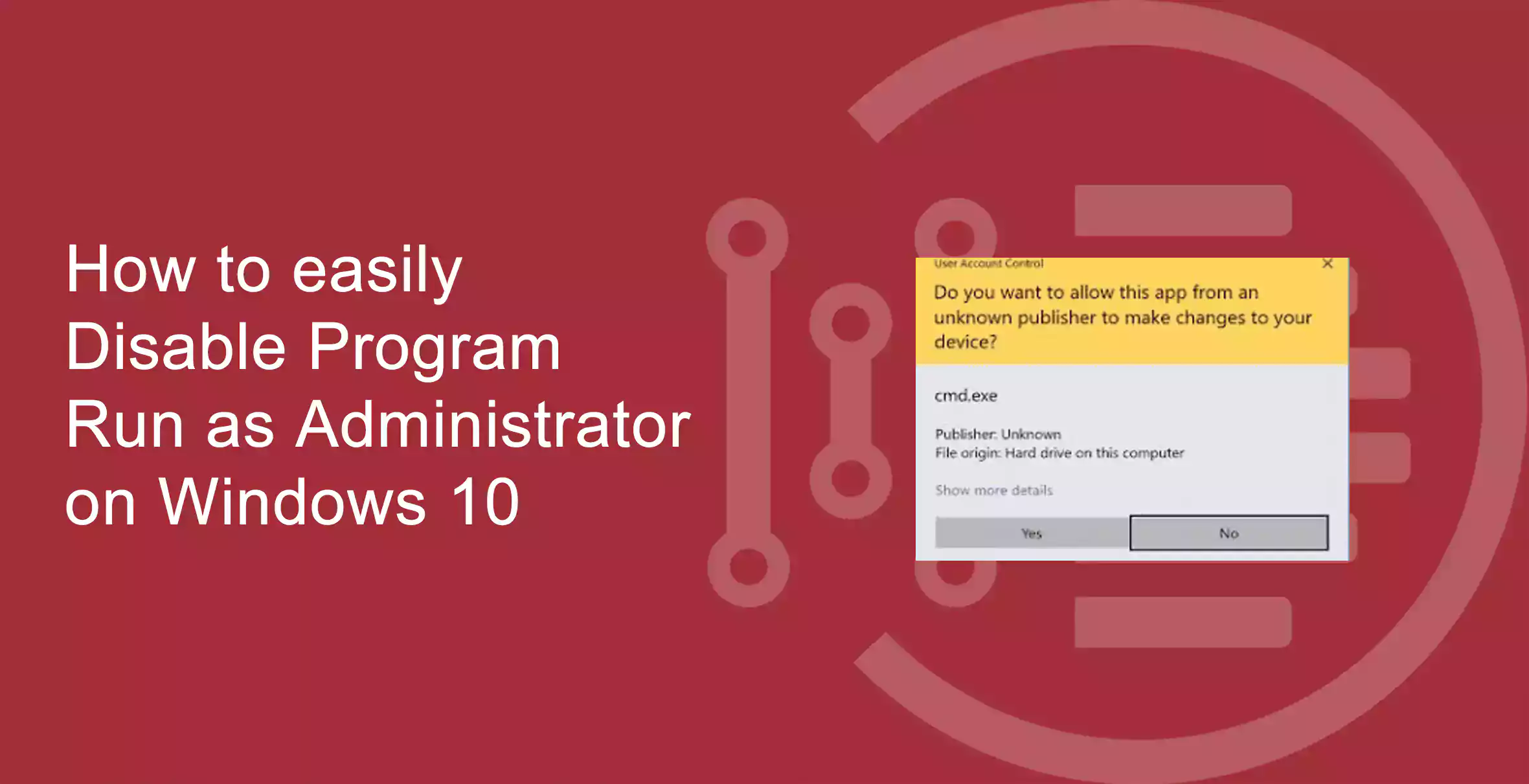You certainly have seen the statement “Run as Administrator” sometimes if you are using Windows 10. So what does this mean? why it is important, when and how it works, and how to manage it according to your convenience. So this article is going to explain to you about what is the meaning and use of ‘run as administrator’ and how to Disable Program Run as Administrator.
What is the Meaning of “Run as Administrator”?
Table of Contents
There are two main types of Windows accounts. The first one is standard user accounts and the second is administrator user accounts. System settings & usually limited or no access to operating system components may be configured by the administrator accounts. (There is an “Administrator” hidden account, but then any account could be an administrator.)
The intent of an administrative function is to propose a design to certain different facets of your operating system that could otherwise be affected by a common user account accidentally (either through malicious actions).
How to Check your Administrator Account?
You probably have an administrator account if you already own your PC and the account on the PC is not managed by your office or your workplace.
So to check the administrator account on your PC follow the steps given below
If you have a single account on the PC
- Go to ‘settings’.
- Click the ‘accounts’ option.
- Click on ‘your info’.
- If you are an administrator of the PC, you are going to see “Administrator” under your name.
If you have more than one accounts on the PC
- Go to settings.
- Click accounts option.
- Click on Family and Other users.
- Now you will be able to see who the administrator is.
You may also like to read about ‘How to fix “Taskbar not hiding” in windows 10 – Step by step [Solved]‘.
What happens if you use “Run as Administrator”?
If you are using “Run as Administrator” the UAC is gone and thus the application runs on the whole system to full administrator access.
This means that you receive proper permission to access limited parts of the Windows 10 system which otherwise will not be limited when running any app as a manager. This creates potential dangers, but sometimes it can be also vital to focus properly on some programs.
Why Run Apps as an Administrator?
If an app doesn’t work as you expected, you can run this as administrator and see if that resolves the problem. This is especially the case for utilities which may need profound access to execute assays on the This is especially the case for utilities which may need profound access to execute assays on the file system, install your data storage devices or modify the configurations of many devices on the system.
You may also like to read about ‘How to benchmark my PC using Unigine Heaven Benchmark Tool 2020‘.
Why not Run Apps as an Administrator?
Though the administrator account comes up with some privileges and helps you while installation of certain apps but this fact can also be not denied that they are not so good at maintaining security and assuring you a safe and secure way to store your important details.
Unless you’re a standard user & your account is stolen by hackers, the most an attacker could do is rifle the personal files and folders, which does not make good use of such a time of the hacker. If attackers take a gander for bank accounts, social security numbers, information about their credit cards, etc., they can locate thousands of people upon on the dark Web quickly and effectively by hacking your administrator account and they would not like to waste their time on attacking your user’s account.
How to Disable program Run as Administrator?
However, the “administrator” privilege does not have to be used for every program. Some are all right to run at a regular level of integrity and safety.
Fortunately, for any Windows 10 application, you always can disable the Run as administrator feature, however, for both Windows 7 and Windows 8 the procedure will be the same.
Follow the steps given below to disable program Run as Administrator:
Locate a program that you wish to execute
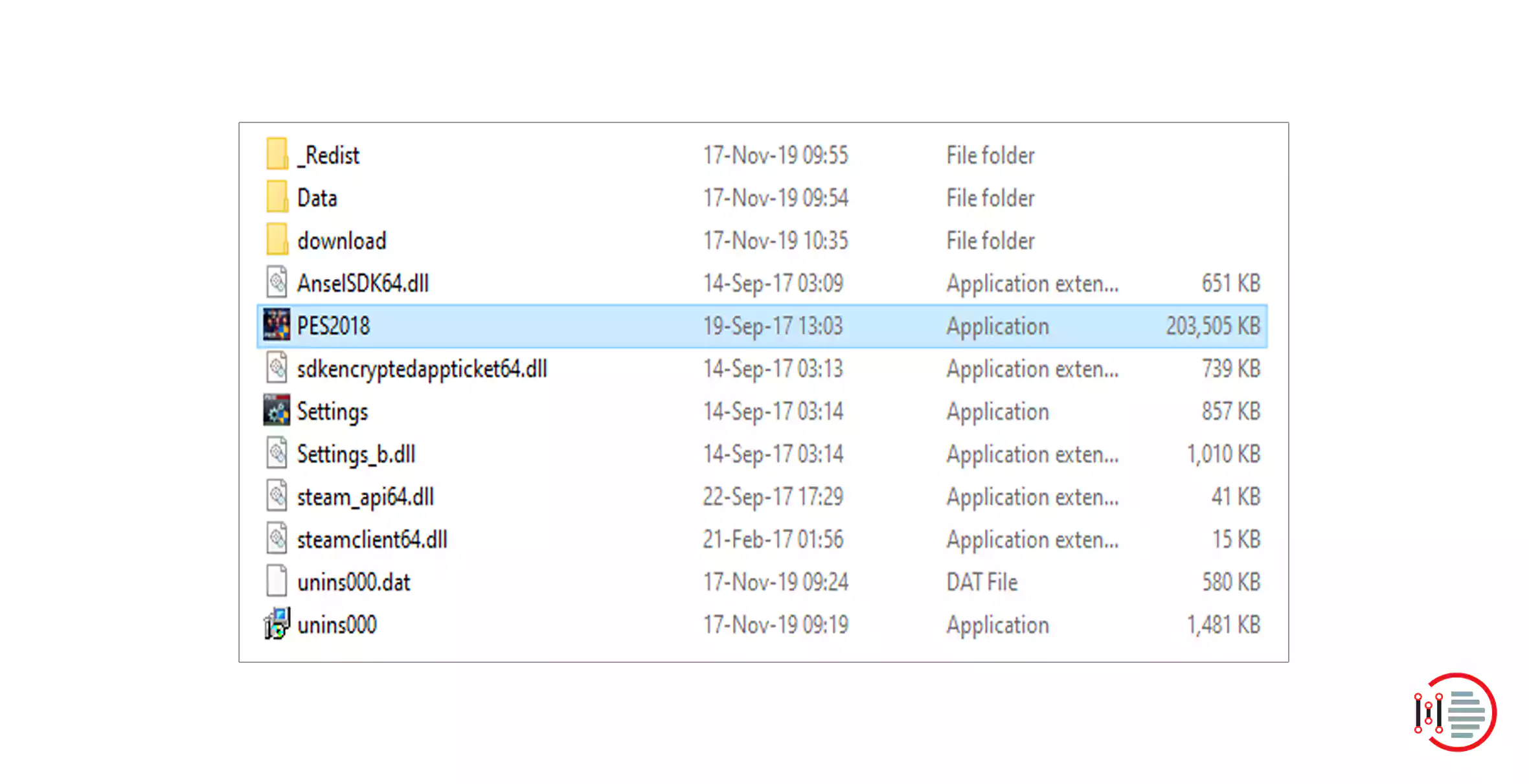
Right-click on the application and select properties
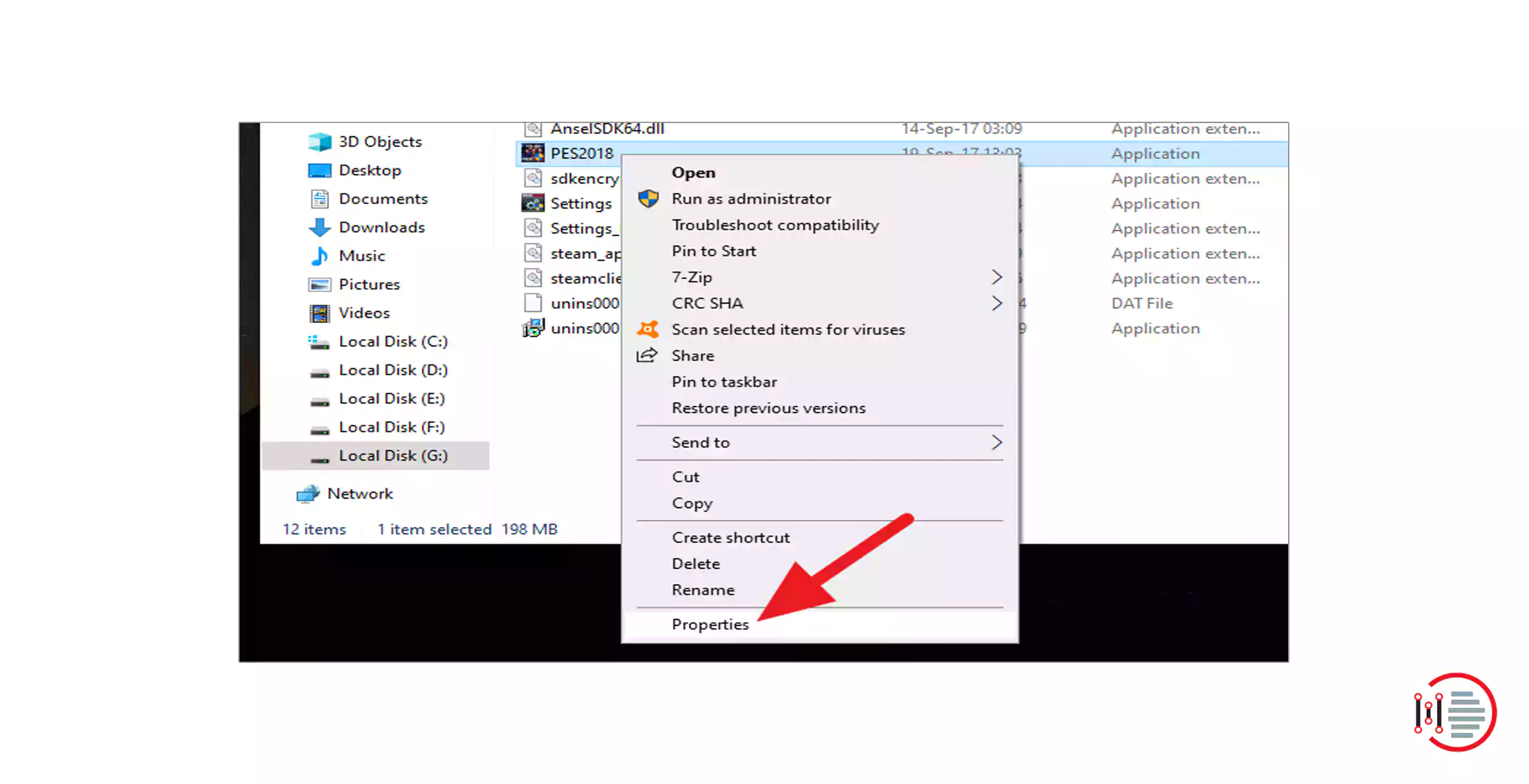
Now, open the Compatibility tab
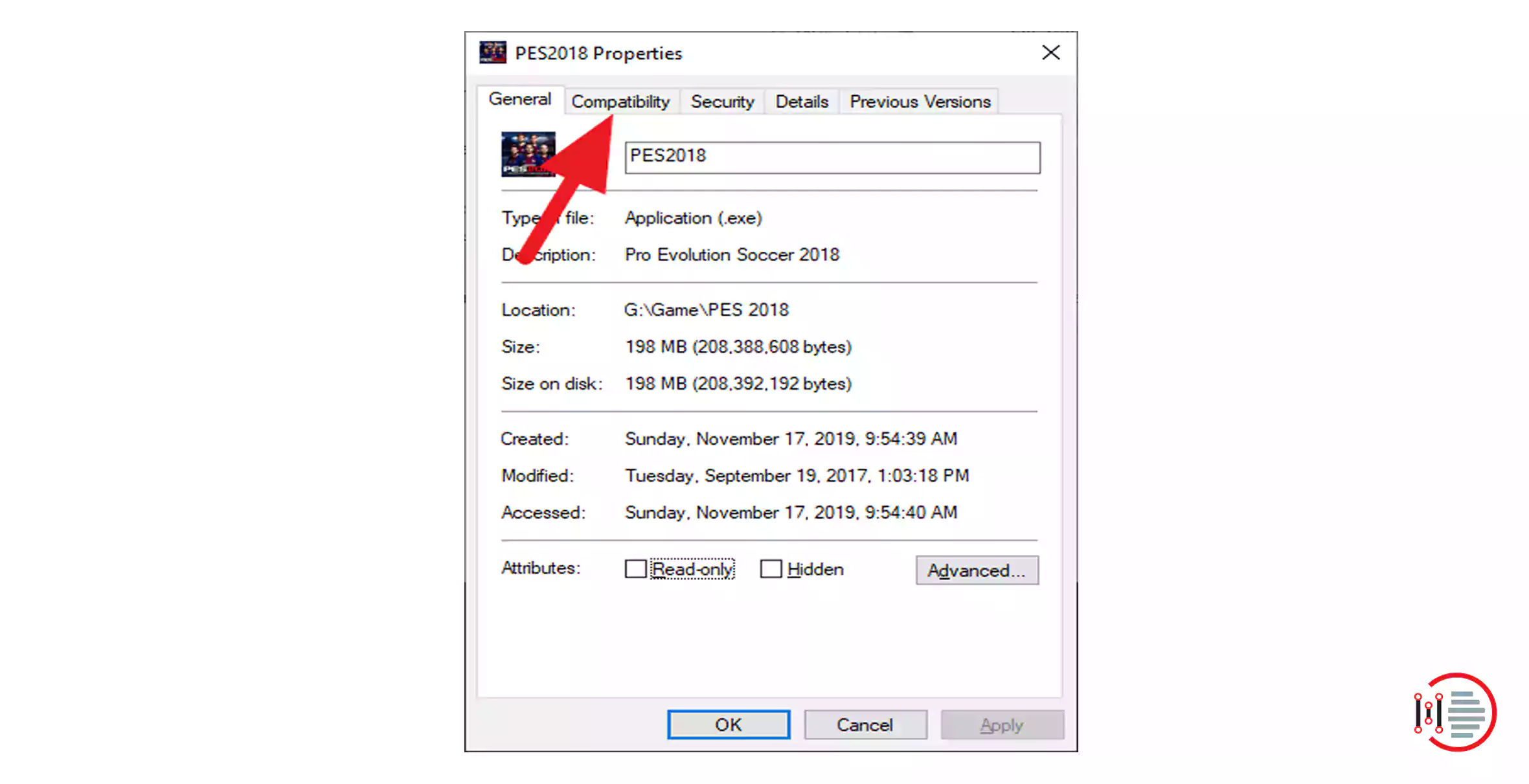
You will see an option displaying Run as an administrator, Uncheck it
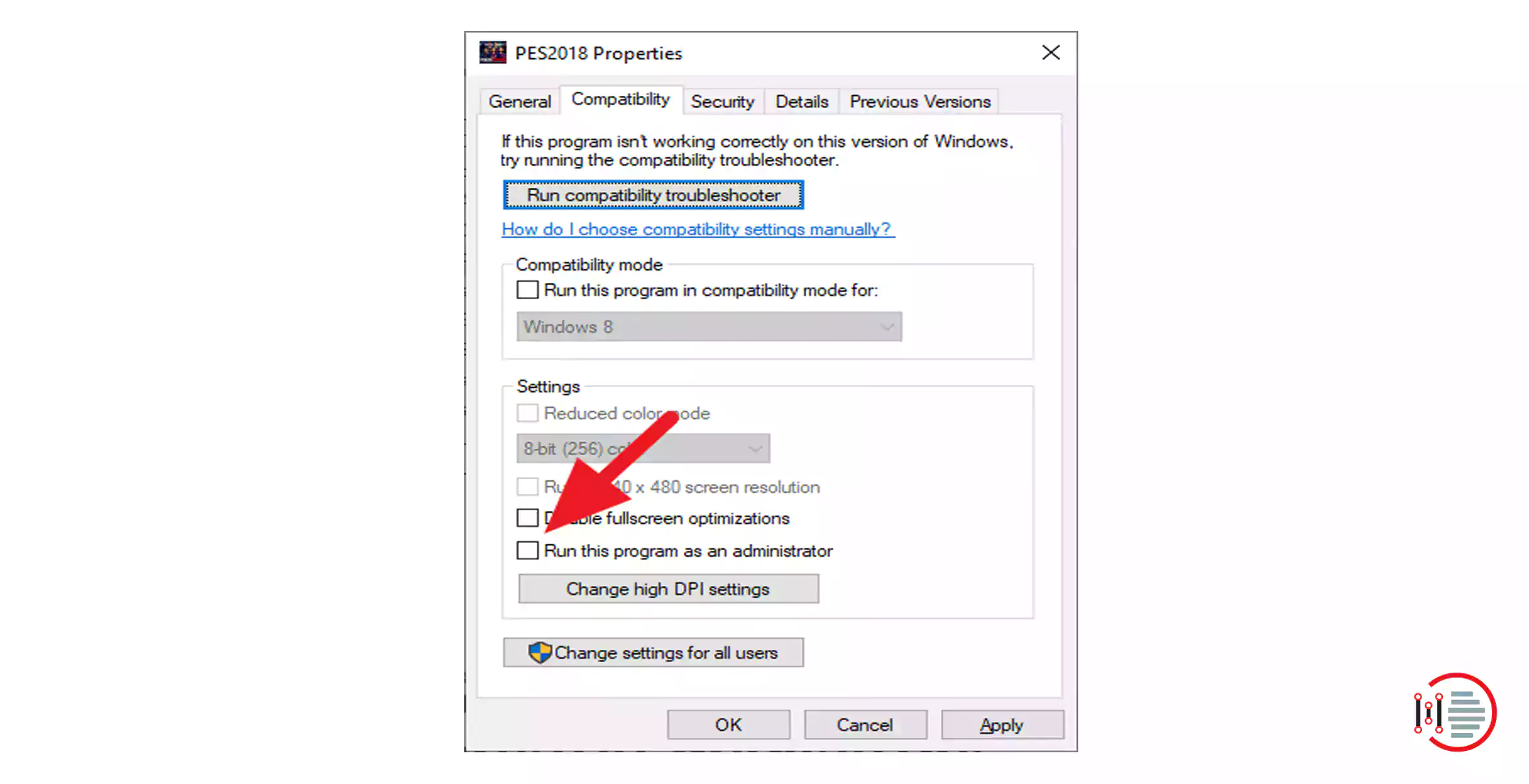
Click ‘Ok’, Run the program and check the result
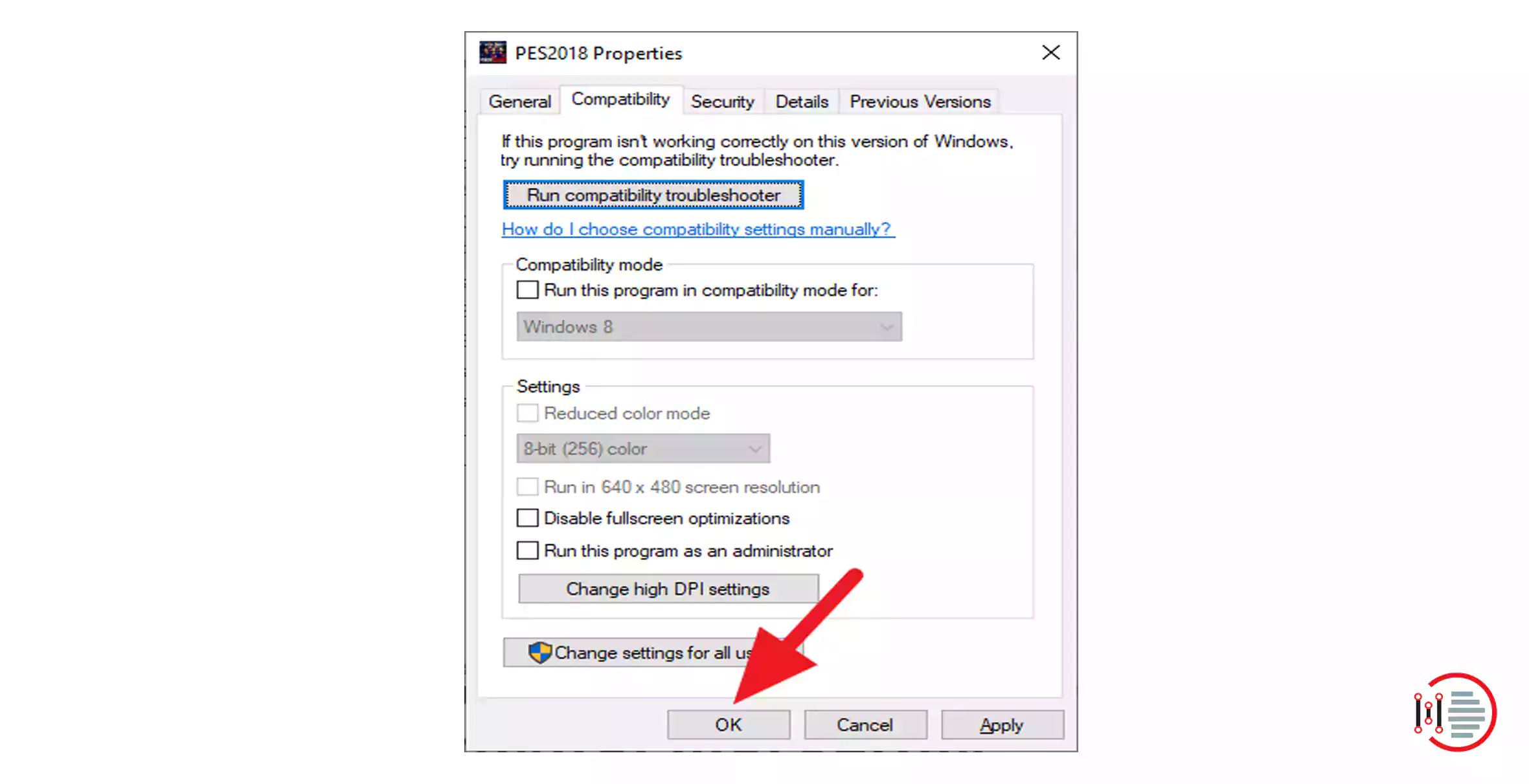
You have completed all the steps required to disable program Run as Administrator. You certainly see, however, that the program icon includes a logo of Administrator Shield. Once you restart the computer, it will simply vanish.
Now you can re-execute the program as administrator again by right click on the program and simply run as administrator.
You may also like to read about ‘How to transfer music from Android to the iPhone without a computer‘.
Use the User’s Accounts with assured privileges of Administrator Account
No one would compromise with the safety of personal information that comes with the use of user’s accounts. But then arises the question that how can I miss the privileges that come from an administrator account? Here is the solution to your query.
If you have a user account and need to temporarily increase your privileges for software installation, let’s say that you can simply “run as” the user that means running the installer as though you have an administrator account. This gives you higher rights just after which you are allowed to return to users. This is the reasonable, smart, and safe way a computer can be used in and the accounts can be managed.
Conclusion
The article gives complete information about the ‘Run as Administrator’ feature and how to disable program run as administrator in Windows 10 which can benefit the user with various privileges while installing any software or running any program. The feature, on one hand, provides the user several privileges, sop on the other hand affects safety and security. You can always enable or disable the Run as Administrator option according to your need and convenience. The simple steps to disable the ‘Run as Administrator’ option have been explained in the article that will be helpful for you.
You may also like to read about ‘How to Remove Apple ID from iPhone/iPad without Password?‘.