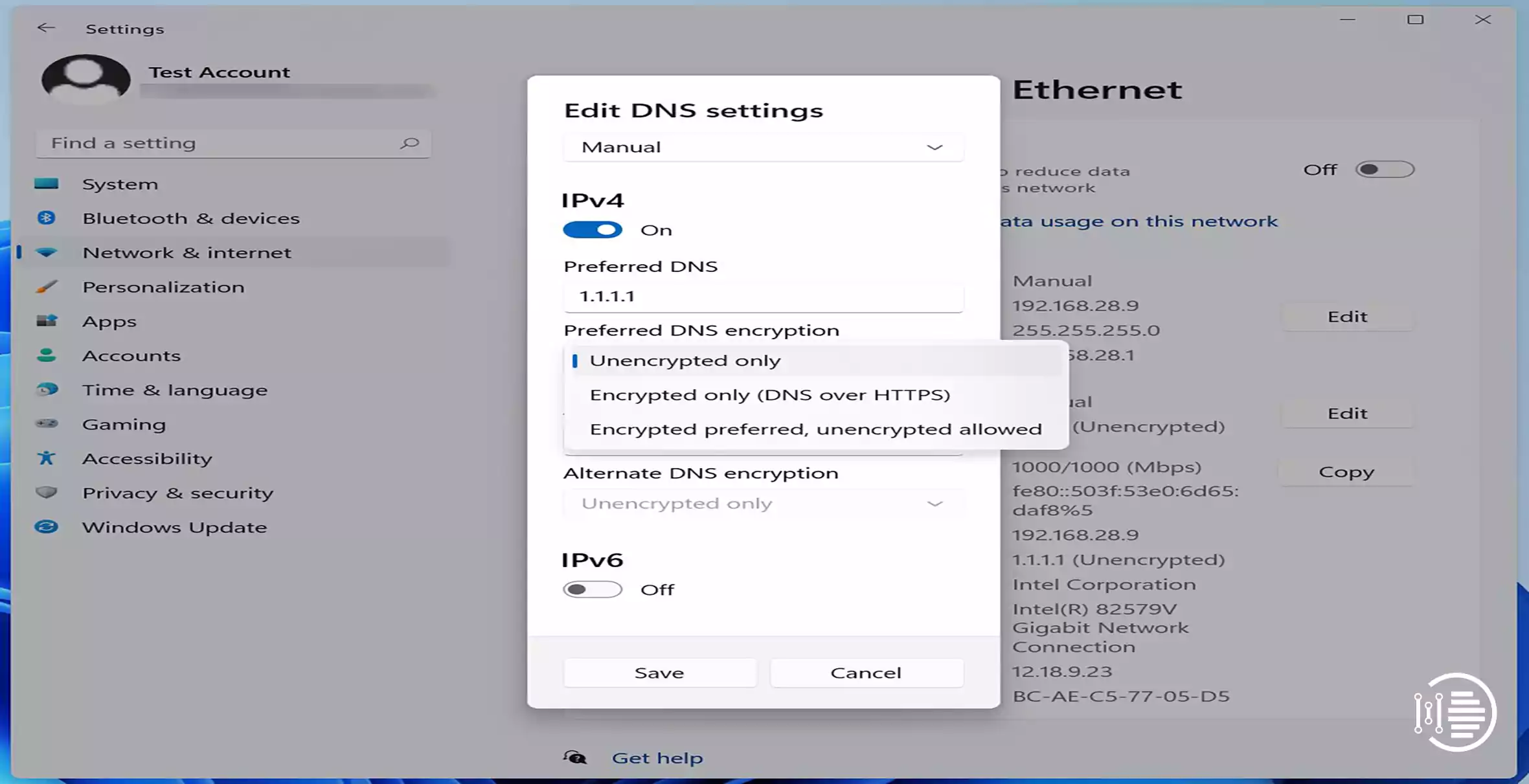As of Windows 10, there were multiple ways to enable DNS over HTTPS (DoH) and no option that allowed consumers to use it. Windows 11 has brought about a change in this regard. Windows Network Settings now enables users to switch from an unencrypted network to one that is fully encrypted. This phone will demonstrate How to use DNS over HTTPS connectivity feature in Windows 11.
DNS over HTTPS connectivity feature in Windows 11
Table of Contents
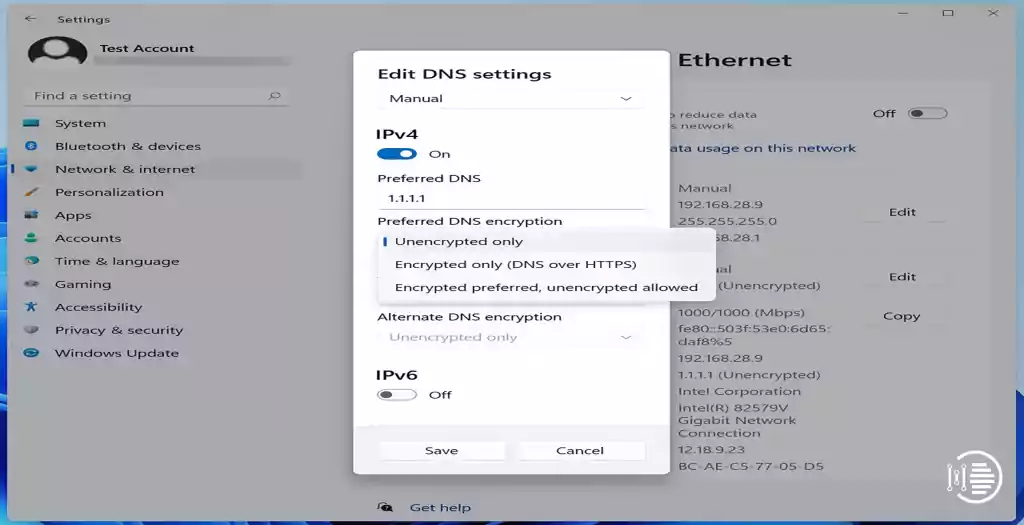
I’m sure almost all of us now know how to look for HTTPS when browsing a website, but if you don’t, you should. In addition, DNS queries are now handled the same way. Your request for a website is even sent a safe, encrypted network to the DNS server each time you visit the website. If you use this technique, you can rest assured that no one can tamper with your web request and lead you to a corrupted website.
Steps to use DNS over HTTPS connectivity feature in Windows 11
- Press (Win + I) to open the Windows Settings menu.
- On the left-hand side, tap on Network & Internet.
- Select on Ethernet or Wireless, based on how your Computer or laptop is connected.
- Ethernet or Wi-Fi setups will be revealed, along with any control applications that help you to adjust the network. The program is free to download and use. The DNS server assignment can be edited by clicking the Edit button.
- To use DoH, change the Automatic to Manual setup in the Edit DNS settings window when it appears. Depending on whether your Computer uses IPv4 or IPv6, select Manual.
- Next, enter the IP address of the DoH server, and thereafter select Encrypted only under the favored DNS Encryption setting. Continue with Alternate DNS. Using Google DNS as the primary and the Cloud flare DNS as secondary allows you to combine.
Finally, tap on the Save button to finalize your changes and close out the window that appears. A query from a web page or application will use DNS over HTTPS after this.
You will see Encrypted beside the IPv4 or IPv6 DNS servers in the Network Settings. Following are the types of DNS available –
- Default Unencrypted Domain Name System (DNS)
- Encrypted—Only DoH servers should be used for this.
- DoH prefers encrypted DNS but will fall back to unencrypted DNS if encrypted DNS is not available.
For the DNS services that work on Windows – most DNS servers will work, Google (8.8.8.8 and 8.8.8.4), Cloudflare (1.1.1.1 and 1.0.0.1), and Quad9 (9.9.9.9 and 149.112.112.112) are recommended.
You may also like to read about ‘How to benchmark my PC using Unigine Heaven Benchmark Tool 2020‘.
How to Enable DoH?
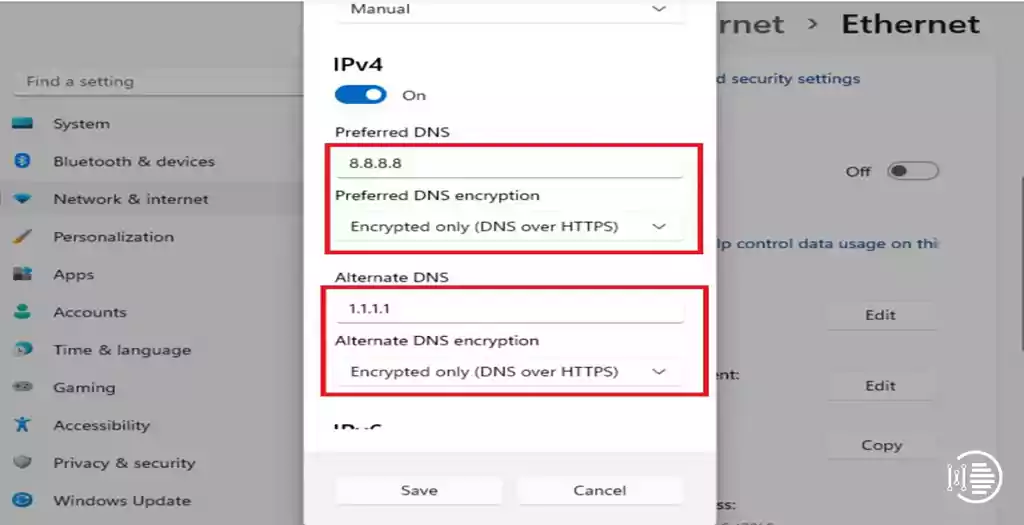
Let us now know about different ways to enable DoH.
Group Policy Method –The DNS over HTTPS can be regulated using Group Policies when you’re an IT administrator who relies on Group Policy to handle computer systems. However, you must enable that on the home version of Windows for it to work.
- Open Run Prompt by pressing (Windows + R).
- Enter gpedit.msc into the search box.
- Go to this path in the GP Editor.
Computer Configuration > Administrative Templates > Network > DNS Client
- Activate the policy “Configure DNS over HTTPS(DoH) name resolution” by selecting it from the dropdown menu.
- Set the IP address of the DNS servers after you locate the policy.
Simply make the necessary adjustments, and you’re ready to go!
FAQs
Why the use of DNS over HTTPS connectivity feature in Windows 11 is recommended?
Your ISP, any software, or anyone else should not be able to spoof what you are asking DNS from your desktop. In other words, it ensures that you are not aimed at a website that could steal your data.
Is DNS over HTTPS faster than regular DNS?
It certainly is possible. You link to a website and resource quicker if you have a quick Domain Name Resolver (DNS). Because of the fastest DNS services, Cloudflare and Google will enhance your experience.
DNS over HTTPS – can ISPs view it?
Since you’re not using their DNS, they are unable to access your computer. While a human controls the website, ISPs are unable to interfere in any way.
Conclusion
Now you know all about how to use DNS over HTTPS with the steps to enable it.
Thank you for reading the article on ‘How to easily and effectively use DNS over HTTPS connectivity feature in Windows 11′.
You may also like to read about ‘How to Fully Disable Microsoft Edge in Windows 11‘.