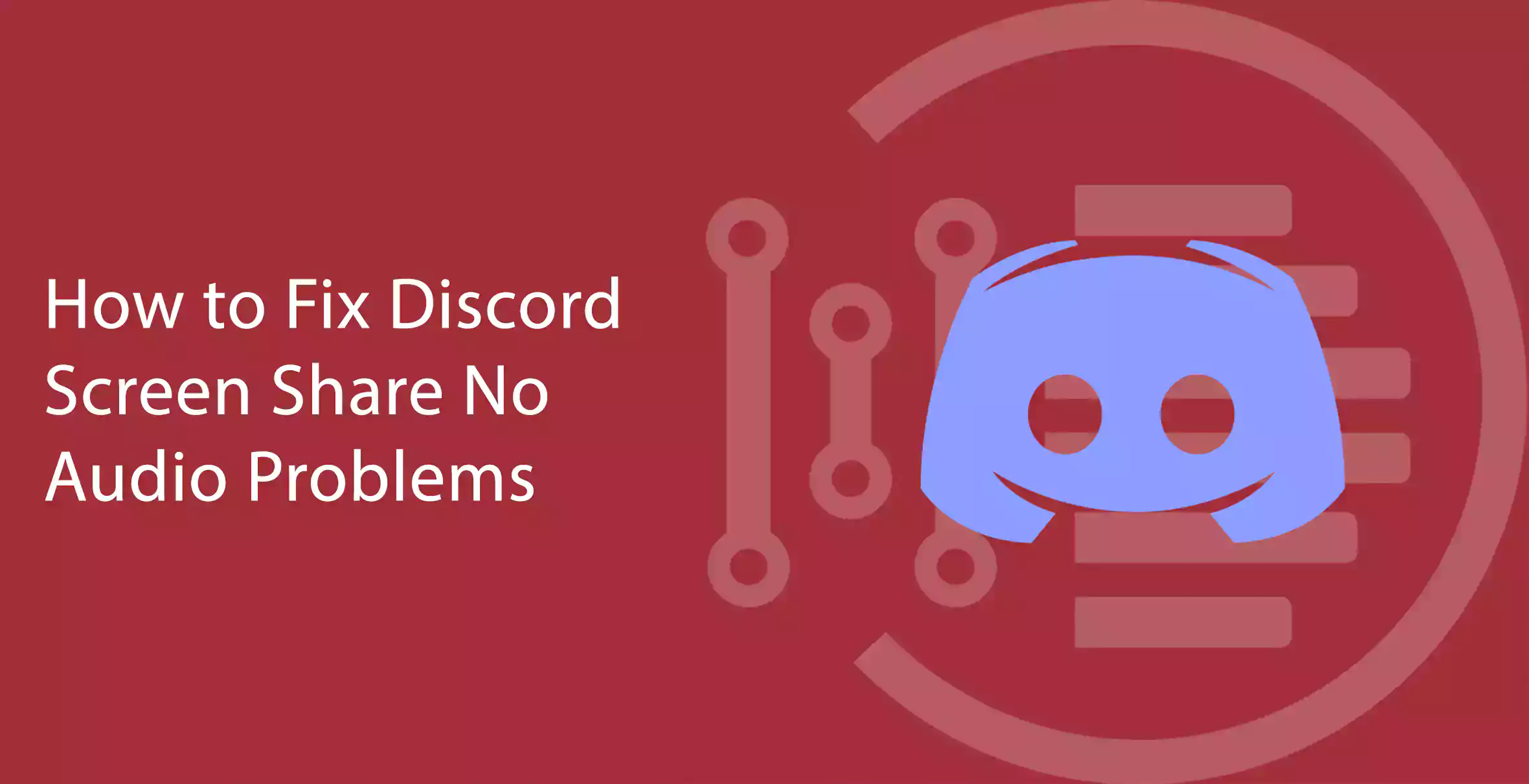If you are facing Discord Screen Share No Audio Problems, then you are at the right place. We have been observing that a number of gamers are facing the issue of discord screen share no audio problem? Which is definitely spoiling their experience of gaming and gamers are tired of it. The time has gone when you have to worry about it nowhere are we to fix the problem for you. But before finding a solution to a problem doesn’t, we actually need to know why is this happening. So here are we too briefly about it.
You may also like to read about ‘How to Restart Xbox 360 easily 2021 [WORKING]‘.
Main Causes for the Discord Screen Share No Audio Problems
Table of Contents
Now it’s a trend for most gamers to screen share with discord audio and sharing their experience with all who are interested. But this glitch is causing a lot of trouble to them nowadays some of the reasons for it might be faulty audio drivers, discord not loading on pc, audio feature problems, stream incompatibility process, inappropriate applications, stream incompatibility process, antivirus issues discord screen share not loading. This case is also observed when you have a faulty auto driver.
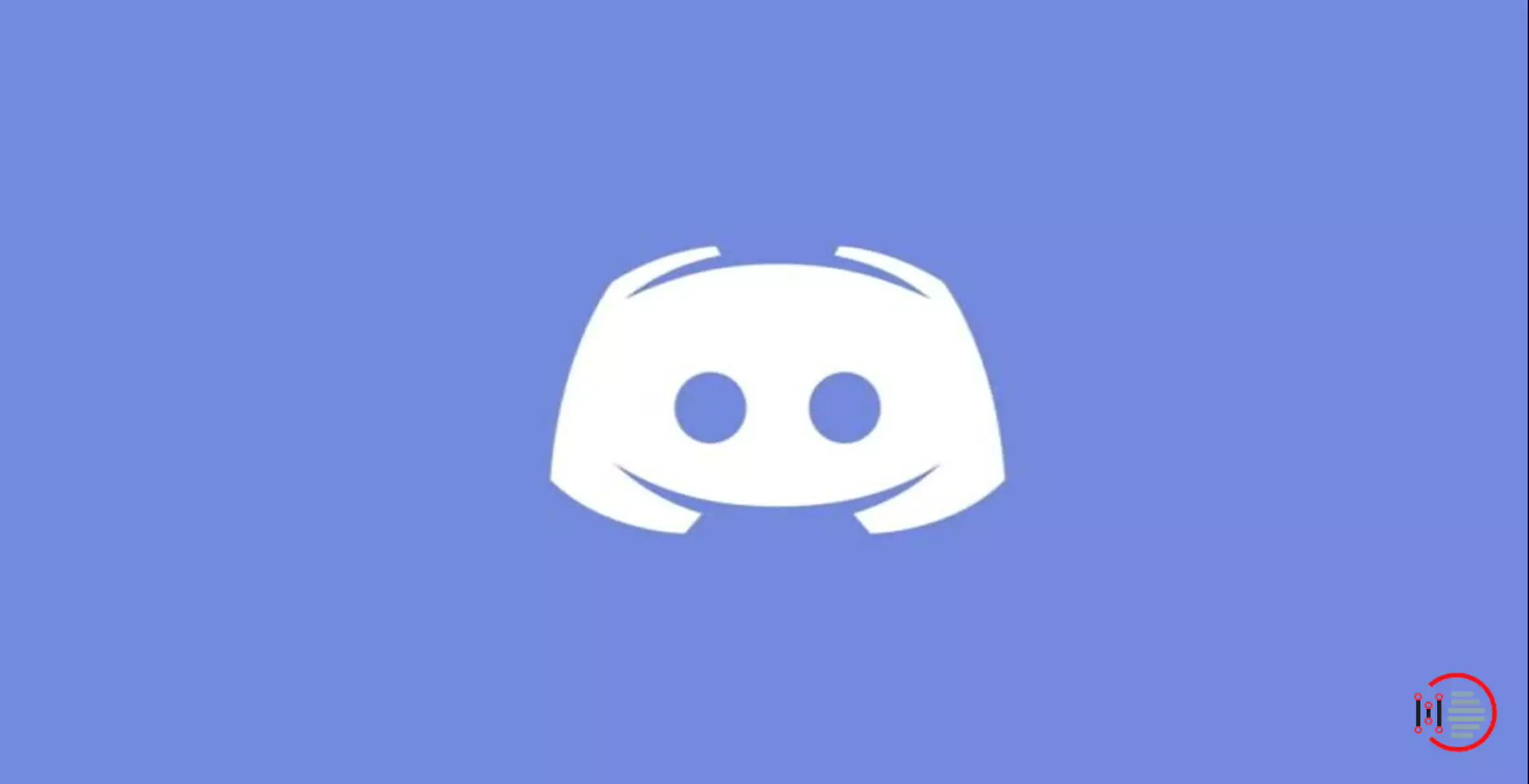
Fix Discord Screen Share No Audio Problems
1. Administrative Entry
A good discord would use the full screen for the display and sometimes there are no permissions granted for administration which might lead to problems like discord screen share no audio. But it can be fixed up as soon as you do an administrative entry and grant permission on your computer or device.
2. Discord Voice No Route Error
Sometimes this issue occurs when your device really doesn’t have any route for the conveying of the voice. This could be fixed up by making the desired changes in the settings.
3. Audio Feature Problem
Discord screen share audio this feature was updated later and do not have a very smooth working in the older version. In any case, if you are using an older version replace it with the new one to fix the problem.
4. Faulty Auto Drivers
Discord screen share uses an auto driver on computers similar to the other software devices. In any case, if your auto driver is faulty, you may face this concern.
5. Inappropriate Applications
There may be certain software that you might use on your PC which doesn’t match with the algorithm of the discord and this might create a curse and you would face audio-related issues. To resolve this, you must switch to another software for your use than the once causing problem.
6. Antivirus Problem
When you certainly open your discord while logging in the Chrome then you would face no audio available thing due to antivirus present in the system. Which could be resolved only when you disable the antivirus.
7. Incompatibility Stream
Discord is never a good option for the people love making their video and posting on their YouTube platform. What you have to do is switch to the other applications which would have the audio feature available in them rather than going for discord.
Now we finally come to an end to the possible causes for the discord screen share no audio issue. Let’s move to discover how this could be fixed up.
8. Sharing Audio On Discord Screen Share
Sound effects on these applications are highly appreciated and are an enhanced feature one can sure sound or also play audios in it.
The very new feature which is loved by the users is Discord share system sound. This feature resolves your problem regarding the sharing audio on discards screen share. By using it you can very easily share your audio in the screen share of discord.
You may also like to read about ‘YouTube Not Working properly on Google Chrome: FIXED‘.
Fixing the Issue of Sharing Audio on Discord Screen Share
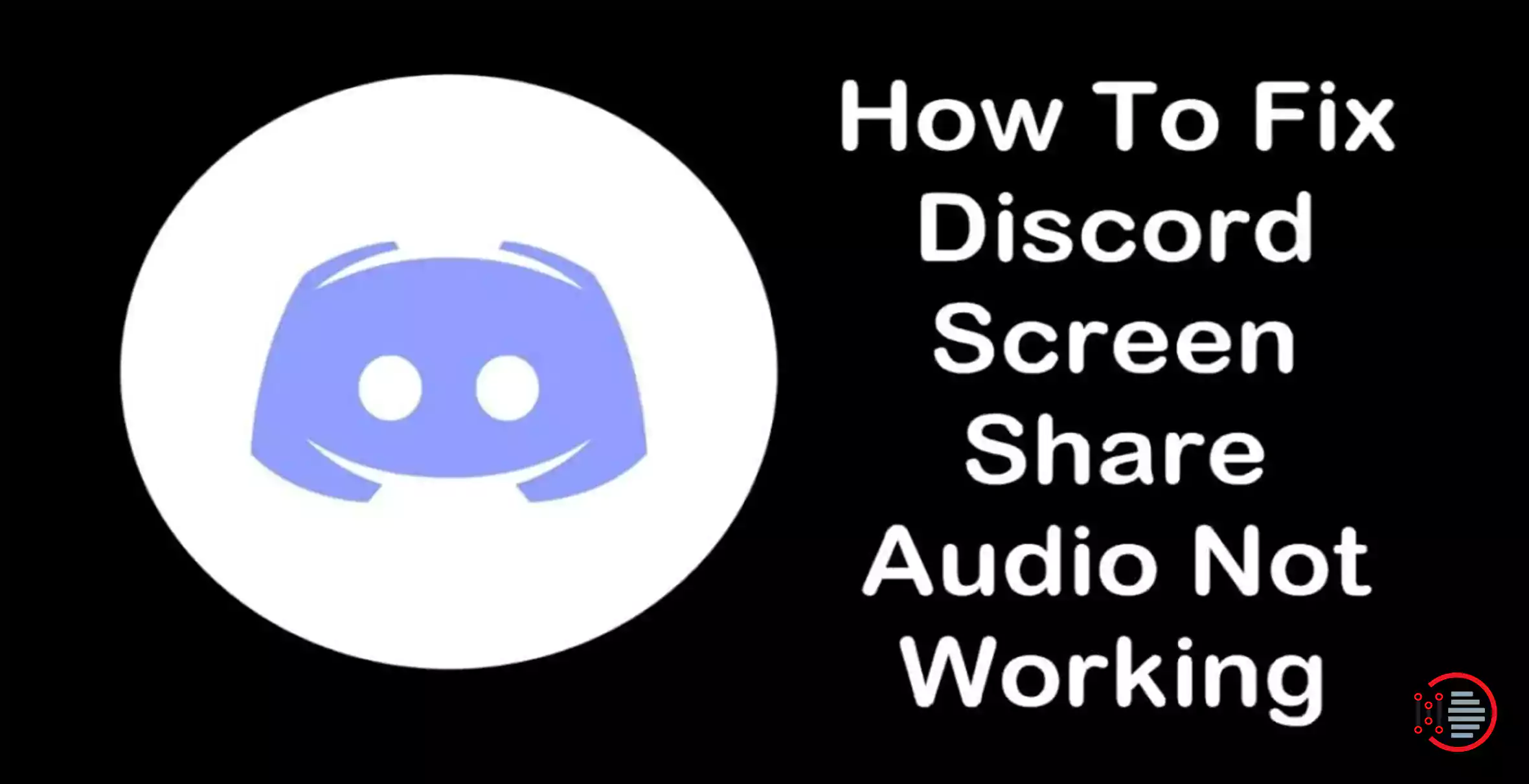
You could accomplish this by the methods followed below:
1. Try Restarting Your Computer
This is the easiest and most appropriate method for solving a problem restarting will fix the problem and you might hear the audio on the discord screen share. After the reboot of the computer, you can check if it actually works by trying the discord screen share.
2. Update the Discord App
The problem might occur sometimes due to an updated application on your device so try updating the device following these for simple ABCD steps.
- Press the win+ R key at the same time to open the Run dialog.
- Type %localappdata% and press the enter key.
- Double-click Discord and then on Update.exe.
- Wait till the app gets updated and finally relaunches the discard app.
Now your problem of audio unavailable at the time of discord screen share would be resolved.
3. Admission Access Should Be Granted
Sometimes due to a number of features available in an application it leads to bug up and create some unwanted problem like this one. But you can resolve this by allowing the admission essays by the following steps.
- Launch the File Explorer for doing this press the Windows + E.
- Move to the installation place of Discord.
- Do a Right-click on the Discord.exe application and as an Administrator, you can choose Run.
- Finally, press the OK button to save all the changes made.
4. Full Windows Screen Should Be Avoided
If one uses full screen while playing the game and at the same time using the discord. Then the discord permissions are interfered with due to it leading to the audio problems. To resolve it one should play the games on a minimize discord screen itself in an offline mode so that the audio is available throughout the screen share.
5. Discord Activity Should Be Added
What Discord activity generally does is when you are playing a certain game it keeps a check over it and when you use the discord at the same time then it might show you the error of no audio available for the screen share of discord.
To resolve this problem, you are supposed to add the discord activity by the following steps:
- Discord settings should be opened.
- Select games which you might find it on the left navigation bar.
- Add the activity by moving to the Game Activity Tab
- Toggle button should be turned on for Discord Overlay Tab.
6. Auto Drivers Should Be Updated
You can update the auto driver by simply following this easy step:
- Click on Windows + R for opening the Run Dialog box and type devmgmt.msc and hit Enter.
- Extend the Audio inputs and outputs category and then right-click on Sound and hardware.
- After updating the driver restart your PC. You would not be surprised but the result. The problem will be fixed.
7. Reset the Voice Settings
Follow the steps below to reset the voice settings and fix the problem of no voice in discord
- Discord Settings should be opened.
- On the right corner, you would find the setting icon press on it.
- Search for Voice & Video.
- Select Reset Voice settings for changing the faulty settings.
- For confirming press, the OK button.
These are various ways you can use to fix Discord Screen Share No Audio Problems.
You may also like to read about ‘How to fix the “Switch User” option missing in Windows 10‘.
Conclusion
I am sure the methods followed above would definitely fix your problem and would ultimately get you rid of the errors you have been facing for a long time. Without wasting much of your time immediately go to your device and fix the problem to have the best experience of audio on discord screen sharing.
Thank you for reading our article on ‘How to Fix Discord Screen Share No Audio Problems‘. If you have any queries, please comment below. We would love to help you.
You may also like to read about ‘How to Fix the Start PXE over IPv4‘.