How to Hide the Games You’re Playing on Steam
Table of Contents
There can be several reasons for hiding your games which you have been playing on Steam from your fellow mates, clan members, friends or family, or anyone who seek out fun with you and is connected to you by Steam. But is it really easy to “Hide the games that you are playing on Steam” from people?
Well, the answer is yes, you can hide it from anyone by just few simple steps. Before we start with the article, let us know, where are our games displayed in public profile.
How to check the list of all my Games on Steam?
It’s an easy way to find out all the games that you have been playing on steam, even once. To check the list of all the games, follow the following steps:
- Step 1 – Go to your steam application and click on your user name displayed on the menu bar.
You can find it exactly beside to ‘COMMUNITY‘.
- Step 2 – Once you click on the name, you will find a list popping up.
Click on PROFILE.
- Step 3 – After you have clicked on profile, you will find your profile opening, now at right side, you can find a list of “GAMES”. Just below the badges.
- Step 4 – Click on Games, and all your games under your account will be opened. You can find different options such as Recently played, All Games, Followed, Wishlist, Reviews, etc. Click on All Games.
There you go, you will finally see all the games under your account in the screen that opens in front of you.
Now let us proceed in learning ‘How to hide the games you are playing on Steam’ step by step.
How to hide the games you are playing on Steam
It’s not a difficult task to hide the list of games you are playing on Steam. It’s similar to what we just did above. Let us proceed.
- Go to your steam application and click on your name.
- Now, select Profile under your name.
- After your profile is opened, you can find a button called “Edit Profile” below the level.
- Once you have clicked on ‘Edit Profile‘ button, you will find your settings opening, where you can edit various account details such as Displayed name, Username, Country, etc. At right side, you will find ‘My privacy Settings‘.
Select ‘My Privacy Settings‘ and wait till the options are loaded.
- After all options are loaded, you can see ‘Game Details‘ under ‘My Profile‘.
You can read the information given under both the headings to understand about them.
- Now beside ‘Game details‘, you can find public with a down arrow, click on ‘Public‘. A hover drops down with 3 options:
- Public
- Friends only
- Private
Select, Private to hide it from everyone but you. You can select ‘Friends only‘, if you want to keep your games list open to your friends, this means it won’t be shown to public or the players who aren’t in your game list.
Congratulations, you have hidden your games list or the games you are playing on steam from everyone. Follow the above 6 steps, if you want to change the preference once again in near future.
Thank you for reading this article on ‘How to hide the games you are playing on Steam‘. We hope you have got all the information you were looking for. Please be assured and if you have any other query regarding the article or any other article, drop down a comment in the comment section. We will be glad to answer all your queries.
Till then, do not forget to read our article on ‘7 Best Video Players for Windows 10‘, to record your game play and upload it on streaming websites like Youtube or share it with your friends and game mates.
https://indiatechnoblog.com/7-best-video-players-for-windows-10-latest-2020-list-download-link/

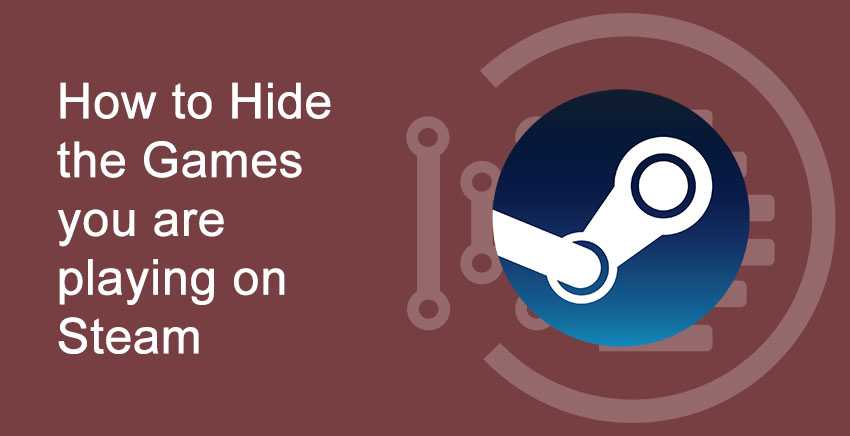
 You can find it exactly beside to ‘COMMUNITY‘.
You can find it exactly beside to ‘COMMUNITY‘. Click on PROFILE.
Click on PROFILE.


 Select ‘My Privacy Settings‘ and wait till the options are loaded.
Select ‘My Privacy Settings‘ and wait till the options are loaded. You can read the information given under both the headings to understand about them.
You can read the information given under both the headings to understand about them.