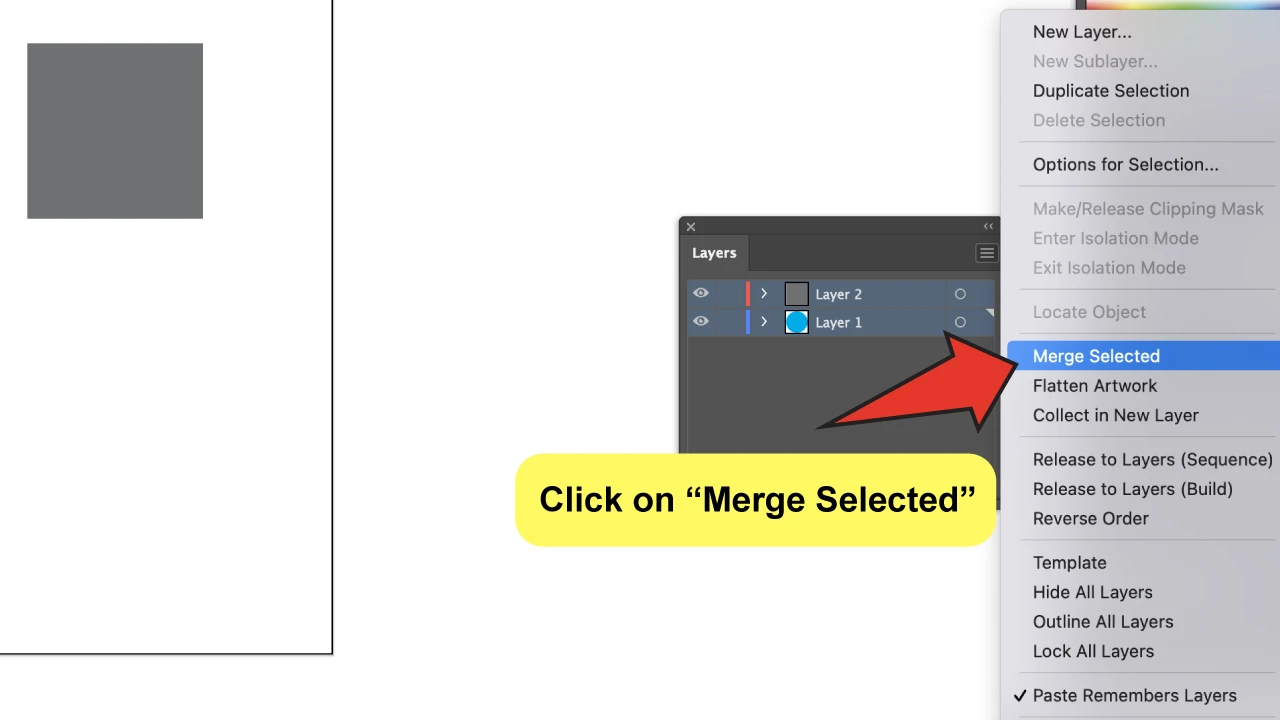It can be very difficult to open an old file only to realize that you don’t know where to look for what you are looking for. This is because you didn’t organize it properly while you were working on it.
Perhaps your design is ready to send, but the file hasn’t been properly organized.
You might have made several, or different versions, of an object. Or you may need to turn some objects on or off. It takes time to locate them if they aren’t grouped correctly.
It’s not a problem! Let me show you how to merge layers using Illustrator. This will allow you to centralize your files and make them cleaner.
Merging layers is a good way to reduce the number of layers and organize your work. This will help you and others to understand your file. This is especially important if you are creating complicated artwork.
This will be useful in the later stages of your creative process when you need to group visual elements together for better understanding.
How to merge layers in Illustrator
Click “Window” then “Layers to merge multiple layers in Illustrator. Select the layers that you wish to merge, then click the “Layer Panel Options” button at the top right and select “Merge selected”.
How to merge layers in Illustrator: An in-depth guide
Layers let you control many elements that can be used in Adobe Illustrator to create images. You can organize them in your file using the “Layers Panel”. This allows you to position them in the order you prefer.
Select multiple objects and click “Collect in New layer”. You can also create sub-layers within an existing layer. This would create a new Layer that will consolidate all layers previously selected.
Keep in mind that you cannot undo any changes made to this software recently. This means that you can’t undo merging that was done after taking a lot of actions.
Keep in mind, however, that merging layers and objects is not the same thing. Layers are often used to maintain order and control visibility.
You may have many layers to manage or just want to combine some of them. I’ll show you how to do that in four easy steps.
Open your Illustrator file. The first thing you need to do is open your Illustrator file. To organize layers, you will need to open Illustrator. You can either double-click on the file or click “File” and choose “Open”. After you have taken many actions, the software will not allow you to undo any merging.
Keep in mind, however, that merging layers and objects are not the same thing. Layers are often used to maintain order and control visibility.
You may have many layers to manage or just want to combine some of them. I’ll show you how to do that in four easy steps.
Step 1
Open your Illustrator file. The first thing you need to do is open your Illustrator file. To organize layers, you will need to open Illustrator. You can double-click on the file, or click “File” then “Open” to select the file from your directory.
Step 2
Find the Layers Panel. After you have opened the file, enable the Layers Panel by clicking on “Window” in the main menu.
Step 3
Select the layers that you wish to merge. You must select at least two layers from your file before you can use the merge option. It doesn’t matter whether the layers are visible.
You can weather select layers by holding down the “Ctrl Key” on Windows or the “Command Key” on Mac. Click on the layers that you wish to select or click on the top layer. Hold the “Shift Key” key and click on the bottom layer.
This will select all layers in the file.
Step 4
Merge! After you have selected all layers, click on the “Layers Panel Options” button. Then, press “Merge Selected”.
There you have it! Now you’re able to join layers. You can do this multiple times within the same file.
You will need more layers to organize files that are more complicated or large.