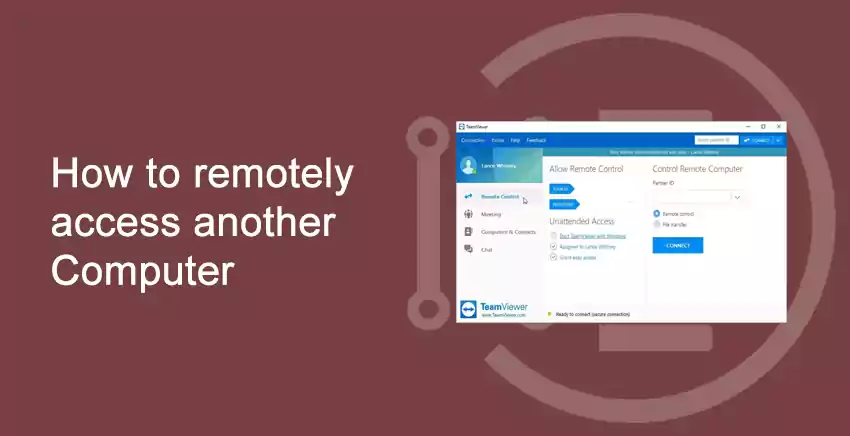Remotely access another Computer over the Internet
Table of Contents
There are several ways by which you can remotely access to another computer over the internet. Several people keep asking that is it possible to ‘remotely access another computer without them knowing‘. I would say yes. But there can be several ways to do this.
This is usually done at work spaces or at homes, where company wants to track the work of their employees time to time. At homes, usually parents are concerned to see what their child is doing on their computer.
Let us move to the ways on how it can be done:
How to remotely access another computer without them knowing
Step 1 : First, you can install a software named : Teamviewer.
Step 2 : Once you have downloaded Teamviewer on both the systems, now you have make some changes in the computer on which you want to have access on.
Step 3 : After installing, make sure to sign in into the teamviewer. Make sure both the accounts are different on both the systems.
As you can see in the screenshot below,
- First click on Sign In (see step 3(a))
- Next, either sign in if you already have account or sign up if you are new.
Follow this step for both the systems or computers.
Step 4 : After signing up on both the systems, go to the computer or system of which you want to have access on.
Step 5 : Open Team viewer and click on ‘Remote control‘.
Step 6 : Navigate to ‘Unattended Access‘, and make sure to enable ‘Start TeamViewer with Windows‘.
Step 7 : Click on ‘Grant easy access‘ and fill in the email I’d and password of the system or computer from which you want to remotely access.
Step 8 : After you have successfully assigned an account to have ‘Unattended access’ in TeamViewer. Go to your computer/system.
Go to the ‘Control Remote Computer‘ section. Enter the computer ID and hit ‘connect‘.
If the access was approved, you will be able to access the someone else computer without them knowing.
Tips to be taken under consideration:
- Make sure to enable ‘Start TeamViewer with Windows’ on the computer you want to have access on. If not the TeamViewer would be off, and you cannot access it.
- The system or computer you want to access remotely should be ON.
- Remember the Email I’D and password of both the computer’s TeamViewer.
- It is mandatory to assign computer an account from which you want to access remotely.
Thank you for reading this article. We hope you have liked it, if you have any query related to this article, please comment below. We would love to help and guide the users who have visit India Techno Blog.
Do not forget to read more of our articles :
https://indiatechnoblog.com/7-best-video-players-for-windows-10-latest-2020-list-download-link/