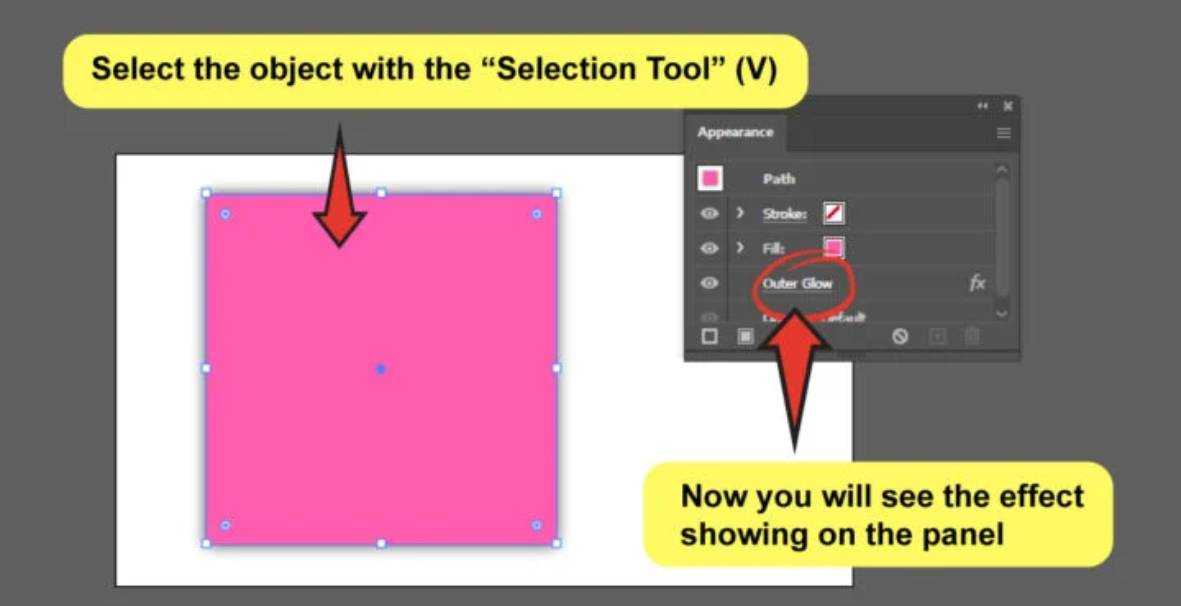While it’s normal to be curious about how Illustrator affects objects, sometimes things don’t go as planned.
This tutorial will teach you how to remove an unwelcome effect. You can also play around with the effects available. It is easy and fast to erase them.
You’ll be able to use the tool forever if you pay attention to every detail.
How to remove an effect in Illustrator
Table of Contents
Open the “Appearance” panel to remove an Illustrator effect. To do so, go to “Window”>”Appearance.” Then, either drag and drop the effect onto the trash icon, or click on “Remove Item” from the menu options available in the right top corner of the panel, while the effect is still selected.
Step 1:
Click on the “Appearance” panel.
You can edit the file while it is open. However, you will need to find the object you wish to edit and the panel that allows you to do so.
Step 2:
To visualize the object with the effect, select it using the “Selection Tool (V).
To pick the object with the effect, ungroup it first or click on it with “Direct Selection Tool (A). You won’t be able to see the effect on the panel if you do not.
It isn’t a problem if the effect is applied to a whole group. Click on the entire group to remove the effect.
Step 3:
You can remove or conceal the effect.
Drag and drop the effect onto the trash icon, or click on it while it is still selected.
You can hide the effect and still see the object without it. Click on the eye icon to the left of the effect. You can hide the effect by clicking on this icon. Or, you can reactivate it at any time by clicking the same icon.
What if I change my mind and I want the effect back after it’s been removed?
Click CTRL+Z whenever regret is a concern.
What if I want to remove all the effects that my object has at once?
Click on the object you wish to remove. This will remove your object’s overall appearance.
What should I do if I want to remove an effect from a group without ungrouping it?
Double-click the object you wish to edit. To remove the effect, you can use the same process.