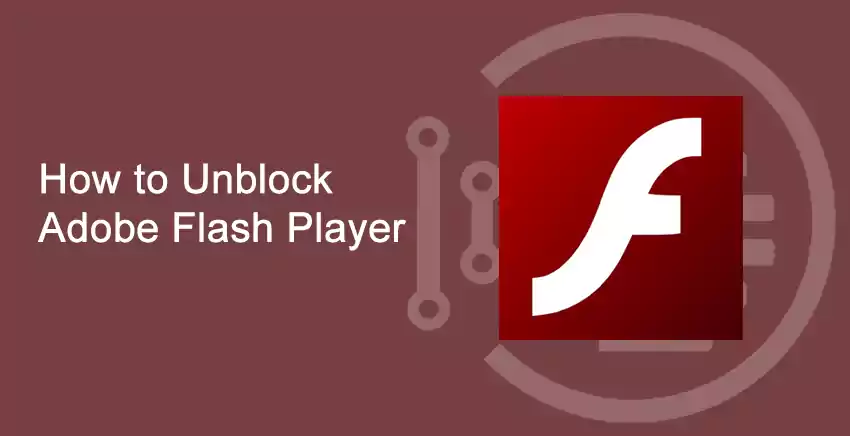Adobe flash player is responsible for paying the majority of flash-based content on a website. Adobe Flash is software that helps you create graphics, videos, and images. If you use their extension file on your website, users may have to enable flash player on their browser. You can manually enable adobe flash player on Google Chrome, Microsoft Edge, and Safari. In the case of Firefox, you have to download Adobe flash player.
Let us begin our article and understand How to unblock Adobe flash player.
How to Unblock Adobe Flash Player
Table of Contents
There are different methods of unblocking adobe flash player, this varies in the browsers that you are using. In this article, we will be learning about unblocking adobe flash player in:
How to Unblock Adobe Flash Player in Chrome
- Open your browser, and click on the three dots (at the top right of your screen).
- After the control panel drops down, click on ‘Settings’ to open the settings.
- On your left side, you may find ‘Privacy and security’, click on it. Now, select ‘Site settings’.
- To unblock Adobe Flash Player in Chrome, change the settings for flash from ‘block sites from running a flash’ to ‘Ask first’.
- Now, whenever a site requires you to enable flash to show its content, it will ask you to provide access, you can do it by clicking on ‘Allow‘.
- You can remove the sites that you previously gave permission from ‘Flash settings‘.
How to Unblock Adobe Flash Player in Edge
- First, open your Microsoft Edge browser, now on the top right of your screen you will find three dots. Click on it.
- Now, select ‘Settings‘, this will open a new tab for settings of your browser.
- In your left navigation, scroll down and select ‘Site permissions’.
- Similarly, like chrome, switch the ‘Block sites from running a flash‘ to ‘Ask first‘.
This will unblock Adobe Flash player in Microsoft Edge.
How to Unblock Adobe Flash Player in Firefox
- Open your Firefox browser and click on the hamburger icon on the top right of your screen.
- Once the pop-up for settings open, select ‘Add-ons‘. You will be navigated to the add ons page in a new tab.
- Select the ‘plugins tab‘ and select the three dots beside ‘Shockwave Flash‘.
- Now, select ‘Ask to activate‘.
This will unblock Adobe Flash player in Firefox.
Conclusion
Thank you for reading our article on ‘How to Unblock Adobe Flash Player‘. If you have any queries, please comment below. We would love to help you.
You may also like to read about ‘What Is Adobe GC Invoker Utility & How to Disable it?‘.