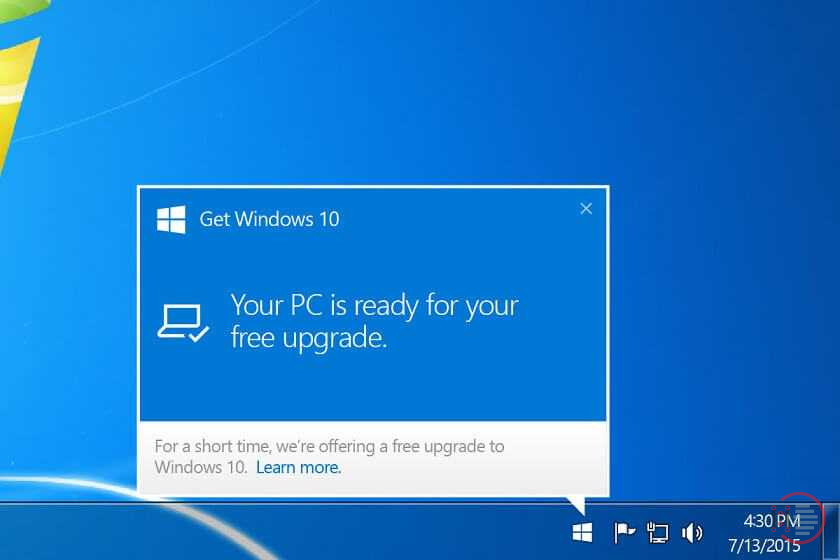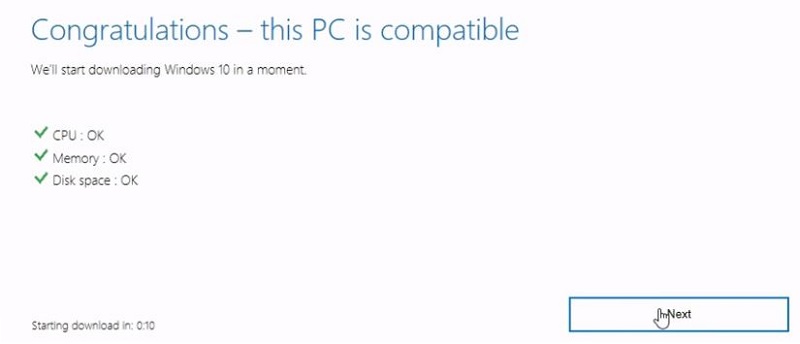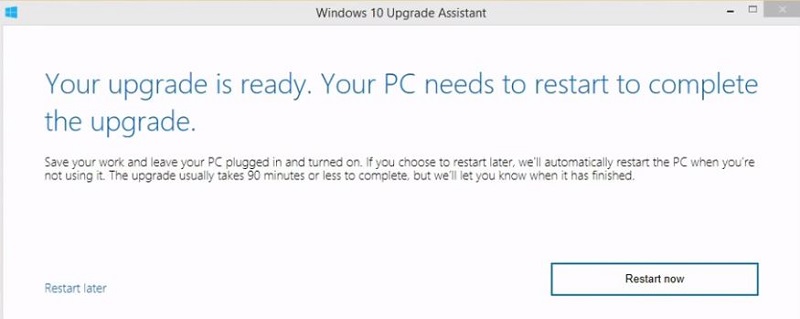Updating Windows 8 to Windows 10
Table of Contents
It’s been a while that we got windows updating articles for you all. In this article, we are going to show you step by step method on ‘How to upgraded Windows 8 to Windows 10’ for free in 2020.
Many users are worried about losing their applications and files during the Windows version update. But, we got you covered. We will be showing you the method through which you won’t be losing any information, applications, files, and media.
You may also like to read about 10 Best Free Antivirus Program for Windows 10 [WORKING] in 2020.
Things you will need throughout the article for upgrading Windows 8 to Windows 10:
- Storage device: Either a USB or a DVD.
- Microsoft Windows 10 Update Tool.
- Back-up device (can be google drive) for being on the safe spot.
You may also like to read about How to make Windows 10 Sleep (windows 10 won’t sleep error fix step by step)
Initial steps to begin to update Windows 8 to Windows 10:
Before we start our article, we have to make sure of a few things.
- We recommend you to take a backup of all the important files and media. This will not be required.
- Take note of your ‘Windows 8’ Serial key and make sure your ‘Windows 8’ is activated.
- Make sure to have on and around 10 GB of free space in your disk drive (probably C:).
- Save all your current work files and media before starting the upgrade.
You may also like to read about What is sedsvc.exe? How to delete sedsvc.exe?
How To Upgrade Windows 8 to Windows 10 For Free
Now that we are ready to take our sail on updating Windows 8 to Windows 10, let us begin with the article:
Step 1: Downloading Microsoft Windows 10 Update tool
Firstly, click on Microsoft Windows 10 Update Tool, and download the file. If prompted for permission, click on ‘yes‘.
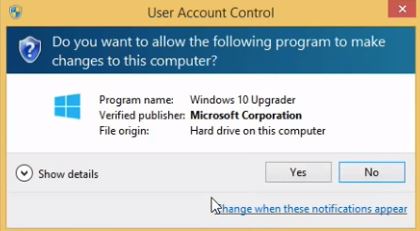
Next, a page with terms and conditions will be prompted. Click on ‘Accept‘. As soon as you click on accept, the tool will start checking for your current system specifications to see if it is compatible with Windows 10.
It is going to check for 3 different things:
- Your CPU.
- Your memory.
- Your disk space.
If your system is compatible click on ‘Next‘ to continue. If not, check for which feature isn’t compatible and upgrade it. Then continue from the beginning till your system is ready.
Step 2: Progress of updating Windows 8 to Windows 10
Once you have successfully started the upgrade, it may take 10-40 minutes to install all the updates required to switch from Windows 8 to Windows 10.
As soon as the updates are downloaded, it will ask you to reboot your PC/system.
Click on ‘Restart now‘, if you have few things to save or fix, click on ‘Restart later‘. Once you are ready, manually restart your system.
Step 3: Installing Windows 10 Updates
After you reboot your system, it will start to install the Windows 10 updates. It may take another 10-40 minutes to install all the updates correctly. Your system may reboot several times during this process.
Do not restart or turn off your PC during installation, it may possibly corrupt your Windows.
After your updates are installed, you will be asked for a few queries such as:
- Your name, location, and time zone.
- Enabling Cortana.
- New applications for your Windows.
Accept and proceed by clicking on ‘Next‘.
Step 4: Checking if the Windows got updated
Finally, you can find that all the old Softwares, files, and media are still in their place.
Now, click on the start button and search for ‘this PC‘. Now, right-click on this PC and select ‘properties’.
You will find all the information related to your system.
Under ‘Windows Edition‘, you will find which Windows version you are currently on.
Under ‘Windows activation‘, check whether your Windows is activated or not.
Congratulations, you have successfully upgraded your Windows 8 To Windows 10 for Free.
You may also like to read about How to Prevent Startup Programs in Windows 10 – Step by Step
Conclusion
Thank you for reading this article on ‘How to upgrade Windows 8 to Windows 10 For Free‘. If you have any queries, please comment below and let us know. Follow us for more updates on Windows and other applications.
You may also like to read about Best iOS Emulator for PC (Fastest in 2020 for Windows)