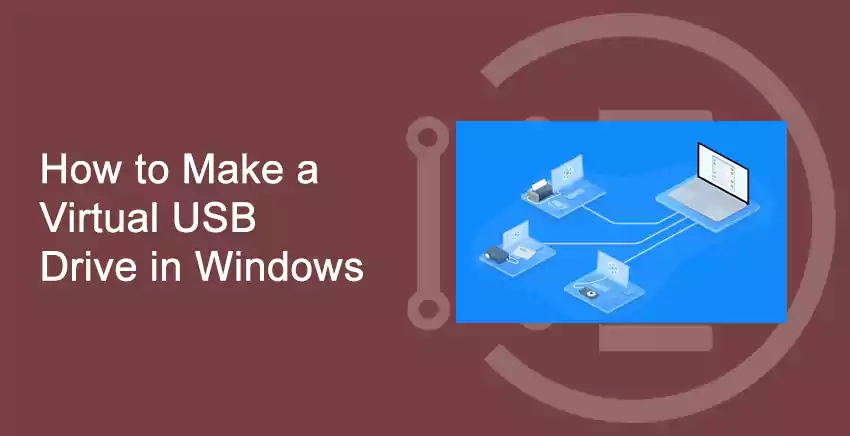For those who are new to the technical advancements let us break down the terms of Virtual USB device to make the understanding better. The Virtual USB is the technique by which you can assess a USB port from anywhere via the internet. VirtualUSB is a technique of sharing the USB over your LAN, WAN, or over the Internet. In this article, we are going to learn how to make a Virtual USB Drive in Windows.
Whenever you plug the USB Device into your FlexiHub or the Home pc the app automatically virtualizes the device which makes the device able to have an assessment from anywhere. With the Help of the software the user can create a virtual port of USB on the machine and can assess all the features when it is connected to the port in reality.
You may also like to read about ‘How to check graphic card specifications on your Window 10 PC‘.
Make a Virtual USB Drive in Windows
Table of Contents
Let us begin our article and understand ways to make a virtual USB drive in Windows, the below steps will help you do it easily.
To create a Virtual USB Drive you need to register on the FlexiHub
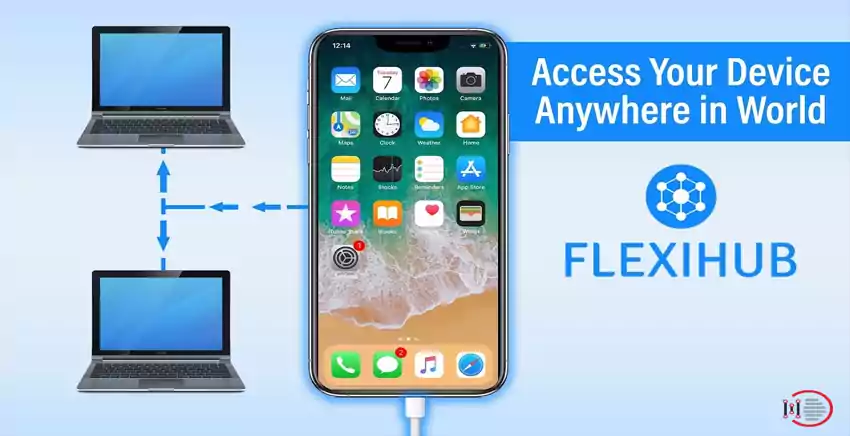
- Private server services –

With the help of the FlexiHub severs you can redirect to access the USB devices even if you are not physically present there. It basically means the software allows you to access the Device which is shared across the internet even if a direct physical connection is not present.
- Virtualization Software Supports –

It is a tough job to manage all the USB devices by the host system, the FlexiHub can make it a lot easy and a simpler process. With the vitalization of the USB port on the internet, you can access the data from anywhere.
Microsoft Hyper-V, Citrix XenDesktop, VMware, Virtual PC are some of the best virtualization software you can use to create the virtual USB device that is supported by the FlexiHub too.
You may also like to read about ‘How to Rename the Bluetooth device name of your Windows 10 PC‘.
- No need of the Driver Installations –

When you make the USB driver the use of any sort of driver gets eliminated. It is a virtual USB drive without any physical significance. It can be operated without the need to install any drivers on Windows.
- Security of Data –

FlexiHub has almost 2048-bit SSL due to which all the sensitive data is safe when sent from i=one computer to another. In simpler words, if you access your device over VPN you do not need to worry about the encryption and safety of your files and folders.
Many thought that Daemon Tools can be used to create a virtual USB drive but this is not the case. The reason that Virtual USB devices are now so popular is that there should not be a physical connection between the drive and the user and the data can be accessed while sitting in your homes or offices.
You may also like to read about ‘7 Best Video Players for Windows 10 – Latest 2021 List – Download Link‘.
You can also use the functions of IMDisk to create a Virtual USB Device
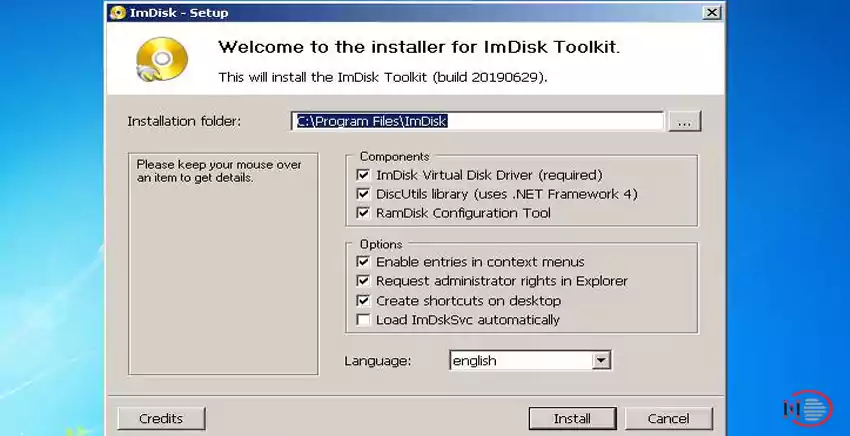
In order to Install the ImDisk Toolkit for a CMD, version extract the zip files and copy two files mentioned below-
- ..\cpl\i386\imdisk.cpl
- ..\cpl\i386\imdisk.exe
For getting the GUI version just download the IMDisk Toolkit and install directly.
You may also like to read about ‘How to Unblock Adobe Flash Player‘.
Conclusion
Thank you for reading this article on ‘How to Make a Virtual USB Drive in Windows‘. If you have any queries, please comment below. We would love to help you.
Hope the above information will prove handy to the audience. If you have anything to share with us, you can use the comment section for the same.
You may also like to read about ‘How to benchmark my PC using Unigine Heaven Benchmark Tool 2020‘.