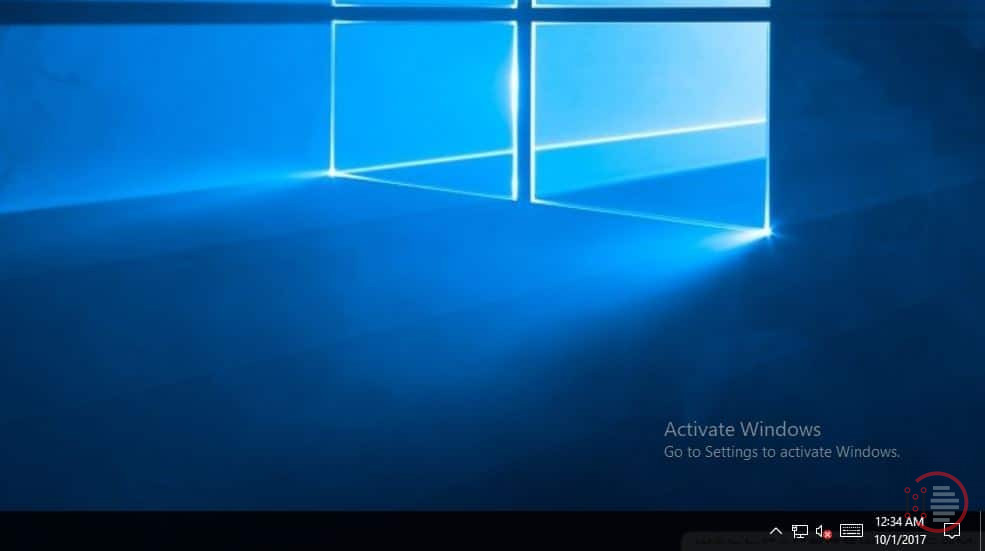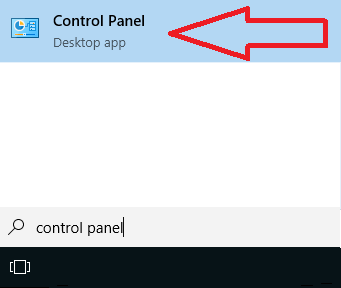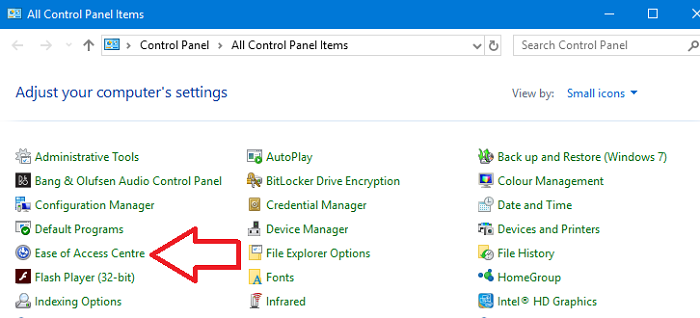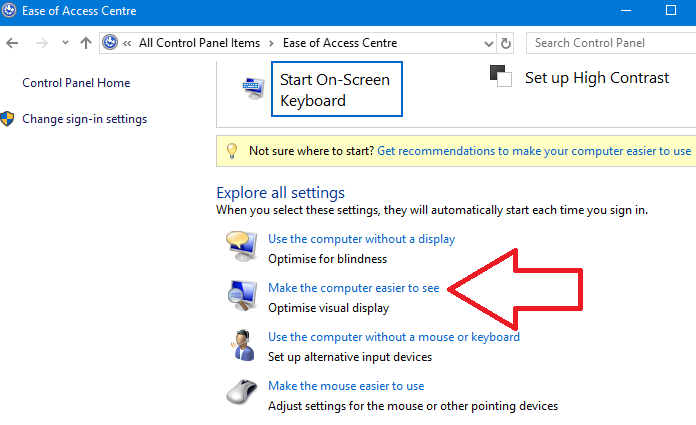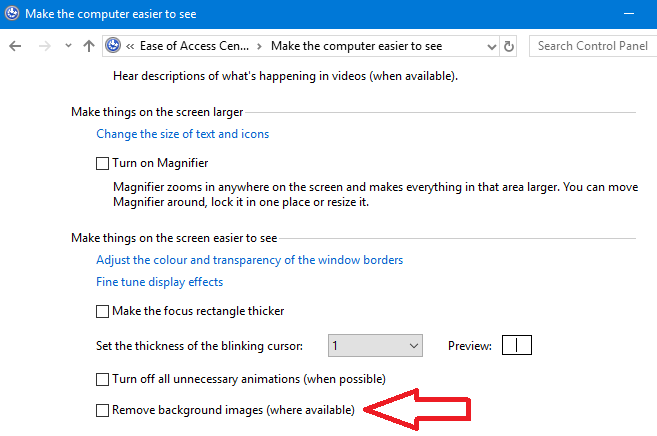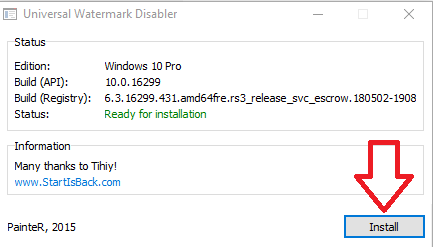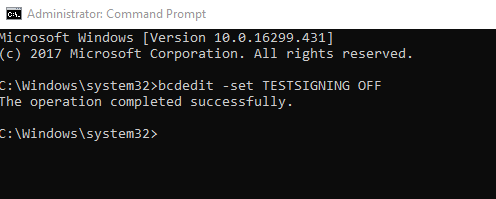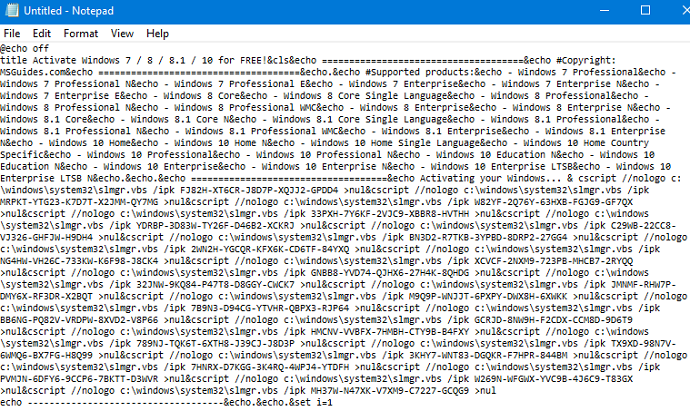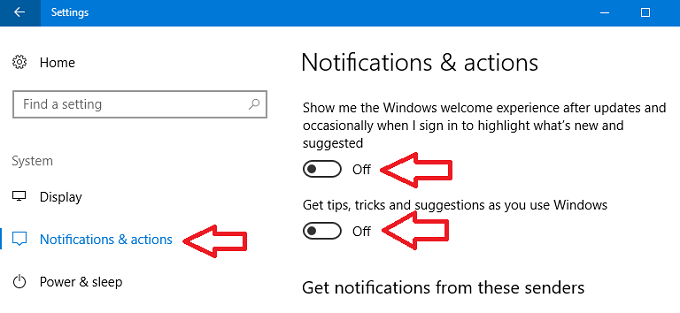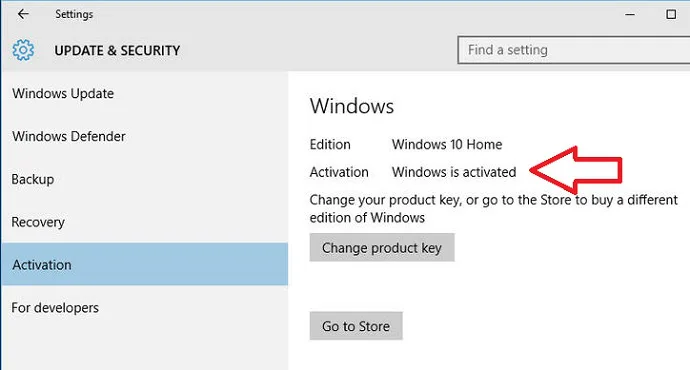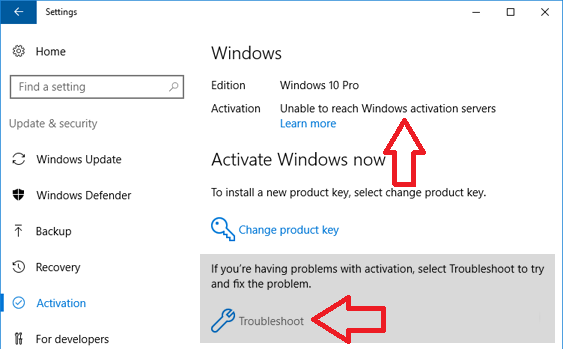How to Remove Activate Windows 10 Watermark Permanently
Table of Contents
In this article, I will show you how to Remove Activate Windows 10 Watermark Permanently. We will remove the text “Activate Windows 10 – Go to settings to activate windows” that shows in the bottom right corner of a nonactivated windows 10 machine, as shown below:
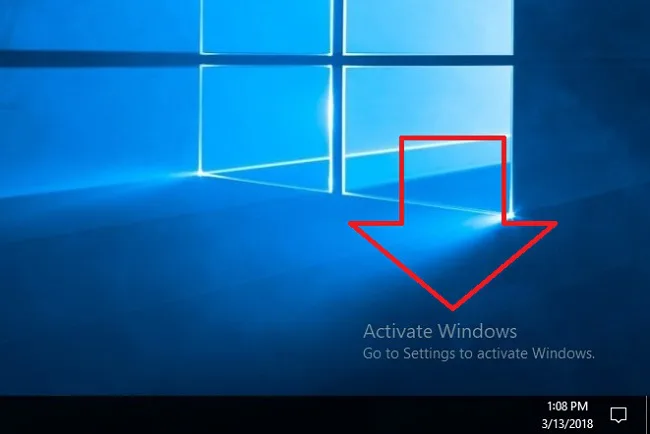
This message is displayed on your desktop to remind you to activate your windows 10.
Why do I have an activate Windows watermark?
You have a activate windows watermark on your system because your Windows 10 operating system has not been activated. You need to activate windows 10 to enable certain features such as:
- Windows Defender / Security Features / Many other features
- Enable Microsoft Office to be installed
- Install security updates
- Many more reasons
The easiest and quickest way to remove the text is to activate windows. To activate windows 10 you will need a valid product key that you can purchase from Amazon.
If you are not ready to activate windows and would like to remove the activation text I will show you how to Remove Activate Windows 10 Watermark Permanently below.
How to Remove Activate Windows 10 Watermark Permanently
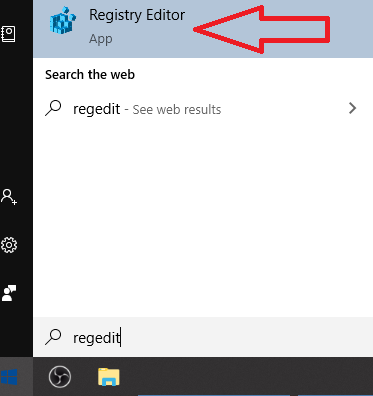
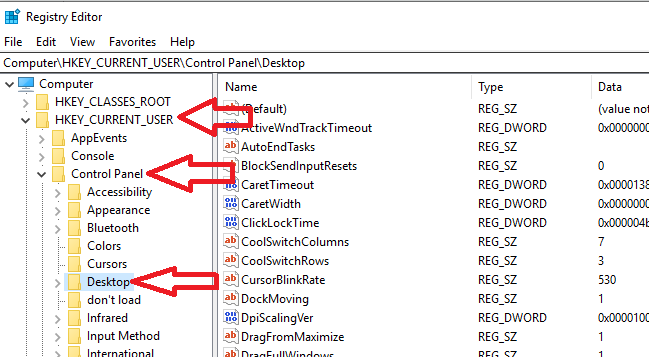
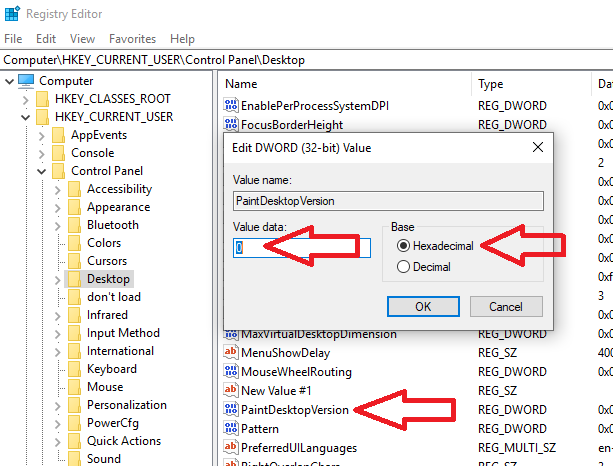
In this article, I will show you how to Remove Activate Windows 10 Watermark Permanently. We will remove the text “Activate Windows 10 – Go to settings to activate windows” that shows in the bottom right corner of a nonactivated windows 10 machine, as shown below:
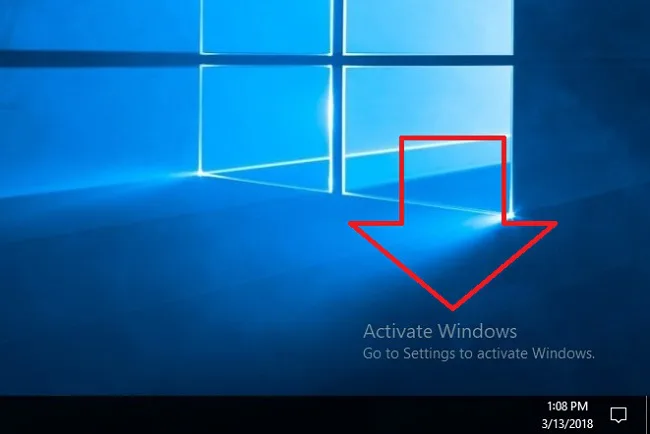
This message is displayed on your desktop to remind you to activate your windows 10.
Why do I have an activate Windows watermark?
You have a activate windows watermark on your system because your Windows 10 operating system has not been activated. You need to activate windows 10 to enable certain features such as
- Windows Defender / Security Features / Many other features
- Enable Microsoft Office to be installed
- Install security updates
- Many more reasons
The easiest and quickest way to remove the text is to activate windows. To activate windows 10 you will need a valid product key which you can purchase from Amazon
If you are not ready to activate windows and would like to remove the activation text I will show you how to Remove Activate Windows 10 Watermark Permanently below.
How to Remove Activate Windows 10 Watermark Permanently
There are many ways to remove activate windows 10 watermark permanently, I will show you all the ways below.
Remove via Regedit
To remove the watermark via regedit do the following
- Click Start and type in regedit and hit enter
- If you are prompted by UAC click Yes
- Now browse to HKEY_CURRENT_USER > Control Panel > Desktop
- Now scroll down to PaintDesktopVersion and double click on it. Make sure Hexadecimal is selected and change the Value Data to 0 Click OK and close down the registry editor
- Restart windows 10
- When you log back on to the desktop the watermark should now be removed.
If this method did not work we have many other ways to remove this watermark from your machine.
Ease of Access
Using the windows 10 ease of access we can remove the windows background image which will then make the water mark disappear. To do this follow these steps.
- Click start menu and search for Control Panel then click on the app
- Click on Ease of Access Centre
- On the next screen click on Make the computer easier to see
- Scroll down to the bottom of this screen and tick the box Remove background images (where available)
- Click OK
- Restart your machine
Remove via Free Tools
We can remove the Windows 10 Watermark Permanently by using a free tool called Universal Watermark Disabler, to remove follow these steps.
- Download Universal Watermark Disabler at this page
- Unzip the uwd.zip file that you just downloaded
- NOTE : Make sure all applications are closed on you machine and save all work
- Double click on uwd.exe
- On the screen that loads click install
- The application will run then automatically log you off.
- Log back in to your machine
- Watermark should now be removed
Disable Via CMD
If your windows 10 machine has test mode enabled this will cause the activation water mark to show. We can disable test mode via the cmd by doing the following.
- Click start and type in CMD right click and select run as administrator
- If prompted by UAC click yes
- In the cmd window enter bcdedit -set TESTSIGNING OFF then hit enter
- If all went well you should see the text “The operation completed successfully”
- Now restart your machine
Disable Via Powershell
Using microsoft powershell we can temporary activate windows 10 for 90 days source. Then after 90 days we can reactivate. To activate windows 10 via powershell do the following
- Click start and type in Powershell right click and select run as administrator
- If prompted by UAC click yes
- In the powershell window type in slmgr /renew and hit enter
- Now restart your machine
Remove via Script
Another way we can remove the windows 10 activation watermark is to run a script. To do this follow these steps
- Open notepad on your computer
- Copy and paste the below text in to the notepad
@echo offtitle Activate Windows 7 / 8 / 8.1 / 10 for FREE!&cls&echo =====================================&echo #Copyright: MSGuides.com&echo =====================================&echo.&echo #Supported products:&echo – Windows 7 Professional&echo – Windows 7 Professional N&echo – Windows 7 Professional E&echo – Windows 7 Enterprise&echo – Windows 7 Enterprise N&echo – Windows 7 Enterprise E&echo – Windows 8 Core&echo – Windows 8 Core Single Language&echo – Windows 8 Professional&echo – Windows 8 Professional N&echo – Windows 8 Professional WMC&echo – Windows 8 Enterprise&echo – Windows 8 Enterprise N&echo – Windows 8.1 Core&echo – Windows 8.1 Core N&echo – Windows 8.1 Core Single Language&echo – Windows 8.1 Professional&echo – Windows 8.1 Professional N&echo – Windows 8.1 Professional WMC&echo – Windows 8.1 Enterprise&echo – Windows 8.1 Enterprise N&echo – Windows 10 Home&echo – Windows 10 Home N&echo – Windows 10 Home Single Language&echo – Windows 10 Home Country Specific&echo – Windows 10 Professional&echo – Windows 10 Professional N&echo – Windows 10 Education N&echo – Windows 10 Education N&echo – Windows 10 Enterprise&echo – Windows 10 Enterprise N&echo – Windows 10 Enterprise LTSB&echo – Windows 10 Enterprise LTSB N&echo.&echo.&echo ====================================&echo Activating your Windows… & cscript //nologo c:\windows\system32\slmgr.vbs /ipk FJ82H-XT6CR-J8D7P-XQJJ2-GPDD4 >nul&cscript //nologo c:\windows\system32\slmgr.vbs /ipk MRPKT-YTG23-K7D7T-X2JMM-QY7MG >nul&cscript //nologo c:\windows\system32\slmgr.vbs /ipk W82YF-2Q76Y-63HXB-FGJG9-GF7QX >nul&cscript //nologo c:\windows\system32\slmgr.vbs /ipk 33PXH-7Y6KF-2VJC9-XBBR8-HVTHH >nul&cscript //nologo c:\windows\system32\slmgr.vbs /ipk YDRBP-3D83W-TY26F-D46B2-XCKRJ >nul&cscript //nologo c:\windows\system32\slmgr.vbs /ipk C29WB-22CC8-VJ326-GHFJW-H9DH4 >nul&cscript //nologo c:\windows\system32\slmgr.vbs /ipk BN3D2-R7TKB-3YPBD-8DRP2-27GG4 >nul&cscript //nologo c:\windows\system32\slmgr.vbs /ipk 2WN2H-YGCQR-KFX6K-CD6TF-84YXQ >nul&cscript //nologo c:\windows\system32\slmgr.vbs /ipk NG4HW-VH26C-733KW-K6F98-J8CK4 >nul&cscript //nologo c:\windows\system32\slmgr.vbs /ipk XCVCF-2NXM9-723PB-MHCB7-2RYQQ >nul&cscript //nologo c:\windows\system32\slmgr.vbs /ipk GNBB8-YVD74-QJHX6-27H4K-8QHDG >nul&cscript //nologo c:\windows\system32\slmgr.vbs /ipk 32JNW-9KQ84-P47T8-D8GGY-CWCK7 >nul&cscript //nologo c:\windows\system32\slmgr.vbs /ipk JMNMF-RHW7P-DMY6X-RF3DR-X2BQT >nul&cscript //nologo c:\windows\system32\slmgr.vbs /ipk M9Q9P-WNJJT-6PXPY-DWX8H-6XWKK >nul&cscript //nologo c:\windows\system32\slmgr.vbs /ipk 7B9N3-D94CG-YTVHR-QBPX3-RJP64 >nul&cscript //nologo c:\windows\system32\slmgr.vbs /ipk BB6NG-PQ82V-VRDPW-8XVD2-V8P66 >nul&cscript //nologo c:\windows\system32\slmgr.vbs /ipk GCRJD-8NW9H-F2CDX-CCM8D-9D6T9 >nul&cscript //nologo c:\windows\system32\slmgr.vbs /ipk HMCNV-VVBFX-7HMBH-CTY9B-B4FXY >nul&cscript //nologo c:\windows\system32\slmgr.vbs /ipk 789NJ-TQK6T-6XTH8-J39CJ-J8D3P >nul&cscript //nologo c:\windows\system32\slmgr.vbs /ipk TX9XD-98N7V-6WMQ6-BX7FG-H8Q99 >nul&cscript //nologo c:\windows\system32\slmgr.vbs /ipk 3KHY7-WNT83-DGQKR-F7HPR-844BM >nul&cscript //nologo c:\windows\system32\slmgr.vbs /ipk 7HNRX-D7KGG-3K4RQ-4WPJ4-YTDFH >nul&cscript //nologo c:\windows\system32\slmgr.vbs /ipk PVMJN-6DFY6-9CCP6-7BKTT-D3WVR >nul&cscript //nologo c:\windows\system32\slmgr.vbs /ipk W269N-WFGWX-YVC9B-4J6C9-T83GX >nul&cscript //nologo c:\windows\system32\slmgr.vbs /ipk MH37W-N47XK-V7XM9-C7227-GCQG9 >nulecho ————————————&echo.&echo.&set i=1:serverif %i%==1 set KMS_Sev=kms7.MSGuides.comif %i%==2 set KMS_Sev=kms8.MSGuides.comif %i%==3 set KMS_Sev=kms9.MSGuides.comif %i%==4 goto notsupportedcscript //nologo c:\windows\system32\slmgr.vbs /skms %KMS_Sev% >nulcscript //nologo c:\windows\system32\slmgr.vbs /ato | find /i “successfully” && (echo.& echo ====================================== & echo. & choice /n /c YN /m “Would you like to visit my blog [Y,N]?” & if errorlevel 2 exit) || (echo The connection to the server failed! Trying to connect to another one… & echo Please wait… & echo. & echo. & set /a i+=1 & goto server)explorer “https://productkey.net”&goto halt:notsupportedecho ======================================&echo.&echo Sorry! Your version is not supported.:haltpause >nul
- Your notepad should look like below
- In notepad Click file > Save as
- name the file windows10.cmd (Very important that it ends with .cmd) save the file to your desktop
- Right click on the windows10.cmd file we just created on the desktop and click run as administrator
- Restart your machine
Disable Windows 10 Tips
We can disable windows 10 tips which can also remove the watermark, To do this follow these steps
- Click start menu
- Click the settings button (Looks like a gear)
- Click System
- Click Notifications & Actions
- Scroll down and turn off Show me the windows welcome experience after updates and Get tips, tricks and suggestions as you use windows
Methods To Avoid
Whilst researching for this article I came across many websites that advised you to apply fixes that simply don’t work. I will list them below.
Taskkill /F /IM explorer.exe
Many websites like this one advise you to create a batch file and run the following command.
@echo off
taskkill /F /IM explorer.exe
explorer.exe
exit
This command will simply crash and restart your desktop, whilst the watermark might get removed it will be restored at next logon or system restart.
Cracked Windows 10 Activators
A few articles I saw advised you to download illegal software which activates your windows 10 without purchasing a product key. Not only is this illegal some of the software used to do this contains viruses. Do not do it.
Frequently Asked Questions About Windows 10 Activation
Listed Below are some frequently asked questions about windows 10 activation
How To Activate Windows 10
If you are looking to activate windows 10 follow these steps
- Locate your windows 10 product key, If you do not have one you can purchase one from Amazon
- Click start menu
- Click the settings button (Looks like a gear)
- Click Update & Security
- Click Activation in the left hand column
- Click Change product key
- Enter your product key
- Click Next
- Click Activate
If you have issues to activate your windows 10 take a look at the activation troubleshooter section just below
Review Your Activation Status
To check if your system is activated follow these steps
- Click start menu
- Click the settings button (Looks like a gear)
- Click Update & Security
- Click Activation in the left hand column
- Your activation status will be shown as in the screenshot below
Activation Troubleshooter
Windows 10 has a built in activation troubleshooter application that you can use if you are having issues activating your windows. To run this tool do the following.
- Click start menu
- Click the settings button (Looks like a gear)
- Click Update & Security
- Click Activation in the left hand column
- If your machine failed to activate it should show you the reason why next to Activation.
- To run the troubleshoot tool click on troubleshoot
Purchase a New Windows 10 Key
If you want to purchase windows 10 product key buy either directly from Microsoft or Amazon. These two companies are the only company’s that are authorized to sell windows 10 product keys.
Thank you for reading this article on ‘How to Remove Activate Windows 10 Watermark Permanently‘. If you have any query, comment below. We would love to explain and solve all your queries.