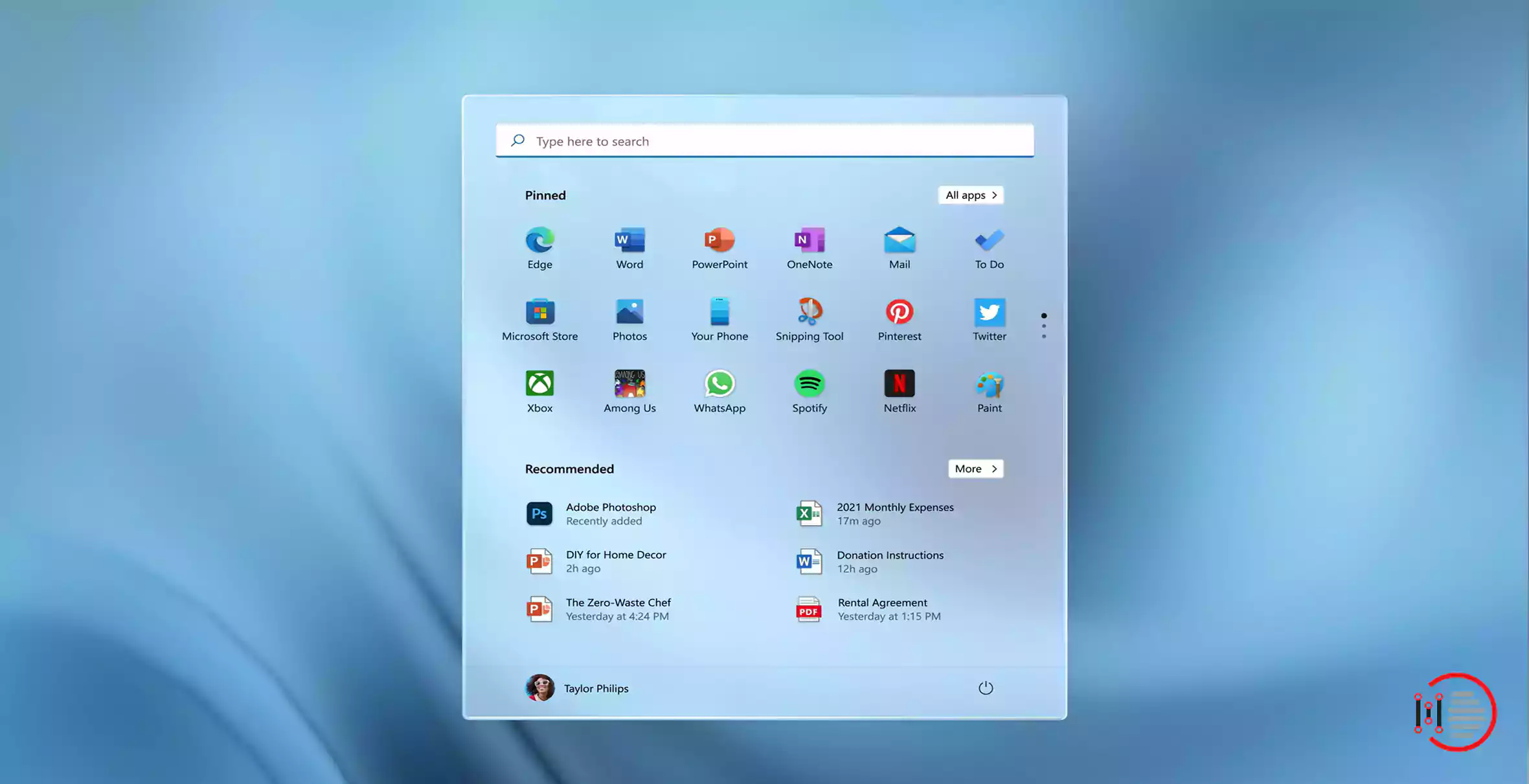In Windows 11, the taskbar and Start menu are the most significant changes. Windows 11 is emblematic of Windows 10X, which was recently given the boot. A centered Start menu and the taskbar icons are among the new features, along with newly designed refreshed icons, quick actions, and rounded corners throughout the operating system. Microsoft has stopped supporting live tiles in Windows 11 in pursuit of static icons, and the Metro experience of the era of Windows 8 is gone with this release. In this article, you will come to know why and how you can restore the classic Start Menu of Windows 10 in Windows 11.
Start Menu: Windows 10 vs. Windows 11
Table of Contents
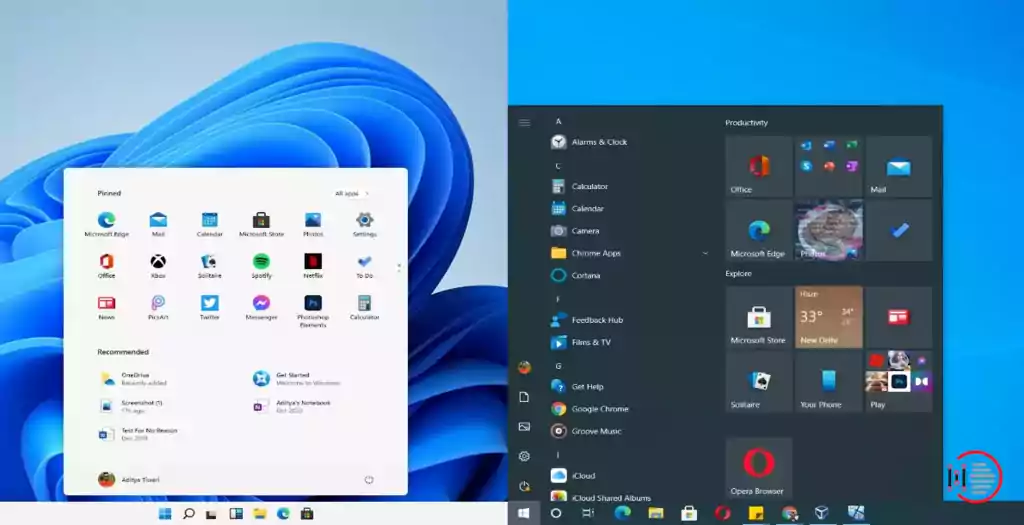
Windows 10’s Start Menu displays a list of all the programs installed on the PC. You simply need to click the list to open it. Your Live Tiles are also visible, including your photo album, the weather, and various Microsoft applications. You can connect the taskbar to the left of the screen if you chose the older layout, for a more personalized experience.
Your pinned applications are displayed in Windows 11’s Start Menu, with the search bar to help you locate your not much-used programs. Your recent activities are also displayed in the “Recommended” section of the program. This allows quick access to your most-recently-used Word doc, Photoshop project, or Excel spreadsheet.
According to the various needs of the user, the choice and preference may differ. But if you want to go with the classic layout of Windows 10, follow the article thoroughly.
You may also like to read about ‘How to easily use voice typing feature in Windows 11 notepad’.
Is it Possible to restore windows 10 classic Start Menu in Windows 11?
If you have currently installed the Windows 11 processor on your computer but want to get back some of the features of Windows 10 as that of the classic Start Menu then there’s good news for you. Restoration of this feature from Windows 10 to Windows 11 is now possible.
As described below, the classic Start menu can be restored after performing the registry tweak. Recently introduced items appear on the left, while pinned apps appear on the right. Following a simple method, you can get back to the type of Menu you might prefer. Let us know how?
Restoration of the Start Menu to Classic Version
For the Start menu, Windows 11 introduces a new standard. If you would want to work with the classic Start menu like that in Windows 10, a simple registry tweak can restore it. The steps are as follows –
1. Regedit can be found by clicking the search button in the taskbar and typing it in.
2. Once the Registry Editor appears, select “Open”.
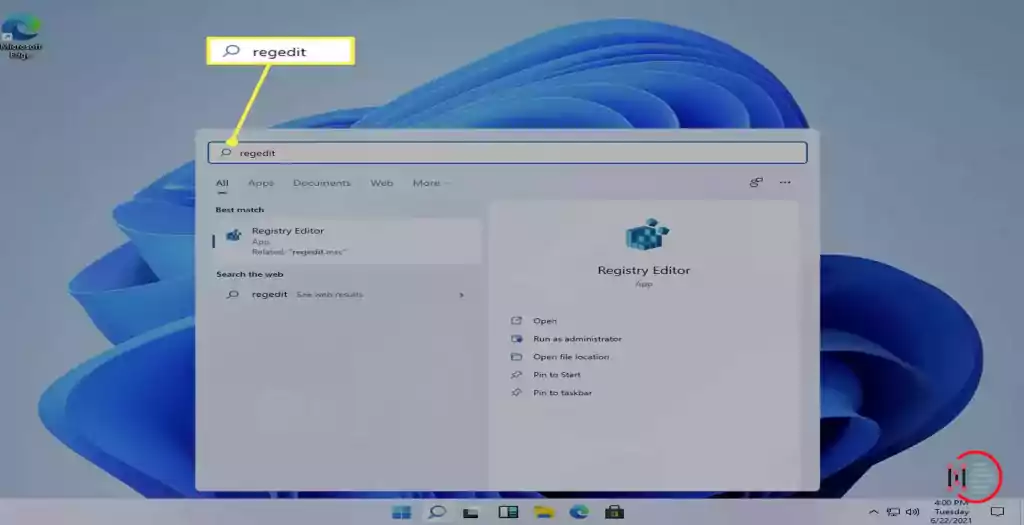
3. By continuing to expand the folders in the left pane, you can navigate to this page:
HKEY_CURRENT_USER\Software\Microsoft\Windows\CurrentVersion\Explorer\Advanced
- From the left pane of the screen, Right-click on “Advanced” and then select as follows: New –> DWORD (32-bit) Value.
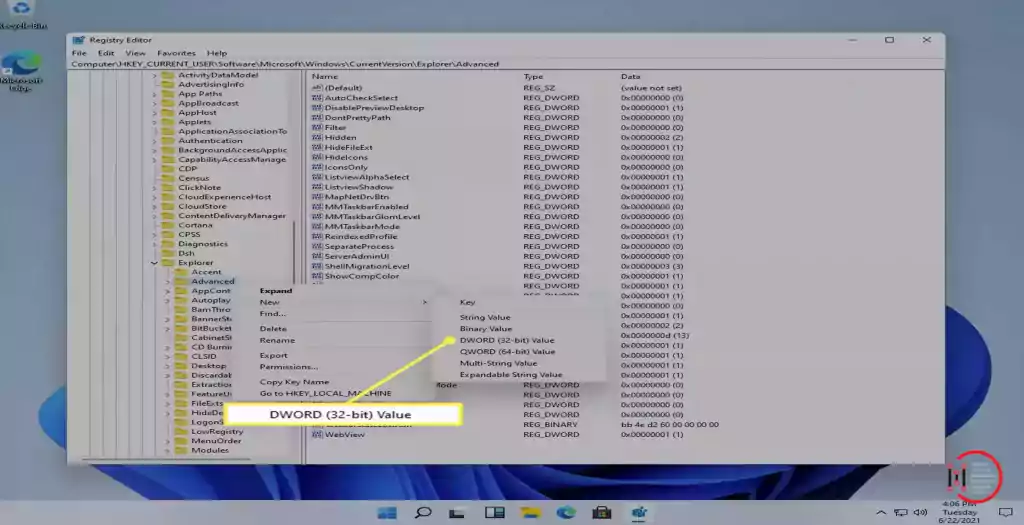
- Now you need to save it. Type the given as the fresh value’s name, and click Enter.
Start_ShowClassicMode
- Now change the value as 1 after a double-click. Press Ok.
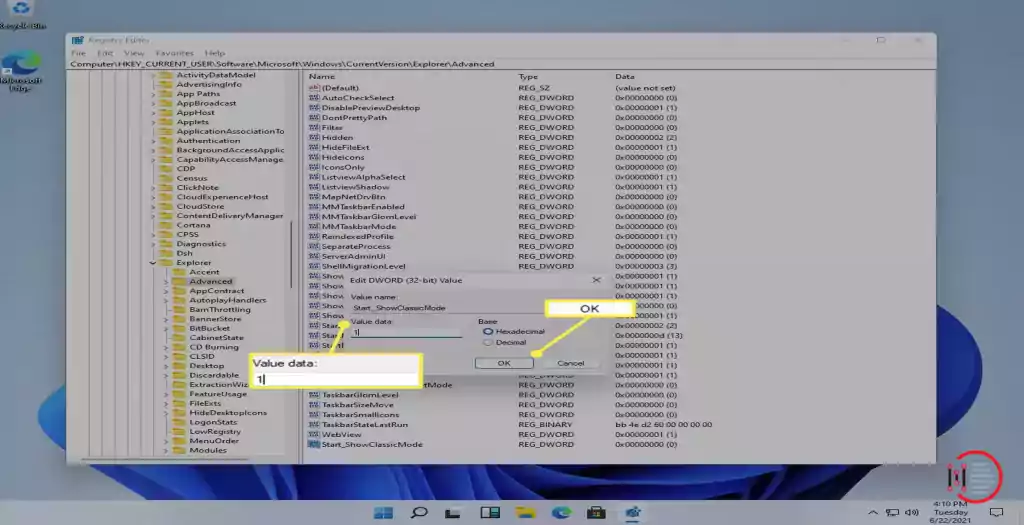
- Now restart your desktop. Right-clicking the Start button and selecting Shut down/sign out > and then Restart are the fastest ways to restart Windows 11. It is also possible to log out and then log back in.
You may also like to read about ‘How to install Windows 11 on any non-compatible windows 10 PC‘
And it’s done you have completed all the steps of this article on how to restore windows 10 classic Start Menu in Windows 11. Above were the easy steps for a registry tweak to restore windows 10 classic Start Menu in Windows 11.
Conclusion
The article explains the changes that have been introduced in Windows 11 and also brings out a comparison between the features of Windows 10 and that of windows 11. Ultimately, the steps to restore windows 10 classic Start Menu in Windows 11 have been given in the article. Thank you for reading the article on How to restore windows 10 classic Start Menu in Windows 11.
You may also like to read about ‘How to Access HEIC files on Windows 11?’.