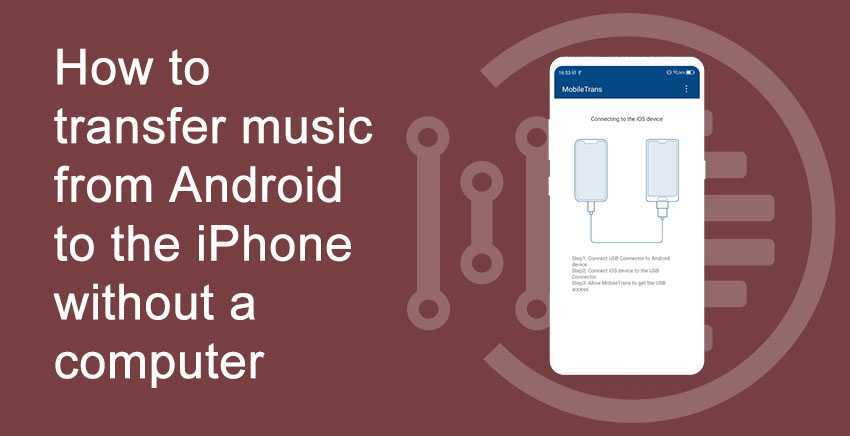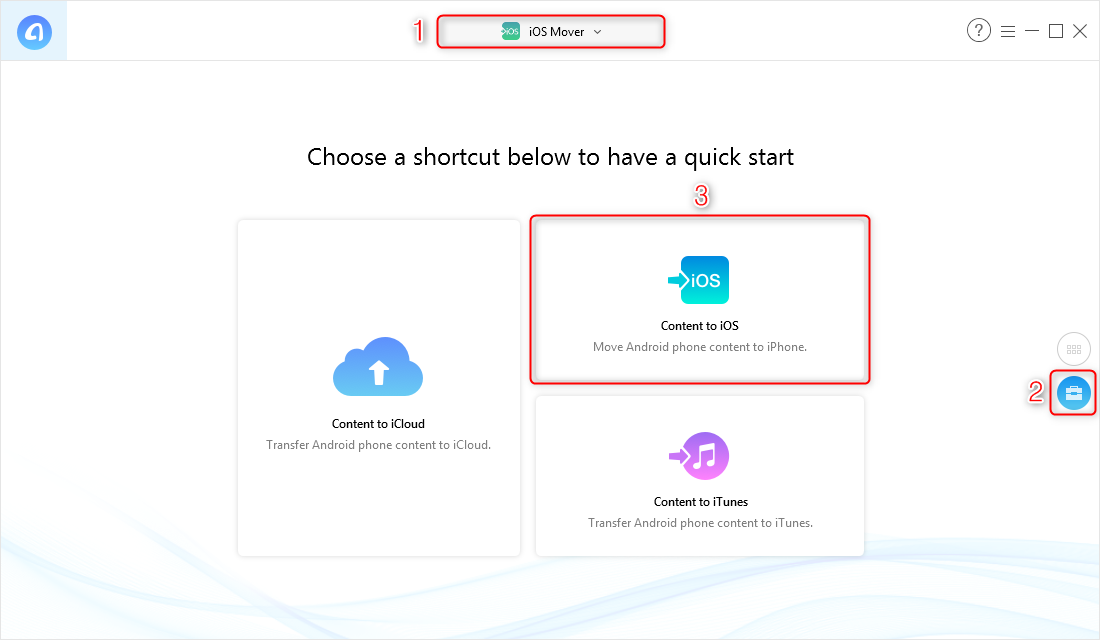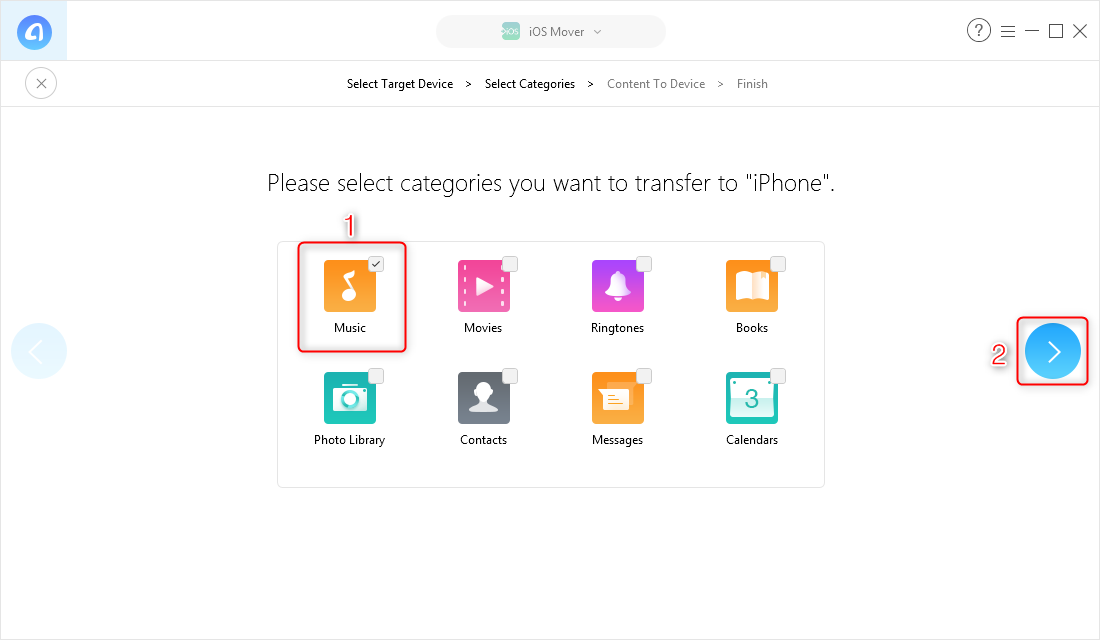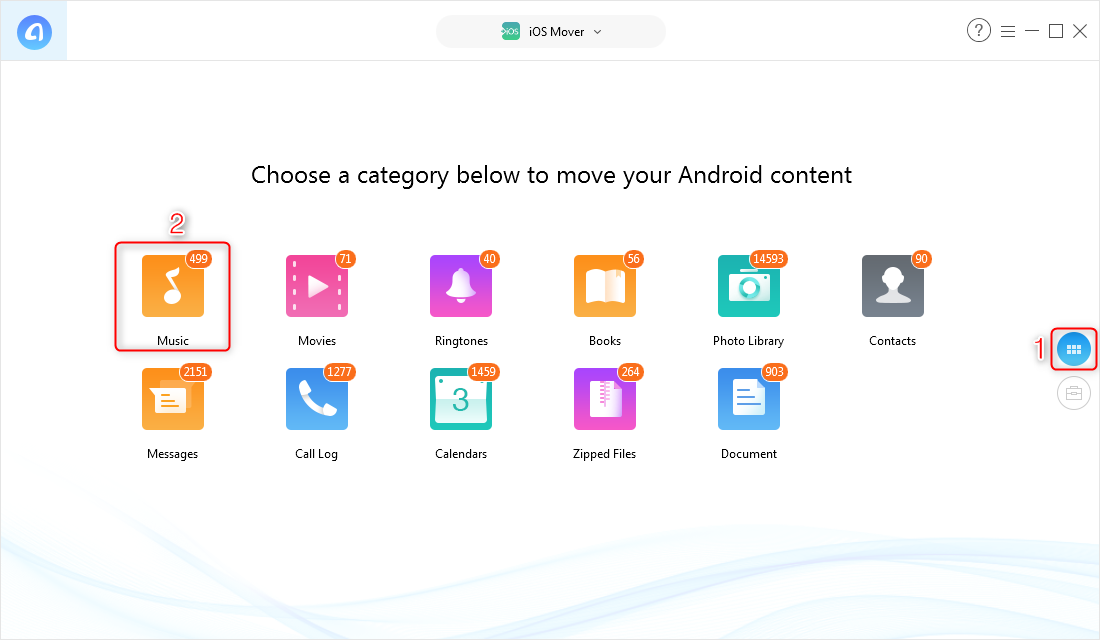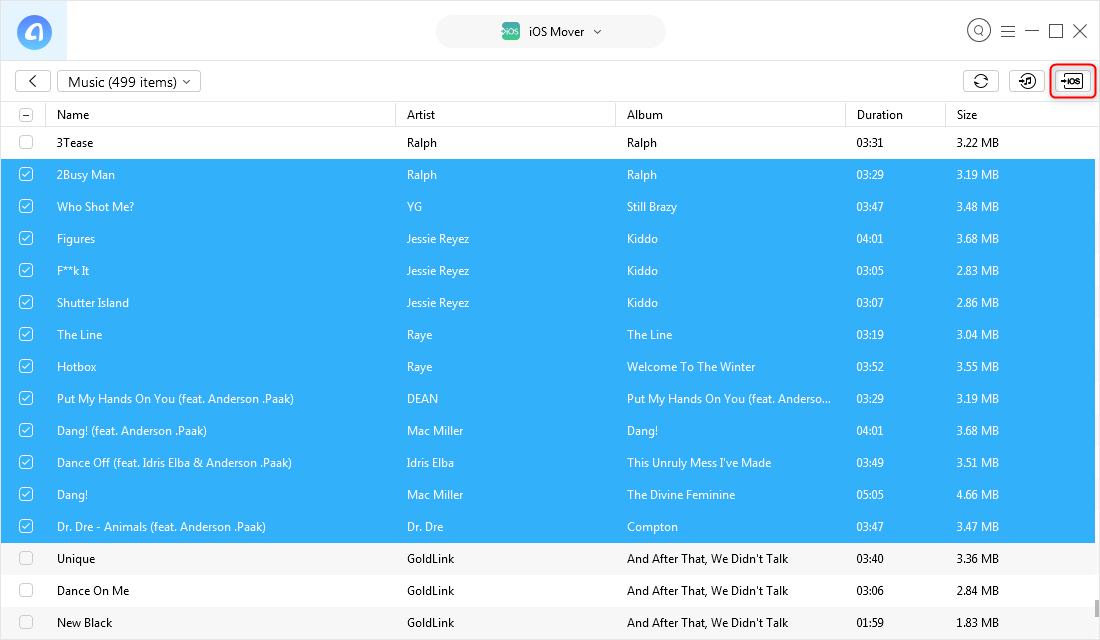How to transfer music from Android to the iPhone without a computer
Table of Contents
The main reason you are here is you want to transfer music from your Android mobile to iPhone, but, the twist is, you want to do it without the help of a computer. There can be several uses of using a computer to transfer data and files, but sometimes, it’s hectic, isn’t it? We all try to find our way to just avoid using a computer for everything and search for an alternative. Here you have come to the right place, we are here to guide you on how to transfer music from android to iPhone without a computer step by step.
Even though a number of Android devices get released every week or every month, move and more people are switching to iPhones as they have been found to be more stable and secure. If you are one of those users making a switch, you will probably want to carry your Android music tracks with you to your iPhone. In other words, you will definitely want to transfer music from your Android device over to your shiny new iPhone XS/XS Max/XR.
With the availability of so many methods, it’s now easier to transfer music from Android to iPhone and that too without using a PC or a Mac. You no longer need to be tied up to a computer to be able to transfer music as there are other methods that make it possible for you to move your music without using any kind of computer. The following guide shows how to transfer music from Android to iPhone without a computer.
Method 1 – How to Transfer Music from Android to iPhone without Computer
This method of transferring music should work if you use a music app that is available for both Android and iOS devices. So what you basically do is you sync your songs with the app, install the app on your iPhone, and you have all of your music available on your iPhone without using a computer. Here are two recommended apps selected for you:
Google Play Music
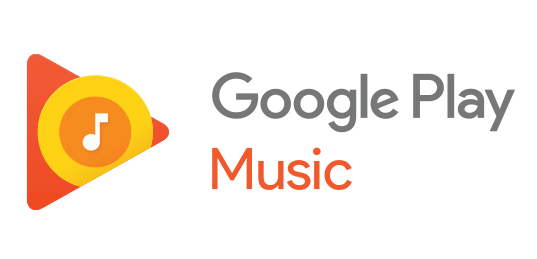
How to Transfer Music from Android to iPhone without Computer – Google Play Music
If you use Google Play Music on your Android device which most users do, the music transfer process is a breeze for you. All you need to do is install the Google Play Music app on your iPhone and you will have all of your music tracks on your iPhone.
Amazon Music
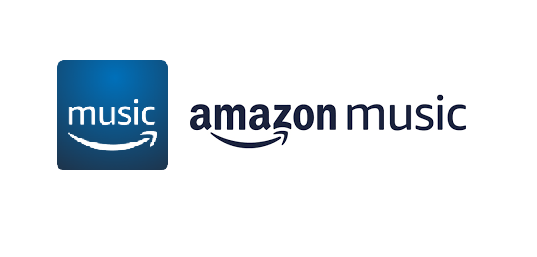
How to Transfer Music from Android to iPhone without Computer – Amazon Music
Amazon Music is also used by thousands of users and if you are one of their customers, you can easily have your music transferred to your iPhone. Simply launch the App Store on your iPhone and install the Amazon Music app. Log-in to your Amazon account and you have your music with you.
If you didn’t use any music apps on your Android device and just had raw material, you would be able to use a FREE Android to iOS mover called AnyTrans for iOS to transfer your music files. Bear in mind that this method does make use of a computer to transfer the files. Check out its main features:
- Transfer music files directly from the Android device to the iPhone. Without the need to back up and restore, you can transfer music files selectively or wholly to iPhone just as you wish.
- Extremely fast speed. By using AnyTrans for iOS, one can simply transfer thousands of songs in minutes.
- Multiple kinds of media can be managed. Besides music, it enables you to transfer video, ringtone, photos, and so on from Android to iPhone.
- Assure no leak or loss of data. All the data in the process of transferring would not be leaked or lost.
How to Transfer Music from Android to iPhone without Computer
Have you ever wanted to transfer your music tracks from your Android device to your iPhone without using a computer? If so, this guide will show you how you can do it. Come on and get the great methods on how to transfer music from Android to iPhone without a computer.
Android to iPhone Transfer
Even though a number of Android devices get released every week or every month, more and more people are switching to iPhones as they have been found to be more stable and secure. If you are one of those users making a switch, you will probably want to carry your Android music tracks with you to your iPhone. In other words, you will definitely want to transfer music from your Android device over to your shiny new iPhone XS/XS Max/XR.
With the availability of so many methods, it’s now easier to transfer music from Android to iPhone and that too without using a PC or a Mac. You no longer need to be tied up to a computer to be able to transfer music as there are other methods that make it possible for you to move your music without using any kind of computer. The following guide shows how to transfer music from Android to iPhone without a computer.
Method 1. How to Transfer Music from Android to iPhone without Computer
This method of transferring music should work if you use a music app that is available for both Android and iOS devices. So what you basically do is you sync your songs with the app, install the app on your iPhone, and you have all of your music available on your iPhone without using a computer. Here are two recommended apps selected for you:
1. Google Play Music
How to Transfer Music from Android to iPhone without Computer – Google Play Music
If you use Google Play Music on your Android device which most users do, the music transfer process is a breeze for you. All you need to do is install the Google Play Music app on your iPhone and you will have all of your music tracks on your iPhone.
2. Amazon Music
How to Transfer Music from Android to iPhone without Computer – Amazon Music
Amazon Music is also used by thousands of users and if you are one of their customers, you can easily have your music transferred to your iPhone. Simply launch the App Store on your iPhone and install the Amazon Music app. Log-in to your Amazon account and you have your music with you.
While those songs have been synced to your iPhone, to listen to them offline, you still have to download them to your iPhone, which can be a time-consuming and tedious process. To get your music files directly transferred to your iPhone, you should give a try to method 2.
Method 2. How to Transfer Music from Android to iPhone with AnyTrans for iOS
Download link for AnyTrans
If you didn’t use any music apps on your Android device and just had raw material, you would be able to use a FREE Android to iOS mover called AnyTrans for iOS to transfer your music files. Bear in mind that this method does make use of a computer to transfer the files. Check out its main features:
- Transfer music files directly from the Android device to the iPhone. Without the need to back up and restore, you can transfer music files selectively or wholly to iPhone just as you wish.
- Extremely fast speed. By using AnyTrans for iOS, one can simply transfer thousands of songs in minutes.
- Multiple kinds of media can be managed. Besides music, it enables you to transfer video, ringtone, photos, and so on from Android to iPhone.
- Assure no leak or loss of data. All the data in the process of transferring would not be leaked or lost.
AnyTrans for iOS – Free Android to iPhone Mover
Couldn’t find a good way to directly transfer music files from Android device to the iPhone? AnyTrans for iOS can be your helper on Android to iPhone transfer. Download it now and have a swift and simple Android to iPhone transfer for free.
Here’s how to transfer music from Android to iPhone using the AnyTrans for iOS:
Step 1 Download and install AnyTrans for iOS on your PC/Mac > Connect your Android device and iPhone to computer > Select iOS Mover option > In Category Management page, choose Content to iOS.
How to Transfer Music from Android to iPhone with AnyTrans for iOS – Step 1
Step 2 Select Music from the options > Click on the right arrow icon to start the transfer.
How to Transfer Music from Android to iPhone with AnyTrans for iOS – Step 2
You can also selectively transfer your music from Android to iPhone:
Step 3 Under iOS Mover, switch to Category Management > Click Music.
How to Transfer Music from Android to iPhone with AnyTrans for iOS – Step 3
Step 4 Select tracks you want to transfer > Click Send to Device to start the transfer.
Finally you have successfully transferred your music from Android to iPhone, if you have any other query you can ask in comments. Thank you and continue to follow India Techno Blog for more articles on different computer and technology.
Make sure to read our article on How to schedule a text message on iPhone
https://indiatechnoblog.com/how-to-schedule-a-text-message-on-iphone-in-2020/