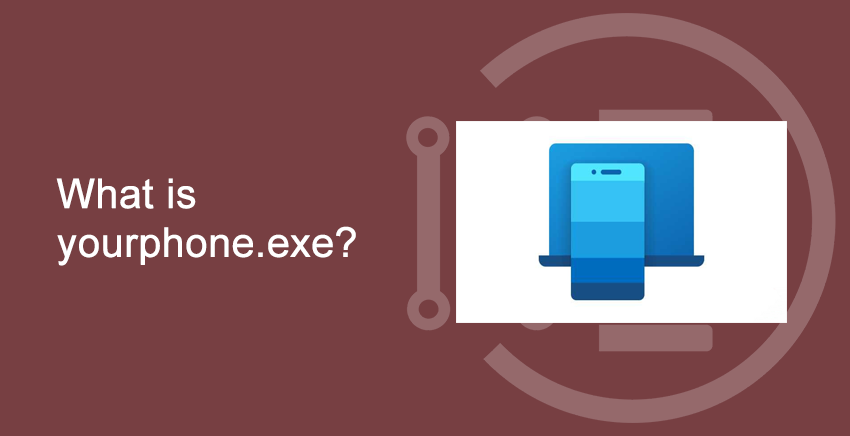Windows 10 comes with many in-built applications, which you may or may not be aware of.
What is yourphone.exe?
Table of Contents
One such application is ‘Your phone‘, the executive file of this application is known as ‘yourphone.exe‘. Your phone app is an assistance application that helps you in many various ways. To read more about yourphone.exe please visit Your Phone app help.
The yourphone.exe is not harmful. But it may surely be making your Windows 10 performance slow. To check if the your.exe application is running on your PC. Go to Start and type ‘Task Manager‘. Scroll down on ‘Background and process‘ and search for ‘YourPhone‘. If it is running, then continue with this article.
Now, let us begin our article and learn ‘How to disable yourphone.exe‘.
You may also like to read about How to find Windows 10 product key.
How to disable yourphone.exe
Step 1: Go to settings
Firstly, go to Start and type settings. Open the settings file.
Step 2: Go to Privacy under Windows Settings
After ‘Windows settings‘ opens, you will find various options that you can opt for. Select ‘Privacy‘.
Step 3: Background apps
After privacy settings have opened, on the left side menu, search for ‘Background apps‘ and click on it.
Step 4: Disabling yourphone.exe
In the final step, after clicking ‘Background apps‘, you will find many application names appearing on the main Window. Scroll to the bottom of the list, you will find ‘Your phone’ application. Beside it, you will see a switch to ‘OFF’ it.
Click on the switch to turn it OFF. This will disable ‘Your Phone’. You won’t find yourphone.exe in the Task manager anymore.
‘You have successfully disabled yourphone.exe‘.
You may also like to read about What is sedsvc.exe? How to delete sedsvc.exe?.
Conclusion:
Thank you for reading this article on ‘How to disable yourphone.exe‘. We hope you could gain what you were looking for. Follow IndiaTechnoBlog for more articles on Windows 10.
You may also like to read about What Is Rempl Folder – How to delete Rempl Folder – Windows 10.