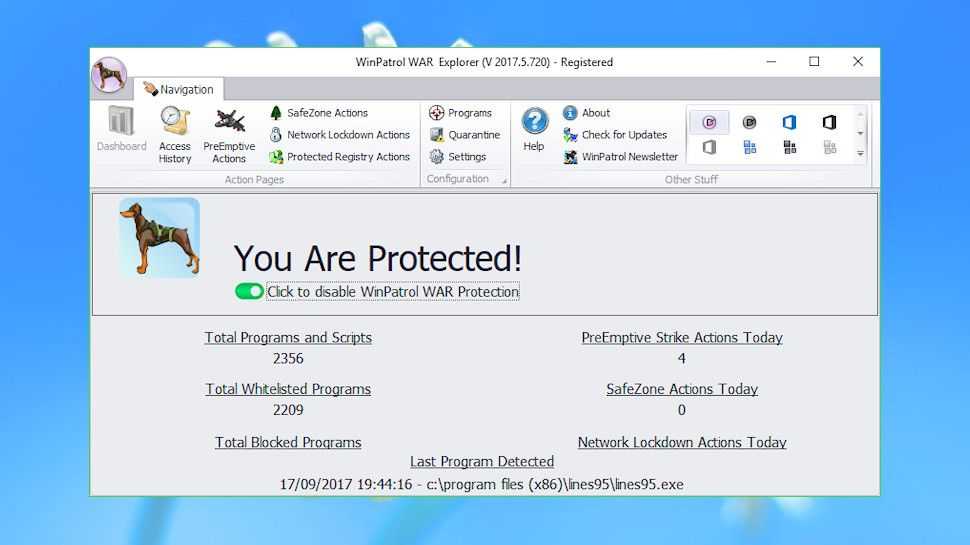WinPatrol monitors your system and alerts you to hijackings, malware attacks, and critical changes made without permission. Provides easy-to-understand descriptions of over 12,000 programs.
Does it do what it promises?
Table of Contents
Reviewer 1: Yes. I’ve used WinPatrol for years, and it continues to be one of my favorite programs. The Web site isn’t classy like some, but instead provides a wealth of information about the program, letting you know exactly what to expect after downloading and installing it. WinPatrol is a gold mine of information and the application does things that Microsoft should have included in Windows long ago. The Windows task manager is a real bare bones version of what WinPatrol can do. The program does everything it promises and more.
Reviewer 2: Yes. This is a program which does what it claims, and does it unobtrusively. Most of the time, the only way you are aware that WinPatrol Plus is running is by the presence of the “Scotty the Windows Watchdog” icon in the taskbar. When there is a significant change to your system, such as a newly installed program trying to set itself up as a startup program, a WinPatrol window pops up with a clear message giving you the option of allowing this potentially dangerous behavior.
Reviewer 3: Yes. It immediately found a change that its previous version 9 had not. The previous version was working well, so this would seem to be a good sign.
Reviewer 4: Yes. Of all the programs that I have used help one know more about what is going on in your computer (the good, the bad and the ugly), this one is my favorite.
Reviewer 5: Yes, it does. In fact, it does it so well, using minimum resources, only 1 MB of code, and running so unobtrusively, I cite this program as an example of an ideal design from a user’s point of view. WinPatrol’s developer says “We’ve optimized the program to be as small as possible so it can be used constantly without interfering with the speed or memory of other programs”, and that’s certainly been my experience with it. It’s database of program descriptions and risk assessment is provided online, not on the user’s machine.
Unlike the reference databases of most malware-prevention programs, I encountered only a single case (DefenseWall HIPS) out of the dozens of programs installed on my computer that I looked up for which it failed to have content information In many cases, this was the first place I’d been able to find them described. For months I’ve been searching for a way to suspend Norton’s Speedisk module NOPDB.exe , a disk file compaction routine that seemed impossible to kill as it often consumed 25% of my resources. WinPatrol Plus provided me a way to easily delete this file.
Reviewer 6: It certainly does! WinPatrol performs excellently, replacing the need for several programs to accomplish what it does in its easy-to-use manner.
Reviewer 7: Yes, but with one caveat. Regardless of its independent testing, it does not (nor can any program for that matter), “detect 100% of the top spyware threats” as it claims on its Web site. Why they have included this exaggerated claim on their Web site is beyond me because this is really not the value that this tremendous program has provided its users (including this reviewer) for over 10 years.
Was it easy to install?
Reviewer 1: Yes. It’s an easy and quick installation, only requiring a reboot afterwards.
Reviewer 2: Yes, installation was fast and easy.
Reviewer 3: Yes, with a fast download and reboot.
Reviewer 4: Yes, effortless. As it installs, an information screen appears, describing what WinPatrol does, the resources it will use, and what to expect once it has been installed. For example, you are warned that it is an always-on, always-running program. Other software programs should be so honest in describing themselves. You also find out that it is free, or for a one-time fee, you can get the Plus version. The installation is very quick; on my Pentium 4, it took between 1 – 2 minutes. Right after the installation, it gives you an immediate list of all the programs already in the startup menu, including WinPatrol, with access to more info, or Plus info for any one of them. From then on, each time a new program tries to install itself in “hidden places” (for example, to start-up automatically) it pops up, giving you precise information about the program, where it wants to install itself, and so on.
Reviewer 5: Yes, very easy, quick, and painless — on my second attempt! My first attempt to install caused numerous legitimate programs to be flagged when loading, probably as a result of not rebooting as recommended immediately after the install. Reinstallation went smoothly, except for a noticeably slower initial startup. WinPatrol explains this: “The first time you run [it] WinPatrol …will review a list of these special Startup Programs. The startup commands for these programs can be found in the Windows Registry, the WIN.INI file, your Windows Startup Folder….” Thereafter the program performed effectively and unobtrusively
Reviewer 6: The Installshield Wizard does all the work. The entire process takes less than two minutes, most of the time being taken to establish settings and to install files. There is almost no user involvement. After installation, the well-organized Options menu enables the user to establish specific ground rules for various functions. Default settings may well be used, which I imagine is usually the case.
Reviewer 7: Yes. It was an exceptionally easy installation and its 1.03 mb download is very small considering the multitask ability of the program. It was also the only program that I can remember every installing (and there have been several hundred) that provided an information window as it installs, informing the user of what the program does, how it will be configured on his computer, what resources it will be using, and so on. In this day and age of too much and too often obfuscation by software developers, this transparency was not only welcomed but is highly commendable.
Good points
Reviewer 1: The program is updated with new features quite frequently. I’ve followed a number of both major and minor revisions and never felt the need to rollback on any of them. The idea also of providing an extremely competent program for free and only charging for a version that can use an extra database for added information on running services and programs is very customer-friendly. No nags, no two-week trials, no mini version just to get you hooked. You get a very capable application for free. If you want the added info then you can get the Plus version for a small price. Startup programs (even hidden ones) are listed in the WinPatrol Explorer window. You can get information (even more with the Plus version) on the program, remove it from being automatically started with Windows or do like I often do when I’m not sure , just disable it for the time being. You’re only a right click away from having full control of all the programs. If you want to re-enable any program, just right click and choose.
I like WinPatrol’s ability to monitor things that other programs do to the computer, such as adding start-up modules that you don’t want. With WinPatrol running in the background, you get a message asking you whether you want to allow a new start-up or not the first time something new is invoked. All running modules – services, programs, browser helpers, hidden files, etc – have a Monitor button to tell WinPatrol how often it should check for changes and notify you. WinPatrol uses very little resources, considering what it does for you. The added information you get from the Plus database is well worth the price you pay.
It is frequently updated and provides you most often with an explanation about a running service or program, who made it, what it does and if it can be safely removed if not needed. WinPatrol keeps watch over cookies, file types and important hosts file for any unwanted changes being made in the background. The help files are extremely well written with complete information on what to do and how to do it in every part of the program. All in all, everything in WinPatrol works as it should. I’ve never had any problems with it.
Reviewer 2: WinPatrol Plus gives clear, detailed information about, and control over, significant files, programs, and processes.. Areas of information and control include Windows Services, Scheduled Tasks, IE Helpers, Startup Program, Hidden Files, File Types, Cookies, and Active Tasks. Within each of these areas is a list of the pertinent files or processes and details about them. There is usually a default view of the data and a box that gives the option for a more detailed or advanced view of the data. For example, the Cookies default view gives a list of the text portion of a cookie that WinPatrol PLUS will use to automatically filter and remove potentially harmful cookies from the system.
Add custom text to this list to automatically remove cookies of your choice. Clicking on the “View Cookies” button opens a new window with all of the cookies on your system. Order them by the date they were written or by their name. You have the options of viewing the text within the cookie and marking the checkbox next to each cookie. The checkbox marking can subsequently be used as the criteria for removing unwanted cookies. You have the option to either remove the checked or unchecked items. For myself, I found it quicker to check the cookies I wanted to keep and to delete the rest. Active Tasks gives a list of all of the programs that are currently running and it includes the program name, a brief description of the program, the company that published it, and the date it was first detected. The date feature would be useful in tracking down malware programs that could be installed in groups at the time of “infection”.
Highlighting a file will trigger a popup window that will give more detailed information about the program. With the PLUS version, you can then click on the “PLUS Info” box for further information. This opens a page in your browser from the WinPatrol Web site to give a very high level of detail about the known functions and/or problems with the program. Included are recommendations about whether the program is safe to leave on your system, whether it is a required system file, a link to the publisher’s Web site, and completed Google search box for more general Web search about the program. There is a link to report problems in their program description so they can continue to develop and refine their online database.
The options for Startup programs are similar to Active Programs, except that they also include a column indicating the location from which the startup program is triggered. The hidden files section shows those files that are normally hidden from your viewing by default. When this is properly applied, these are critical system files that the typical user would not modify without putting their system at risk. Some malware installs itself as hidden file(s), so inspection of this area can be useful to help determine if your system is infected. The Services section deals with Windows Services. The initial view of the Services is not very different from what can be generated in Windows itself. Where WinPatrol Plus really shines is in the Plus Info link for very detailed information and recommendations.
Reviewer 3: Any changes to your system made by a virus, worm, Trojan, or other nefarious software is picked up and you have a chance to stop it before it can cause harm. Its pop-up interface is like that found in most firewalls, in that you can tell the tool if the change was expected or not and to remember your selection. When invoking the tool (as opposed to letting it run in the background) it gives all the information about every program your system runs, either directly or out on the Web. It makes deciding which of the myriad of startup programs (with odd names) that you really need and those that you don’t, by telling you what company wrote them and exactly what they do. Mainly, it runs in the background and tells you, on the fly, what changes are happening in your system; so you can nip a problem in the bud.
Reviewer 4: WnPatrol is very easy to use, it uses a minimum of system resources, and it is easily accessible from the “Scotty” in the system tray, who is busy “sniffing out” what Windows and all other programs and processes are doing. The Main Window has nine tabs: Startup Programs, IE Helpers, Scheduled Tasks, Services, Active Tasks, Cookies, File Types, Hidden Files, PLUS, and Options. Clicking on one of these tabs will bring you to that module. In each of these windows are listed all of that type of activity, including many which are normally very hard to find out about and difficult if not practically impossible to locate.
For a nonprogrammer such as I, many of these are totally out of my range of vision. In each window there is a list of all of that type of activity. For example, the Startup Programs window has five columns: the Title, Command, Company, Type and First Detected. As each activity (program, service, process or whatever) is highlighted, a screen pops up, giving you more information about that program. If you click on the PLUS button you are brought to the BillP Studio’s database (i.e. Win Patrol). A new window appears, with extensive information about that activity, including its functions, whether it is essential or not, its potential or actual danger (if that is the case) and so on. If a program is unknown, the fact that you have looked for it on the database is recorded, and they will start researching it. Or you can send in information that you may know.
Also on the database, there are links to the program’s Web site, or other possibly useful links. In some cases, such as anti-virus or anti-spyware programs, you can click on a button to check for updates. At the bottom of that page there is a link to Google with the program name already filled in. In each case, you have the ability to turn the program off, in one way or another. For every activity listed in the WinPatrol modules, you have access to a lot of information, always presented attractively, clearly, and in manageable pieces. This is Scotty in his “passive” guard dog manner. But the moment a stranger appears and begins to activate itself, Scotty is immediately on his feet “barking”.
You are given a lot of information about that new visitor, enabling you to decide if you like this newcomer and want to invite him in, or if you want to shut the door and keep him out. This week I downloaded a couple of new programs, but as soon as I started to install one of them, Scotty popped up, telling me that this program was planning to install a lot of stuff that I really don’t need, or want, on my computer. None of my other monitoring programs had moved at all. I aborted that installation and deleted the programs.
Reviewer 5: I found WinPatrol’s documentation to be as concise as the program itself, only 16 pages but covering the program thoroughly and understandably. WinPatrol’s pricing maintains the same high standard as its design: its Basic version is contribution ware (contributions are requested, but not required), yet includes no advertising, no nag screens nor time limits. The WinPatrol PLUS version, the one being evaluated here, has a one time $29.95 purchase price that helps support future development, and well worth the price.
Reviewer 6: WinPatrol has a very small installed footprint, using few resources. The user is notified of otherwise unknown changes and can easily and directly enable/disable automatic startup programs, scheduled tasks, I.E helpers and the like and to inspect toolbar entries. Scans can be set for intervals as desired. A right click on the icon accesses a menu that includes often-used but sometimes difficult to get to functions such as locking/unlocking the task bar, establishing or changing banned URL’s, and displaying various file types. You may easily change the date and time on your display.
There is even a special search function listing installations by time/date. For example, this will inform you if multiple installations were made at the same time. These may be inspected to determine if you had at some time been subject to piggy-back downloads of which you were not aware and may wish to remove. Your changes are archived in a restoration file so you may correct any regretted changes you might make. The help screens are very thorough and well organized, providing assistance and guidance even for the novice user. Checking for a new version is quite easy: you are told of availability of a version newer than yours and even provided with the download link, or you may select automatic updates. Neither this version, nor previous editions I have used through the years, caused problems such as conflict with another program or a system crash or freeze.
This program can even be used to disable “Windows Genuine Advantage”.
Reviewer 7: Approximately 10 years ago I purchased a pet: a miniature black Scottish terrier named “Scotty.” Even from its youngest days it was very intelligent, having the ability to do several tricks on command. As it grew older, its abilities grew likewise to the point where it truly seemed it could communicate verbally and understandably with me through its barking and physical behaviors. Amazingly, it never needed to be housebroken; it never needed training; it never needed taken out for a walk; and it “ate” very little! Best of all, as it grew older and developed or contracted the normal “bug” from time to time; it had the ability to heal itself-often several times a year.
“Scotty” is still with me and is residing right here as I write; guarding my computer faithfully from its place in my system tray. For those of you have had the misfortune of not knowing “Scotty,” it is the small WinPatrol icon that resides in my system tray guarding my computer and informing me by “barking” when my computer is under attack by programs that try to place themselves in my startup folder, try to change file extensions, highjack my homepage, install plug-ins in my browser, or leave cookies on my computer. It then allows me to permit, disallow, disable, or even permanently remove such possibly unwanted changes. In addition, it is trained to open the door to several areas of my computer such as my startup programs, active tasks, services, IE helpers, file types, host file, scheduled tasks, and even hidden files.
Scotty also provides a database of over 12,000 listings to help explain the entries or items found and make recommendations so that an informed decision may be made as to whether or not they are needed, can be disabled, or should even be removed. Not only can this information often uncover hidden spyware, but it can allow trimming of unnecessary programs, tasks, add-ons, and running services to greatly improve performance. WinPatrol consumes less than 4 mb of memory and keeps updated regularly. Its interface is attractive, user-friendly, and easy to understand and use with tabs for each of its functions. This is truly a must-have program for anyone using Windows.
Weak points
Reviewer 1: I took a good, long think on what weak points I could find or had noted over the years, and for the life of me, I can’t think of any.
Reviewer 2: Some windows should be widened to full screen mode to improve readability. On my system, some of the action buttons, such as the Plus Info button, do not display until my cursor is moved over the area where it is located. I suspect that this is a quirk of my system since I have had similar, but not identical, issues with other programs.
Reviewer 3: It can be a little tedious answering all its questions at first; but it is well worth the time and effort. This is a great ‘first line’ defense tool. Also tedious, but well worth the effort, is taking the time to go over all the startup programs (include Secret Startup Locations) and weeding out useless and harmful ones. That you can do it at all, however, is great.
Reviewer 4: Usually I can find something to criticize, but in this case, I really cannot find anything particular to complain about. This is simply an excellent, elegantly designed program.
Reviewer 5: The Scheduled Tasks module found only SpySweeper on my machine, overlooking three other spyware programs, a-Squared, CounterSpy, and DefenseWall HIPS, all regularly scheduled. It also gave a false positive in identifying Ewido’s Shellexecutehook.dll module as Spyware and recommending its Removal. Using the Active Tasks module, I found it possible to kill Ewido’s but not SpySweeper’s background tasks.
Reviewer 6: These are so few and relatively unimportant that I purposely had to seek them out: WinPatrol is unable to permanently ban some programs, so you may receive multiple alerts, which you might find to be an annoyance. Not all installation or detected problems can be fixed or removed by WinPatrol. You may need to use other programs, but at least you are apprised of them, so you may take appropriate action.
Reviewer 7: I would suggest that the above referred to statement about being 100% effective against spyware threats be eliminated as it serves only to hurt the credibility of an otherwise almost perfect program. No single program is 100% effective against even the most well-known spyware threats. In fact, we are generally pleased if such a program stops even 80% of spyware. Furthermore, I think marketing WinPatrol as an anti-malware program misses its true value as this is but one thing it is capable of doing out of many.
WinPatrol needs to offer some protection against changes to the registry. This is really the only major part of the system that WinPatrol leaves unprotected and it is possibly the most vulnerable (and least understood by the average computer user). “Scotty” occasionally disappearing from the system tray even though the program is still running. It sometimes takes one or two reboots for “Scotty” to reappear. This situation has been noted in the WinPatrol FAQ with a promised fix. The problem has not been resolved in later editions of Windows SP2 as suggested by one user; although, it may well be a problem associated with SP2 as this problem did not exist in earlier editions of WinPatrol. The Help and Support for this program is virtually nonexistent. The only help consists of a very short and very basic listing of FAQ’s, and support is through email only with no mention of turn around time whatsoever.
The only way you can even find Help or Support is by the use of a magnifying glass on the window that appears under the “Plus” tab where you will find it written in the tiniest print on the entire window. Normally when I see this, what would usually signal a disregard and disdain for customer help and/or support and that alone is enough to keep me from recommending a program. It is only because I have used this program for a number of years that I know of this developer’s concern for and interest in all of his customers and can therefore overlook this really glaring oversight and still happily recommend this program; however, this really needs to be addressed as it does send an inappropriate signal to the person who is unfamiliar with this program and in fact would cause me not to purchase if I did not know better.
Other comments
Reviewer 1: WinPatrol is a real winner. I have tried a number of similar programs over the years and always come back to WinPatrol. As a security monitor and real-time program advisor it has to be – by far – the best application around.
Reviewer 2: This is a great program.
Reviewer 3: WinPatrol runs quietly in the background and usually it is so unobtrusive that you forget it’s there until you (or something else) makes a change; then, it pops up and asks if you know about that change and want to allow or disregard it. It is sometimes actually startling!
Reviewer 4: The free version is a good deal, but I recommend that you go for the Plus! The database has over 10,000 items, and it is growing. It’s worth the one-time investment. I have learned a lot in the past few weeks with Scotty’s help, and it has been easy. It is great to be aware of what is “under the hood”, and to have the ability to decide whether you want to keep it running or not.
Reviewer 5: I highly recommend WinPatrol PLUS. it performs in a nearly flawless manner, consuming minimum system resources in the process. Its user interface is simple, straightforward, and easy to use. What I value most is its educational value — telling me what’s going on under the covers of my system so I can manage it effectively.
Reviewer 6: Scotty (the WinPatrol mascot and icon) barks an audio alert whenever he wants your attention. I much prefer this canine to the one provided for the search function by Microsoft. He seems more efficient and friendly using far fewer resources. I love this program and have used it for several years. If you’d like a recommendation: download/install this program, at least try the free version for a while. I predict that after that experience, you too will be enamored, perhaps sufficiently enough so to go to the Plus version. You won’t regret such a decision.
Reviewer 7: Interestingly, this is one of the very few third-party software programs that I have ever seen Microsoft Support actually promote on one of its Help and Support pages as a possible cure for a slow-running Windows operating system This in and of itself may speak more favorably of WinPatrol than anything a reviewer can say.
Will you continue to use it?
Reviewer 1: Yes. I can strongly recommend it.
Reviewer 2: Yes, absolutely.
Reviewer 3: Absolutely! I have used an older version for several years and expect I will continue until the Internet becomes safe.
Reviewer 4: Yes, “Scotty” has become a permanent member of my “Basic 10” computer programs.
Reviewer 5: Definitely. I’ve used it regularly for the past five years and found it more than carried its weight. I fully expect to be using it for the next five years. It’s a rare treat to come across any program these days as well designed and implemented as WinPatrol PLUS, obviously a work of love.
Reviewer 6: An unqualified yes!
Reviewer 7: Yes, for many, many more years hopefully!