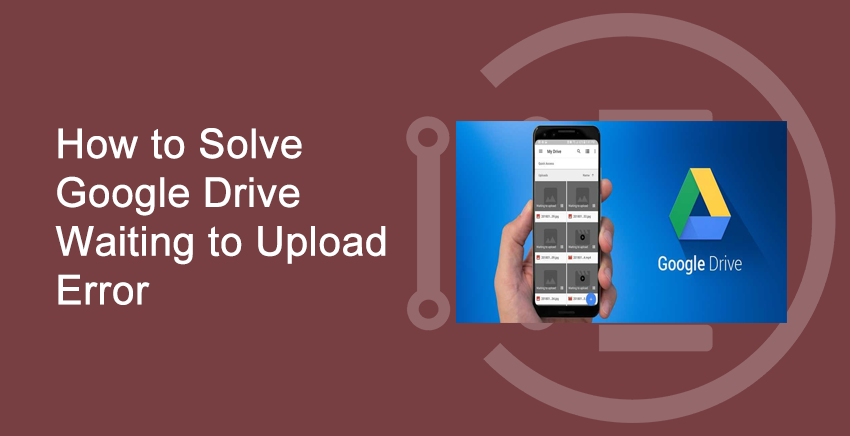Are you facing difficulty in uploading files to Google drive? Getting this type of frustrating error Waiting to Upload. And finally looking for a google drive alternative.
Then Wait!!
Read this article and find the way to solve Google drive waiting to upload error.
Phone camera quality increases day by day, so phone memories are not enough to store photos and videos. People love to upload their moments to a safe place from where they could recover everything easily. Google Drive is the best place to store files including photos, videos, documents, and a lot of other formats. Google offers 15 GB of free space for every google account for storage. So google drive is the best place to store data. But sometime you may face google drive not working and uploading errors.
Let’s find out how to solve google drive waiting to upload error.
What is Google Drive Waiting to Upload Error?
Table of Contents
Google drive is by default installed App for android phones. Or you can also install google drive from Google play store.
Sometime when you try to upload many files at once, you may see waiting to upload error.
And sometime this error may also occur even with single file.

See one of the most common reason for this upload error is uploading so many files at once.
So the best solution is upload files one by one. But sometimes you have to upload all files at once. In that situation you can try some methods which are given below to solve this error.
How to Solve Google Drive Waiting to Upload Error
1. Clear Cache of Google Drive App
Google drive cache is different from mobile storage cache. To solve this uploading problem clear google drive cache.
Drive cache files are the temporary files. Deleting those files will make this app works faster. And it will not affect any file stored on drive.
First clear google drive app cache
Follow these steps to clear google drive cache
- Step 1: Open Google Drive App.
- Step 2: Click on the left-hand corner and go to settings.


- Step 3: In setting click on Clear cache and press OK.


- Step 4: Now restart your mobile and start uploading files again.
2. Force Stop Google Drive App
You can easily uninstall apps which you installed later from google play store. But some Apps are installed with mobile and you can only disable or force stop them.
If you found google drive waiting to upload error then you can try force stop app.
It will terminate all the processes app is handling. Hopefully force stop google app will not affect data already stored on drive.
But data lose may occur so try it with precaution.
To force stop google drive app follow these steps.
- Step 1: Go to phone setting and click on Apps & notifications.

- Step 2: Open Google Drive App from setting.

- Step 3: Click on Force Stop and open the google drive app again.

Now try uploading files again. This time it will cause no issue.
You can also try disable app but to enable it you again to reach out to same setting option again.
3. Turn off Transfer Files Over Wi-Fi
By default setting in google drive app is transfer files over wi-fi. To save mobile data this setting is done in the app.
And you may be trying to upload files by using your phone data. In this condition your files will not be uploaded to drive.
You may see an error and see while trying to upload files.
In this case you have to turn off that setting and to do you have to follow these steps.
- Step 1: Click on the left side three bar menu in google drive app. And go to setting tab.


- Step 2: Here turn off transfer files only over wi-fi.

After this you could transfer files by using mobile data also.
4. Restart Smartphone
Like PCs, the phone also got hanged, and restarting the device can solve the problem. In case google drives not uploading android files, you should restart your phone.
After restart your smartphone will work more smoothly. Now you can easily upload files on google drive any error.
This solution may work as the quickest solution to the problem.
5. Try Changing Internet Connection
Some time google drive incomplete upload or waiting to upload error may be caused by internet connection.
So either you check your internet connection upload speed as it may be different for browsing speed.
Or you can try switching between mobile data and wi-fi connection.
6. Check for Updates
Using old not updated OS version may cause serious issues. So if you are using old OS look for updated version.
You can simply check if updated version is available in the setting of your phone.
Moreover you should also check that google drive is also updated. If you turned off automatic update then you may be using old version.
So update google drive to the latest version and restart phone. Then try uploading files to google drive.
Thank you for reading this article on ‘How to Solve Google Drive Waiting to Upload Error‘. If you have any queries, please comment below. We would love to solve them.