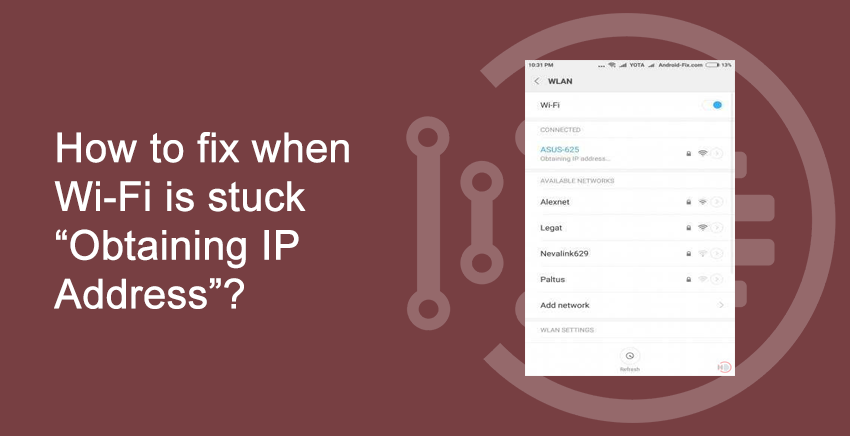There are many errors that arise in connecting an Android device to the Internet, in particular using Wi-Fi. One of the widespread issues is a message of “Obtaining IP Address“. This problem appears when a user tries to join a Wi-Fi network. An Android device scans the nearest networks and generates a list of available network connections. A user selects one and enters the password (if it’s required). Then the device tries to obtain an IP-address within the selected network.

When a malfunction arises the device fails to obtain an IP-address within the available network. Your device disconnects the network automatically, then tries to connect once more to obtain an IP-address again. The attempts don’t stop. There are several reasons which cause the “Obtain IP Address” error. Often, knowing the core of the problem is the key to fix it. Below we list the most popular ones.
- The elementary reason for the issue is the wrong Wi-Fi password (it is possible that someone wrote a lower case letter instead of a capital one, or a symbol was missed, or a wrong number was input). Bear in mind, passwords are sensitive to the case. We recommend checking carefully your password before press the “Enter” button. It might secure your nerves and your time.
- Another cause of the issue can be a Wi-Fi router. If your Wi-Fi router fails to assign the correct IP-address to your device, you will definitely get this error message.
- The issue can arise due to poor coverage of the area. The reason can also be an IP-address conflict with other devices connected to the same network.
- The error can occur because of security settings within the network.
- Recently, it has turned out that the issue is caused by your device’s attempts to obtain an IP-address automatically. A mobile phone has the dynamic IP-address – DHCP by default. Thus the movie is circular. It will not end until the problem is fixed.
How to fix the “Obtaining Wi-Fi IP-address” error?
Table of Contents
It is pretty easy to fix the issue for Android devices. It depends on your OS version. Below we list several ways to fight the problem, from the elementary to more complicated ones.
Method 1. Reconnect to Wi-Fi network
- Go to Settings – Wi-Fi (WLAN);
- Select the Wi-Fi network you operate in the list of available networks;
- Open its menu and tap “Forget network”.
Method 2. Rename your device
Possible reason: Rare glitch on HTC devices. Go to Wi-Fi Direct settings and rename your device. You should change the name like “android_417412” to any simple word in English, for example “HTC U11”.
Method 3. Download and install FXR WiFi fix app.
Many users report that the FXR WiFi fix app has solved the issue of stuck “Obtaining IP Address”. You can also try to install this app from Google Play Store.
Method 4. Turn off Network notification
Method 5. Assign a static IP address to your Android device
- Go to Settings – Wi-Fi(WLAN) – Turn on WiFi.
- Tap and hold your network name.
- Select Modify Network – IP Settings – Menu – Static;
- Assign your address and leave the others without change;
- Save new settings. That is all.
After changing the IP-address from dynamic to static you have to close all running apps, turn off your Wi-Fi, turn it on again, and then try to connect to the Internet using your Android device.
Conclusion
Thank you for reading this article on ‘How to fix when Wi-Fi is stuck “Obtaining IP Address”?‘. If you have any queries related to the above article, please comment below. We would love to assist you and make you understand all tech-related guides with ease.