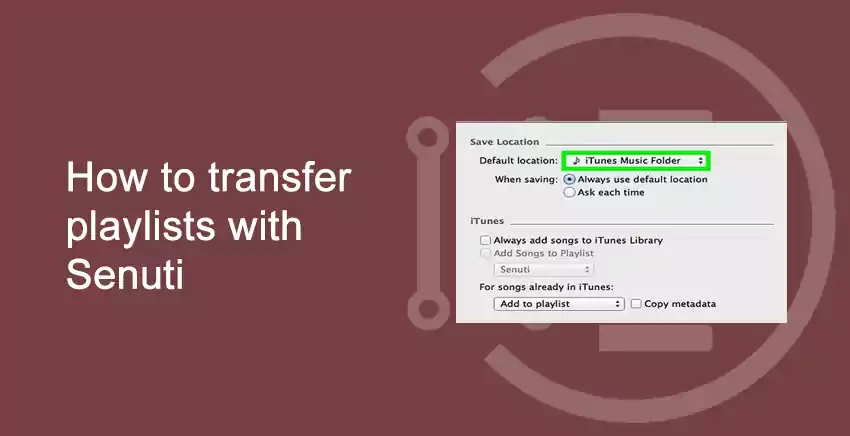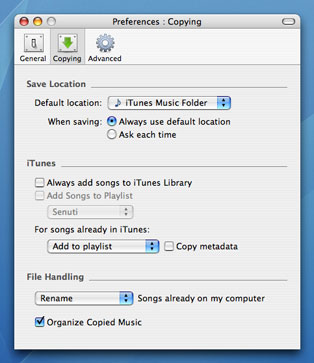Transfer playlists with Senuti
Senuti is an Mac OS computer application, that was specifically made to transfer music from iDevices such as iPhone, iPad to Mac.
How to transfer playlists with Senuti
- Download Senuti in your Windows or Mac.
- Ensure you got iTunes in your Operating System (either windows or Mac) and launch it.
- After connecting your iDevice to your system, click on ‘Device Icon‘.
- In ‘options’ from ‘summary’ select ‘Manually manage music and videos’.
- Now open Senuti in your system and select ‘Copying’.
- Change the Default folder to ‘iTunes Music Folder‘.
- Select all the songs in the list, you can do this by using short cut keys:
CTRL + A for WINDOWS
COMMAND BUTTON + A for Mac - Click on ‘Transfer‘, all the music from your iDevice will be transferred to iTunes.
Suggestion: Make sure you do not have any double copy of a song. You can delete them before transferring using Senuti.
Thank you for reading this article, I hope you understood the steps behind ‘How to transfer playlists with Senuti‘. If you have any doubt or query please comment below.
Do not forget to read our article on: