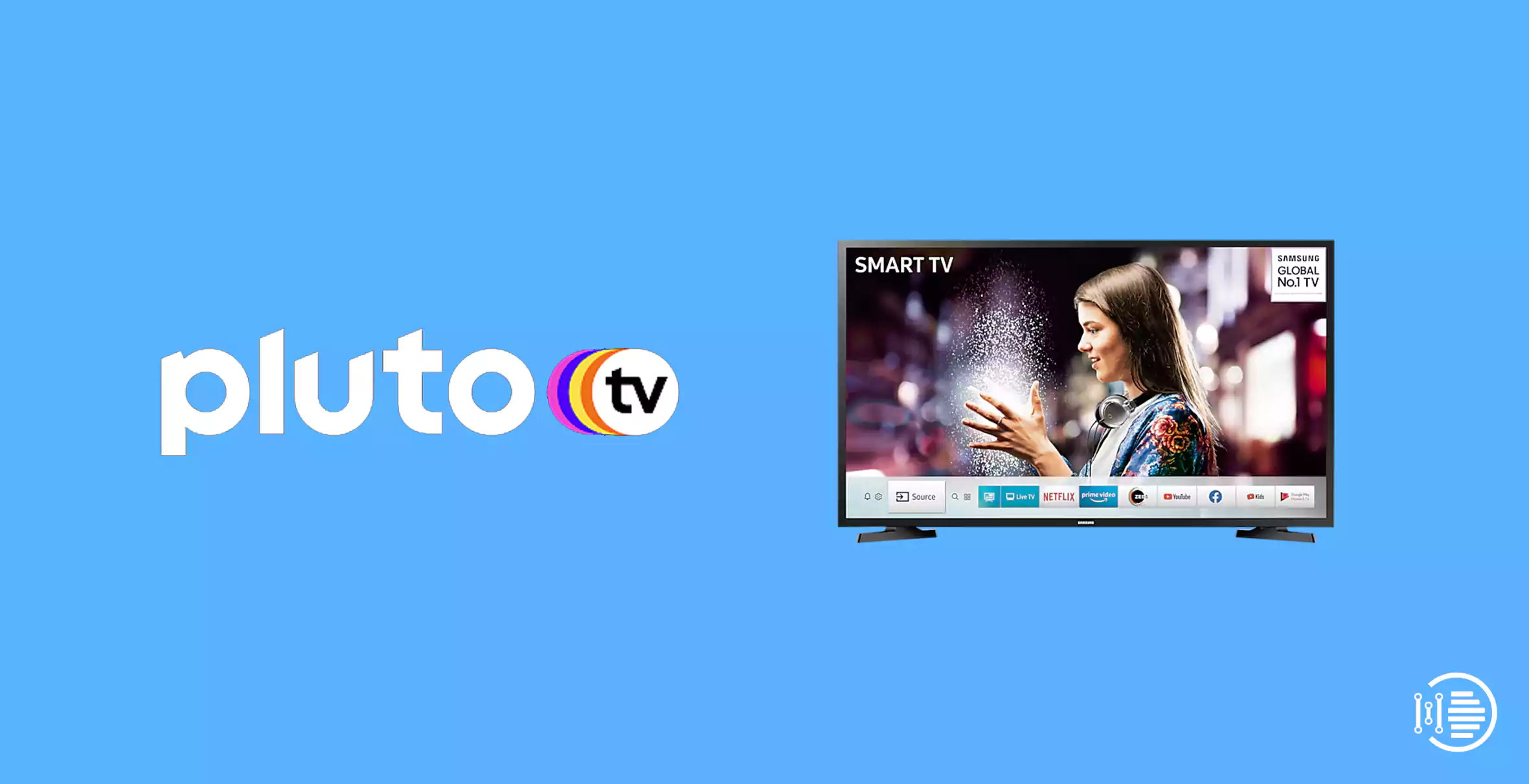If you are fan of watching TV series and movies and love streaming once in while, then you would be waiting for an amazing application. Do not worry, we have catered one of the best application called Pluto TV App. In this article, we will be reading about all the information that will help you Install and Stream Pluto TV App on Samsung Smart TV.
What is Pluto TV
Table of Contents

Pluto TV is an amazing application that allows user to stream movies and TV series for free. You can access it on any android application or smart TV. This enables you to binge-watch your favourite content at a go. You can now enjoy unlimited content with your family and friends on your Samsung Smart TV along with Pluto TV Application.
You may also like to read about “How to Get and Watch BBC iPlayer on Samsung Smart TV 2022“.
How to Install Pluto TV App on Samsung Smart TV?
Steps to Install Pluto TV App on Samsung Smart TV
Step 1: Allow your Samsung Smart TV to access an internet or Wi-Fi connection.
Step 2: Click the Smart Hub button on the TV remote.
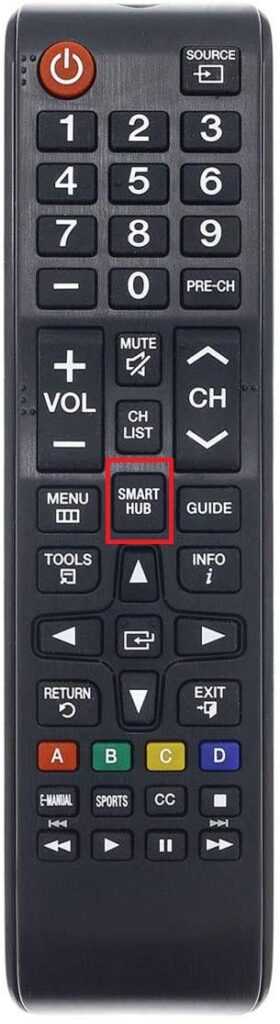
Step 3: Move your access to the Apps option on your Samsung Smart TV.
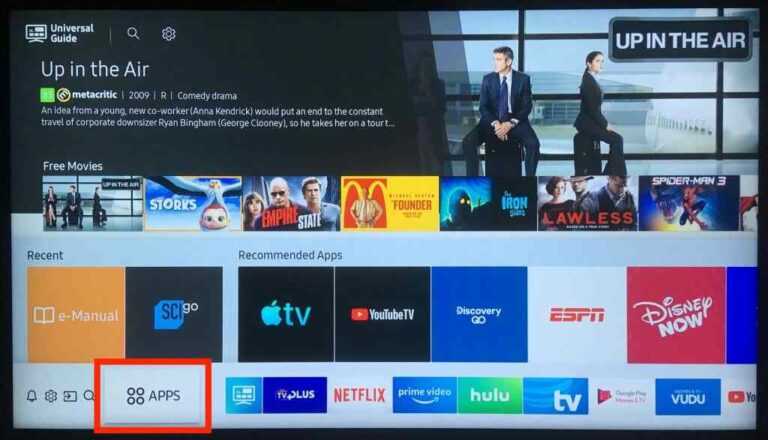
Step 4: Tap on the Search icon to perform a search for Pluto TV on your Samsung Smart TV.
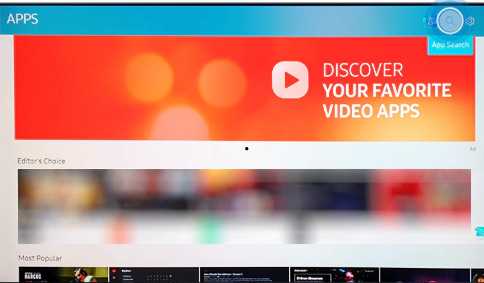
Step 5: Now pick the Pluto TV app
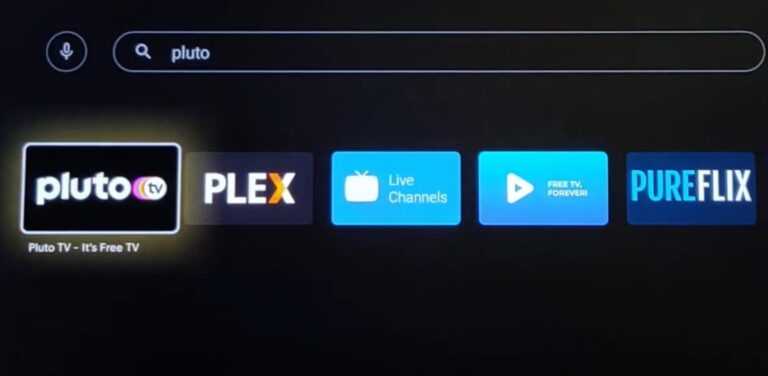
Step 6: Then opt for the Install option for installing the app on the Samsung Smart TV.
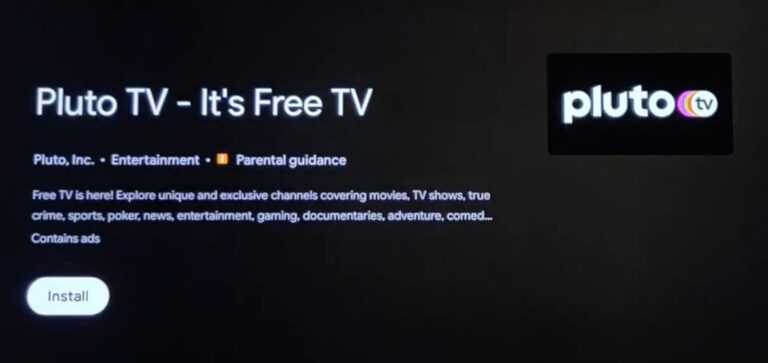
Step 7:Activate the Pluto TV app on your Samsung TV and start watching the Pluto TV service on your Samsung TV.
You may also like to read about “Easy way to Chromecast Zwift Workout Videos to your TV in 2022“.
Steps to Install Pluto TV App on Old Model Samsung TV
Method 1
Below are the steps to get Pluto TV App on your old model Samsung TV from any Android or iOS Device using the Chromecast feature.
Step 1: Launch your Chromecast dongle with your old model Samsung TV.
Step 2: Load the Pluto TV app on your Smartphone and set up the app.
Step 3: Couple your Smartphone and Chromecast dongle with the same Wi-Fi connection.
Step 4: Then launch the Pluto TV app on your Smartphone.

Step 5: Now choose content to play in the Pluto TV app on your Smartphone.
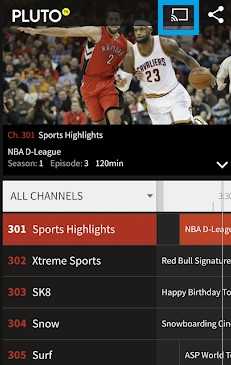
Step 6: Opt for the Chromecast icon in the Pluto TV app on your Smartphone in the video player.
Step 7: Then prefer your Chromecast dongle in the Pluto TV app from the available devices list on your Smartphone.
Now you can stream Pluto TV content on your old model Samsung TV using Chromecast.
You may also like to read about “Best way to Jailbreak MXQ Android TV Box for free in 2022“.
Method 2
The second method is to connect external devices such as FireStick, Roku, Apple TV, PlayStation, Xbox to get the Pluto TV app on your old model Samsung TV.
Step 1: Launch any of the above-mentioned external devices with your old model Samsung TV.
Step 2: Get access to the respective app store on your external device.
Step 3: Make a search for the Pluto TV app and opt for the respective option to Download it on your external device.
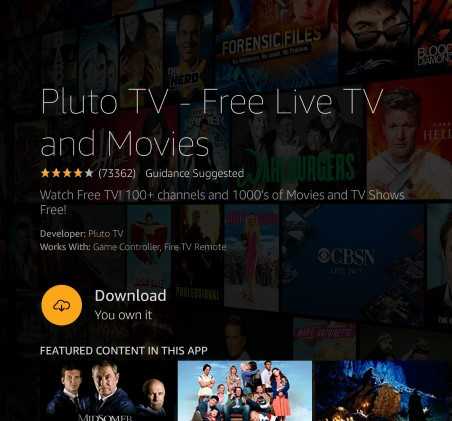
Step 4: Activate the Pluto TV app on your external device.
Step 5: Opt for content or a live channel in the Pluto TV app on your external device and watch on your old model Samsung TV.
You may also like to read about “Easy way to Chromecast Windows Media Player on TV in 2022“.
Conclusion
We hope that you enjoyed this article on “How to Install and Stream Pluto TV App on Samsung Smart TV”. If you have any queries, please comment below. We would love to help you.
You may also like to read about “How to Get YouTube TV on your Xbox One 2022 Easily“.