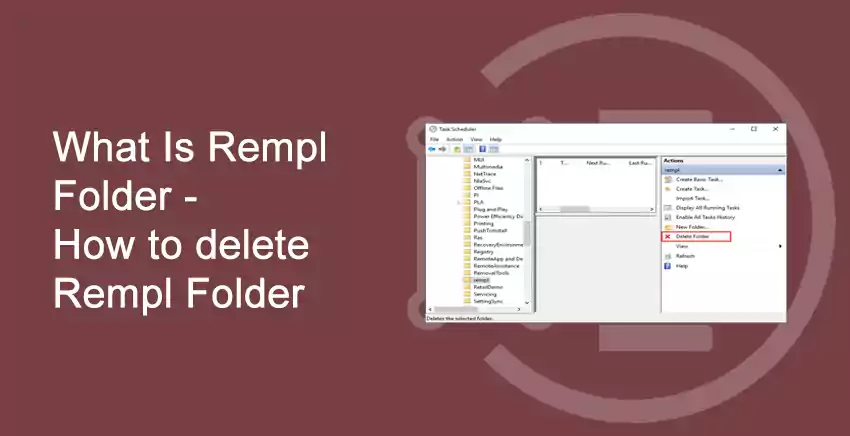Rempl
Table of Contents
What is REMPL?
REMPL folder contains several executable(s) which are able to improve Windows Update Service components in your machine and make sure your Windows Update run smoothly. It is located in “C:\Program Files\rempl\“.
Among them, the remsh.exe executable is a special Windows update that includes reliability improvements to Windows Update Service components in older versions of Windows 10. This folder can also be viewed as an update troubleshooting tool.
If you encounter any issues when updating to the latest version of Windows 10, a special package will be downloaded by Windows 10, and it will troubleshoot the issue and fix them.
Quick Navigation :
You may also like to read about: How to set different wallpapers on Dual monitors windows.
How to delete Rempl Folder?
You will have to disable this Task from the Task Scheduler and delete or rename the folder as well.
1. Launching Task Scheduler
Go to task bar and type ‘Task Scheduler’. Next, search for ‘Task Scheduler Library’ in the left-side bar. Now select ‘Microsoft’.
2. Navigating to REMPL Folder
When you select ‘Microsoft’, you will find various option. Expand the ‘Windows’ Folder. Now, locate ‘REMPL’ Folder. Search for ‘Shell’ task (In the right-panel).
3. Deleting the folder permanently
Select the folder and ‘Delete’ it permanently.
4. Other way to Delete REMPL folder
You can delete REMPL folder directly by going to ‘C:\program-files\’, search for REMPL folder. Either delete it permanently or rename it. This will disallow the windows to run the executable files.
Hint: You have to be administrator or have owner rights to execute the above step.
You may also like to read about: How to remotely access another computer.
Conclusion
We hope you liked this post and the steps mentioned above. We all have now understood that REMPL folder is not a malware or a virus. It is just a folder were all the executable files are stored. This will not harm your windows in any way. But, if you feel that it is making your windows slow. Then delete it by following the above steps.
Do not forget to read our other articles on Windows –