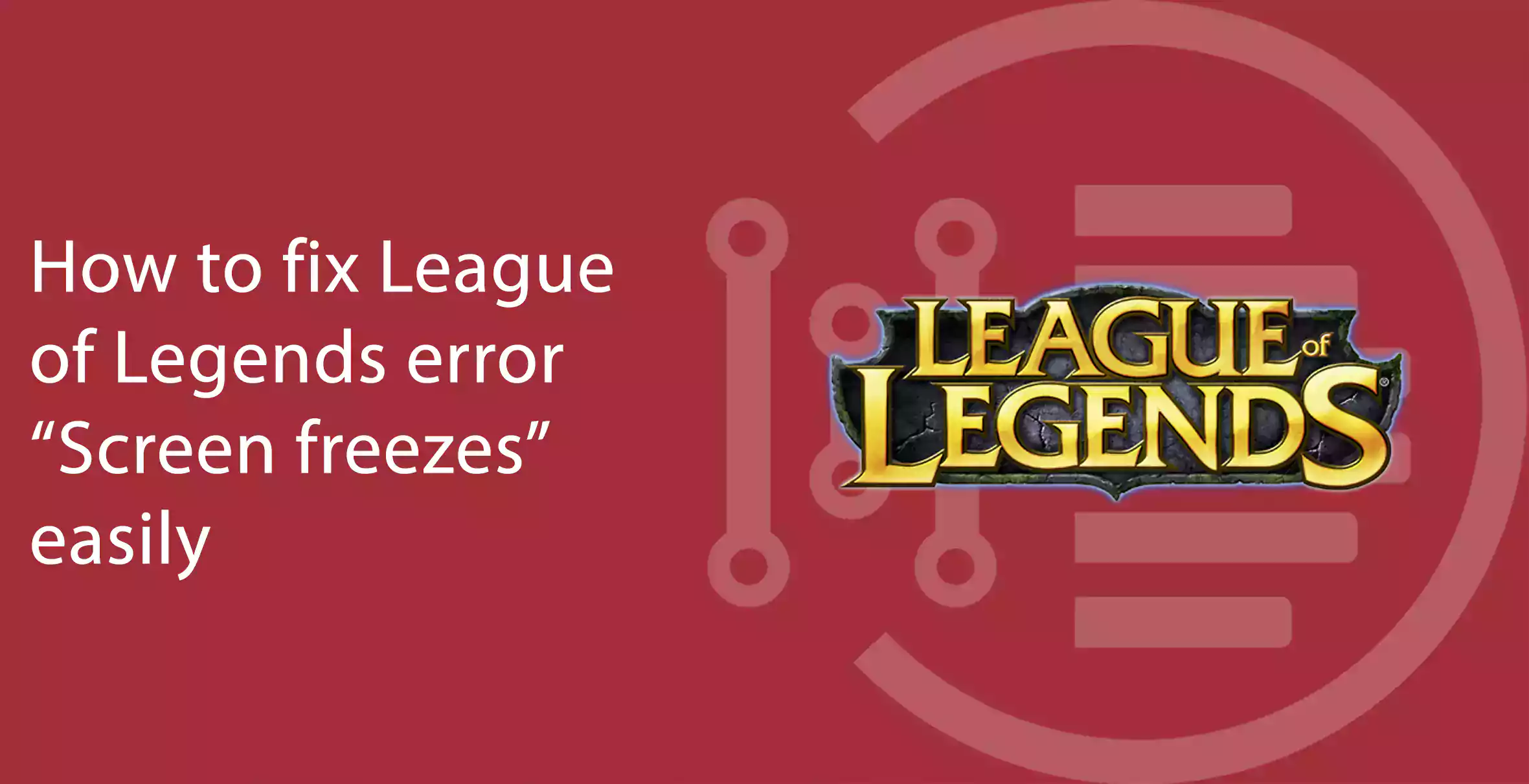If you are also wondering How to fix League of Legends error “Screen freezes” then you don’t need to go anywhere because this article deals with all the fixes you can try to overcome the fault or the issue.

If you downloaded the League of Legends and face bugs and freeze issue then read the article till the end to know about the insights and fixes. There may be various reasons for the screen freeze issue in the League of Legends but the solutions can be many depending upon the conditions and which one suits best for you. There can be various methods to fix the screen freeze issue in the League of Legends but we have curated some of the best ones. They are as follows:
Reinstall the League of Legends
Table of Contents
Many times it is seen that a game is stuck or lags or does not even start due to reasons like file corruption, power cut, file error while installing and writing, and maybe the reason for the League of Legends error.
If you also face the issue of screen freeze in the League of Legends then you should surely consider uninstalling the game and again installing. You should uninstall the league of legends from the windows wizard and then download the launcher and reinstall it to fix the League of Legends error.
This method is tried and tested and usually fixes most errors including the screen freeze in the league of legends. But if, unfortunately, it still shows screen freezes then don’t worry we have other solutions too, which can help to resolve the league of legends error.
You may also like to read about ‘How to fix “Taskbar not hiding” in windows 10 – Step by step [Solved]‘.
Temperature analysis
If you play the games and do other stuff in the older versions of a computer or desktop, then the heating can be one of the factors you should closely look for. Most of the time the old computers lag or even stop the gameplay in between just because the temperature of the computer rises above the alarming level which can damage the performance of the function of the computer.
It is best to install certain software like the MSI Afterburn which will be very beneficial to monitor the temperature rise of your computer. You can also go for the open hardware Monitor which can check and analyze the temperature of the processors and the graphics at regular intervals. You need to download it and run the application to check the analysis of the temperature rise while playing the league of legends.
Play the league of legend for some time to analyze the temperature. If you see a temperature above 85-degree Celsius then you should go and check the processor of the computer. It might need a fix in the thermal paste again as with a period of time it erodes.
Having a correct temperature very important while playing any game as it ensures the smooth running of the game without getting screen freeze problems. It not only helps to increase the life of your computer but also helps in the performance of the game.
Running program analysis
There can be many auto-started background applications that might be running without your knowledge. You can visit the taskbar to ensure that these apps are disabled. There is certain software that might be working in the background without your knowledge, so it is better to analyze the background apps before playing the league of legends.
You may also like to read about ‘How to Remove Apple ID from iPhone/iPad without Password?‘.
Cleaning Software
There are many cleaners available over the internet like the CCleaner which has advanced options for optimized performance. Using cleaners can be very helpful to increase the performance of the device and the gaming experience of the league of legends without any bugs and issues including the screen freeze issue.
Conclusion
Hope that the methods shown above helped you in fixing the League of Legends error. If you liked the solutions or have any unique solutions which fixed your bugs, you can comment down your experience in the comment section. Happy Gaming!!
You may also like to read about ‘How to transfer music from Android to the iPhone without a computer‘.